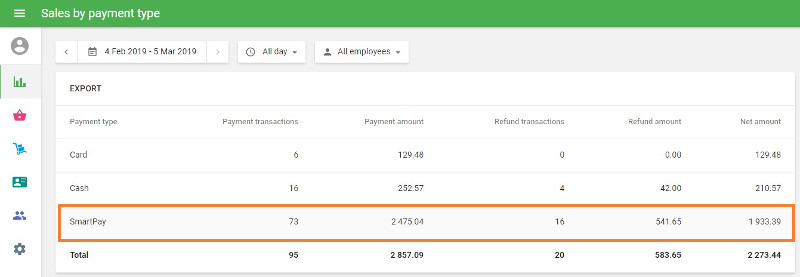This feature only works on iOS devices.
Loyverse POS merchants can accept credit card payments via Smartpay, and it is available to customers in Australia and New Zealand.
Before connecting a terminal, you need to create an account in Smartpay and receive the device. Integration with Loyverse POS works on the terminals S800 and S920 for New Zealand and D210e for Australia.
1. Connecting the terminal
Log in to the Back Office, click the ‘Settings’ menu and then ‘Payment types.' Click the ‘Add payment type’ button to add a new type of payment.
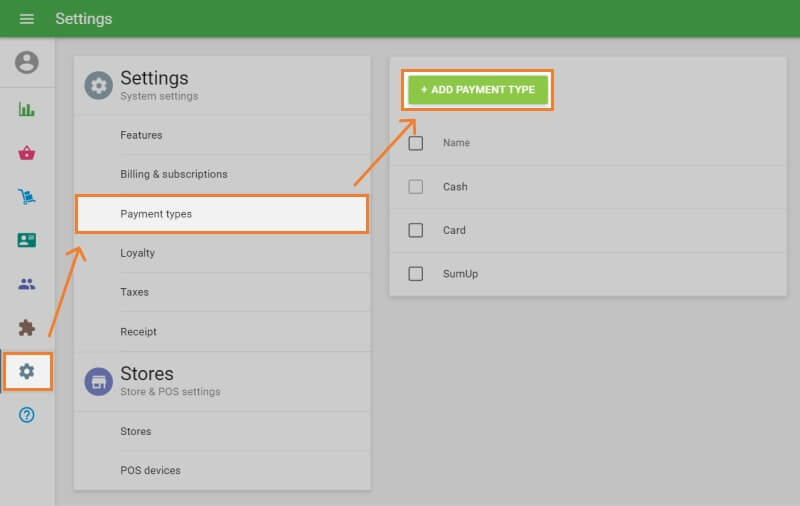
In the ‘Add Payment Type’ window, select the ‘Smartpay’ payment type from the drop-down list. Save your changes when done.
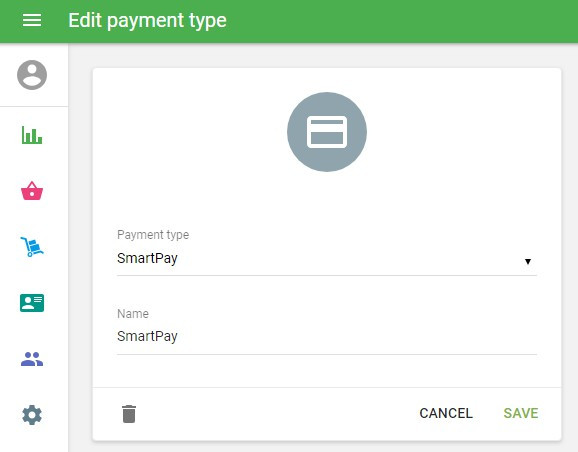
Turn on your Smartpay terminal and connect it to the Internet.
Get the pairing code from the terminal:
At the terminal, go to the section ‘Smart Connect EFTPOS’ - it should be in ‘Online’ mode. Press Menu and select option 3 СONFIG and enter 833767. Then press the Enter button. Select option 1 POS INTEGRATIONS and then 1 AUTHORISE POS. You will see a new pairing code.
Then launch the Loyverse POS and go to Settings > Payment Types.
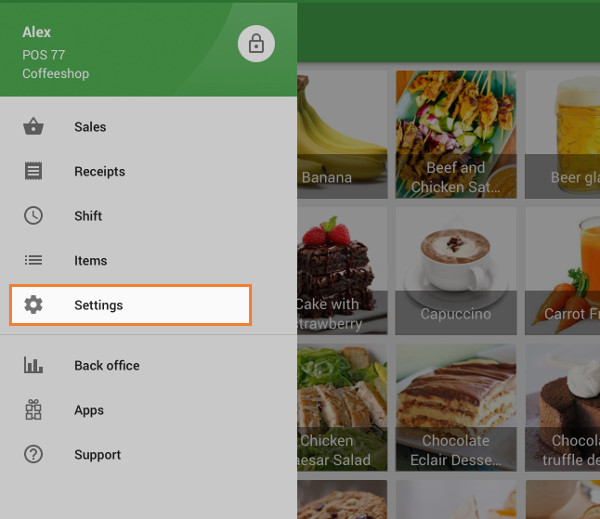
Tap the ‘Smartpay’ button for account settings.
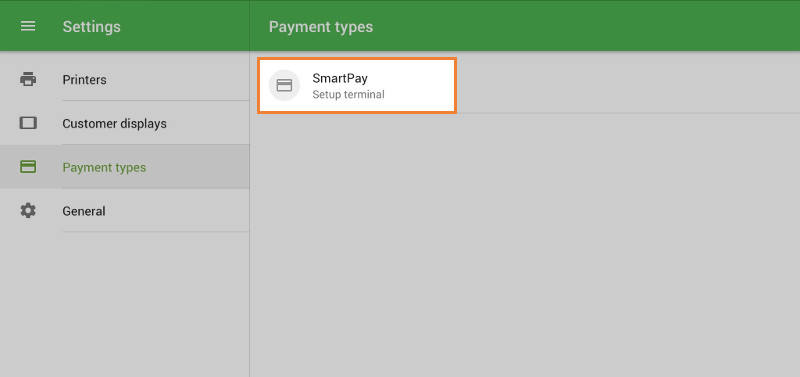
Enter your pairing code from the terminal and tap ‘Pair’.
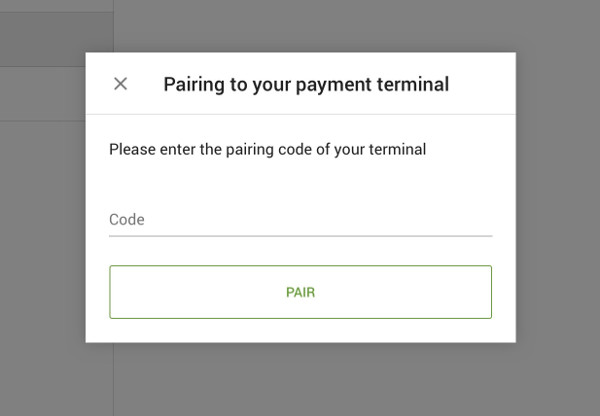
Tap ‘OK’ to confirm pairing.
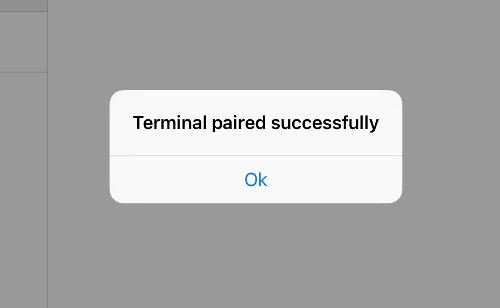
On the terminal, you have to return to the ‘Smart Connect EFTPOS’ section. It should be shown that the terminal is in ‘Online’ mode.
Now you are ready to accept card payments.
2. Processing Payments
Payment
Add items to the ticket and press ‘Charge’.
Tap the ‘Smartpay’ button as the payment type.
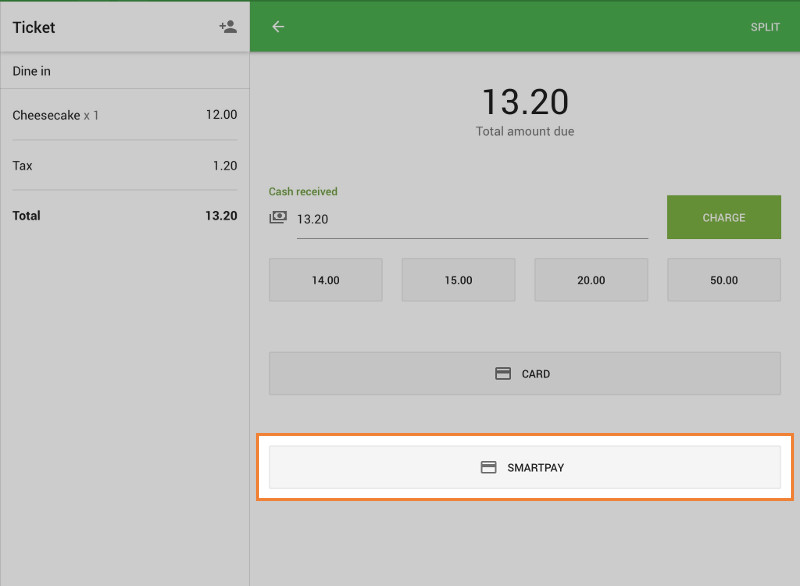
Loyverse POS will wait for a response from the terminal, and you will see an invitation to insert/swipe card on the terminal.
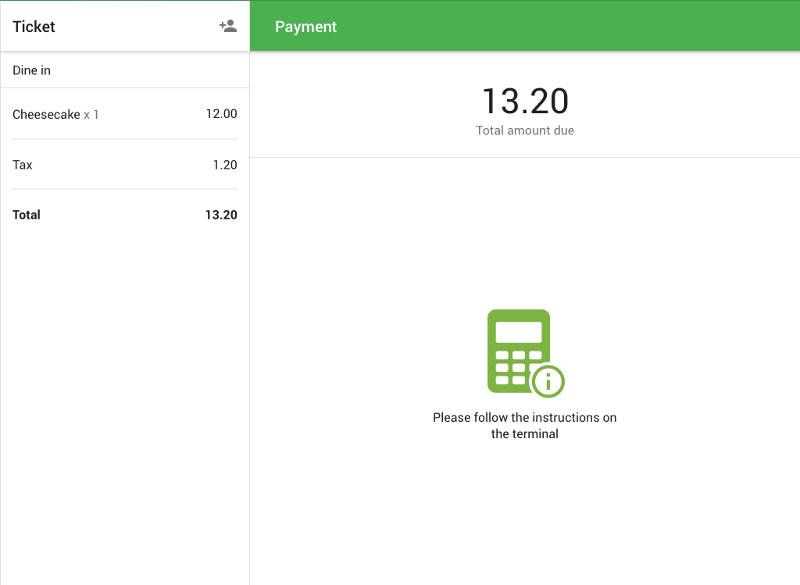
If the transaction is successful, Loyverse POS will display the total paid amount on the screen, where you may then print the receipt, send the receipt to your email, or go to the new sale.
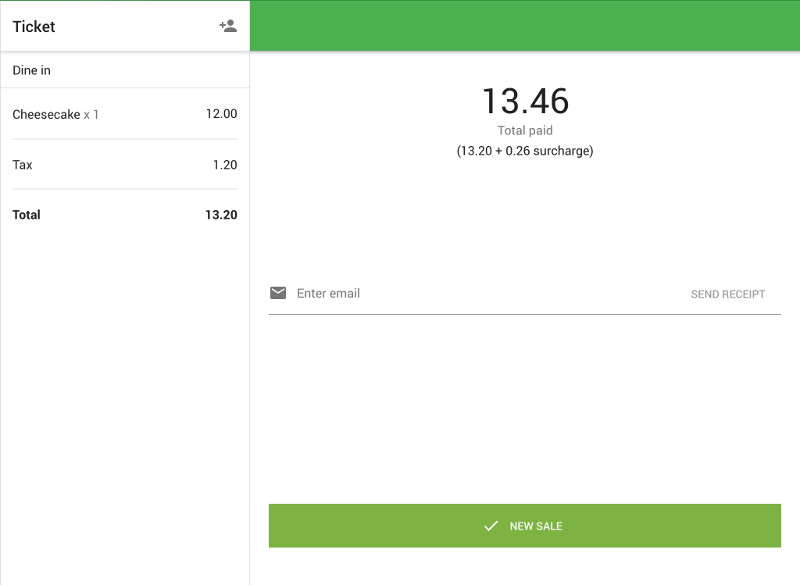
In case of an error in the transaction, Loyverse POS will display an error message and print the receipt for the canceled transaction.
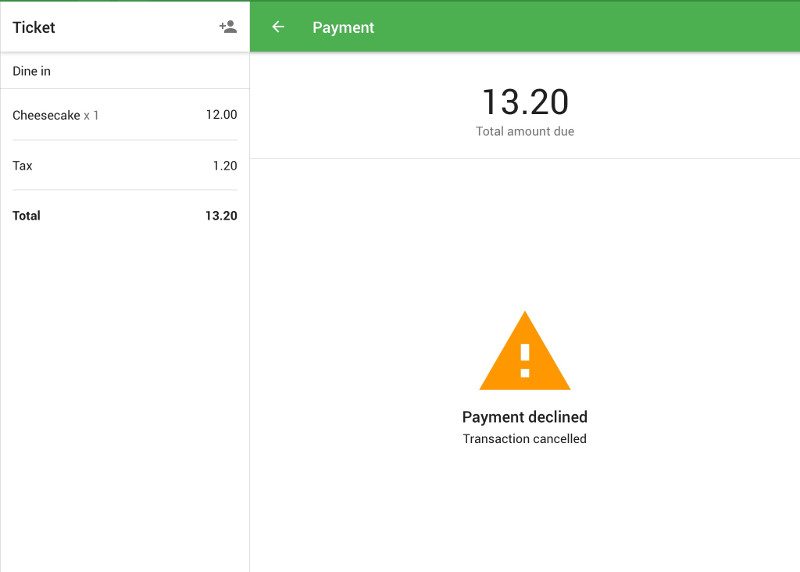
You can return to the ‘select payment type’ screen. You can ask the customer to choose a different type of payment (for example ‘Cash’) or try another card.
Refund
You can only refund the whole amount of the transaction. The terminal is not used in the refund process.
In the Loyverse POS, go to the ‘Receipts’ menu, and tap on the desired receipt.
Then tap ‘Refund’.
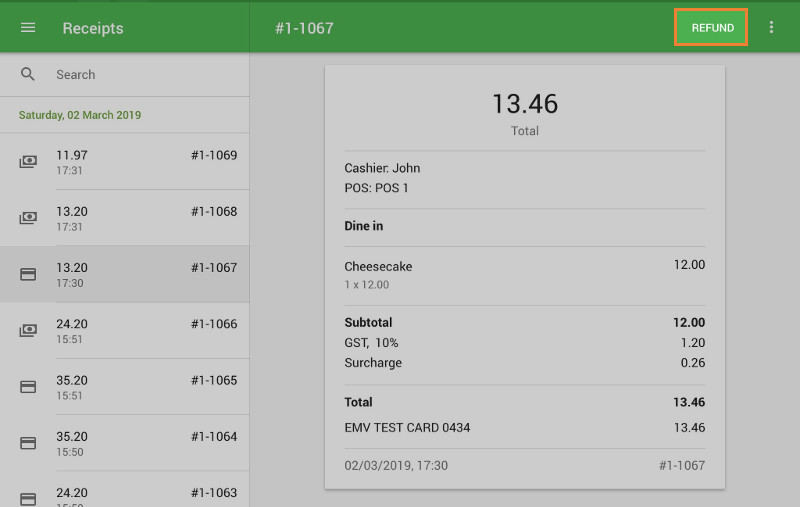
Select all items on the receipt that were paid via card (on the left side) to move them to the ‘Refund receipt’ list (on the right side), and tap the ‘Refund’ button.
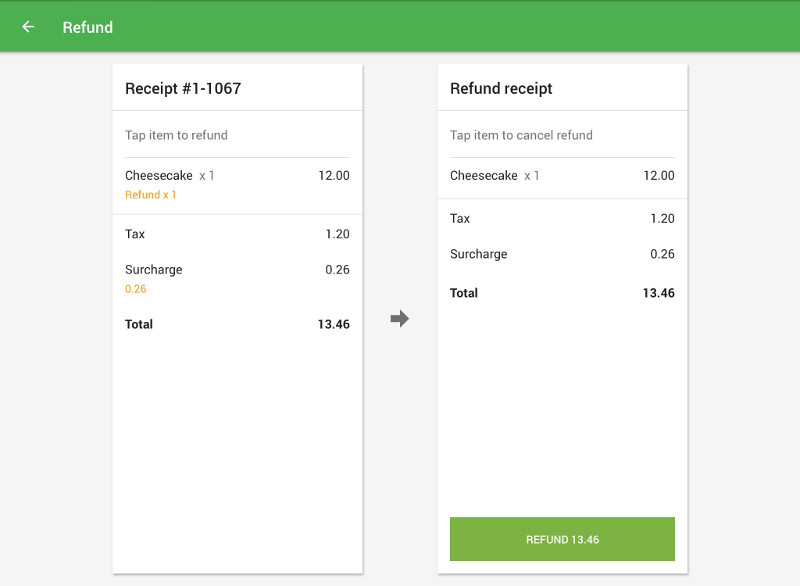
Follow the instructions on the terminal screen: swipe the manager card, enter the pin code, then insert the chip of the customer’s card into the slot or swipe at the card reader.
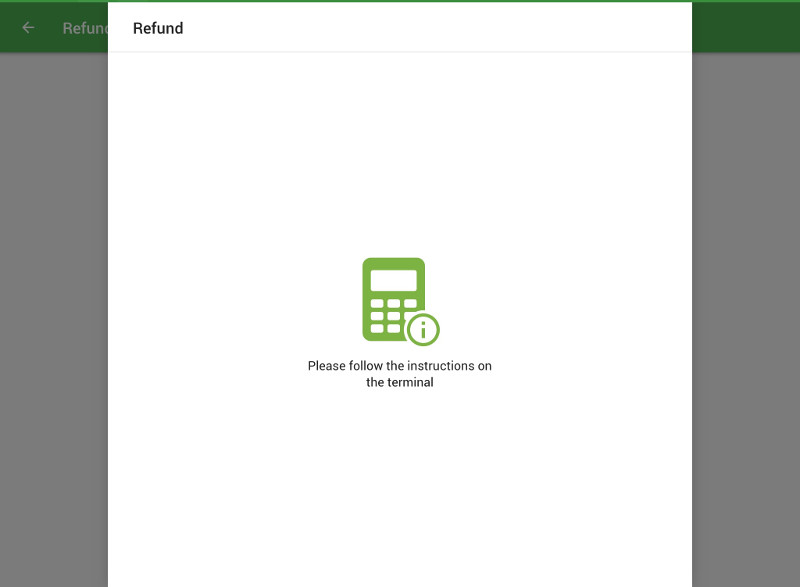
Reports
You can view the total number of transactions performed with Smartpay. In the Back Office, select the ‘Sales by payment type’ report.