This feature is available on iOS devices on Loyverse POS 2.43 and on Android devices on Loyverse POS 2.21 or higher versions.
It is available only for users in Saudi Arabia.
Log in to the Back Office, click the ‘Settings’ menu, and then ‘Stores’.
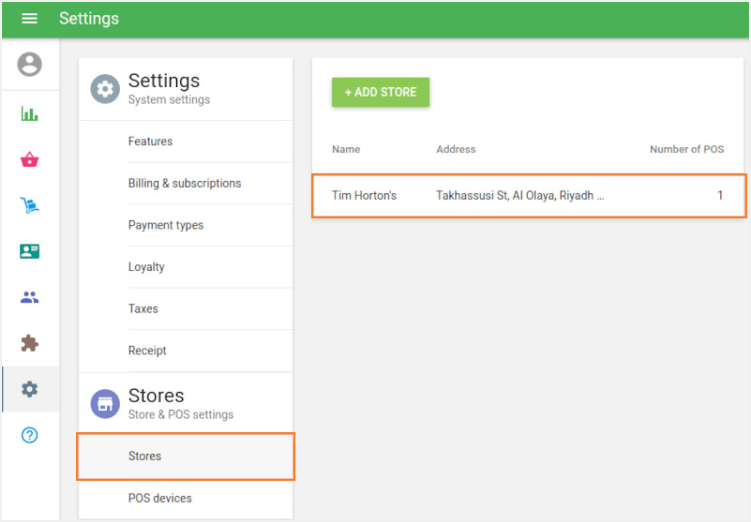
Open store form for editing. Enter your VAT number and save your changes.
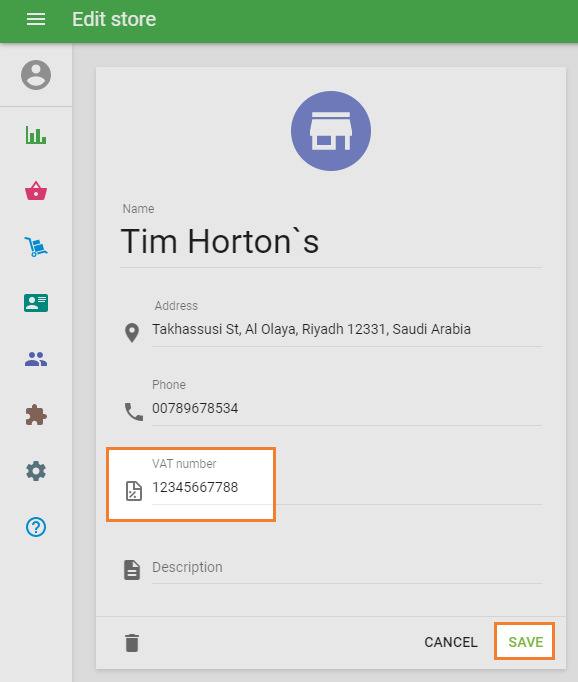
After that, the QR code will appear at the bottom of the printed and emailed receipt, and the VAT number at the top of the receipt.
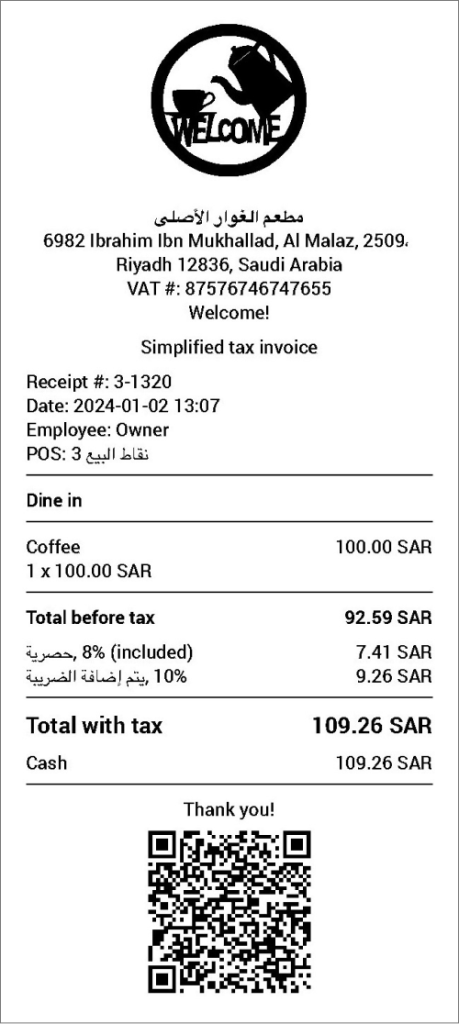
The QR Code contains the 5 required fields: Store name, VAT Registration Number, Time and Date, VAT Total, and Receipt Total.
Note: The QR Code is encoded in Base64 and in Tag-Length-Value (TLV) format as per requirement by ZATCA (Zakat, Tax and Customs Authority). To see the encoded information, you need to use a decoder.
Note: If a customer with a VAT number is added to the receipt, the receipt title changes from the "Simplified tax invoice" to the "Tax invoice".