The Items section in the POS app allows you to view and manage the stock of your products directly from the device.
Viewing the Items List
Go to the Items section from the main menu.
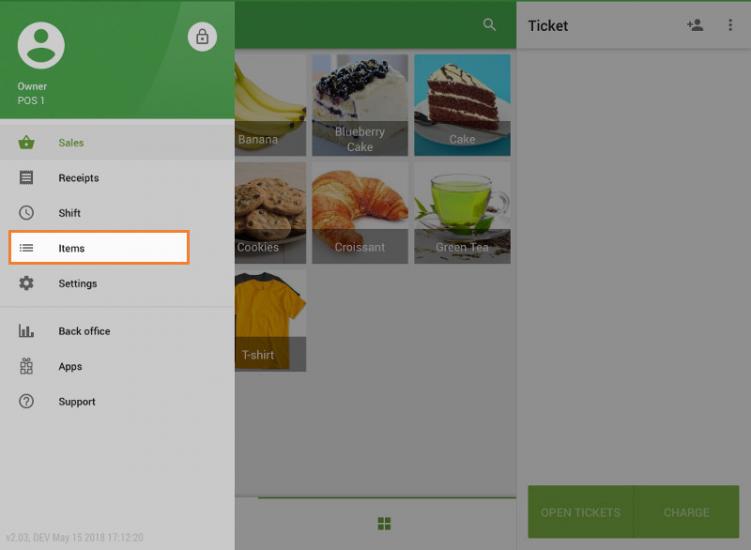
You will see the list of items with the current stock quantity displayed under each item name.
- If stock tracking is disabled for an item, a dash symbol (–) will be shown instead of a quantity.
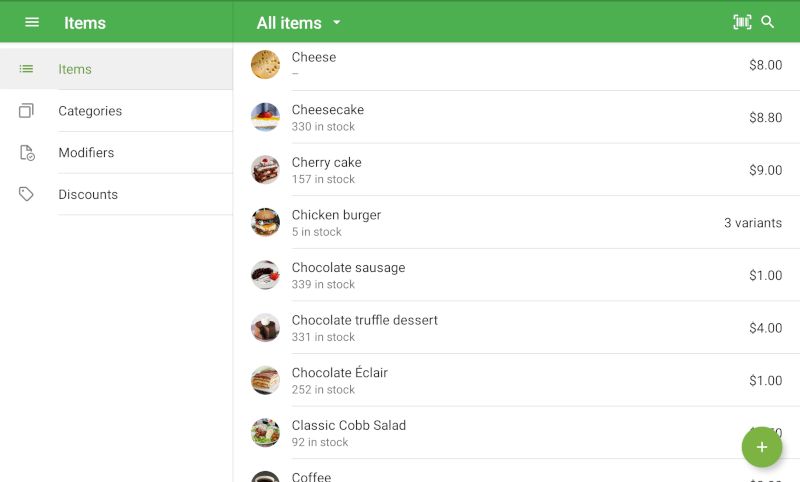
Updating Stock for an Item
Tap on the desired item from the list to open its card.
In the Inventory section:
- If stock tracking is disabled, enable the Track stock option.
- Enter the correct quantity in the In stock field.
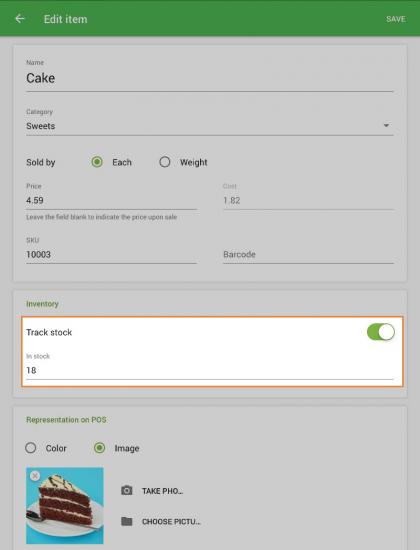
Items with Variants
For items that have variants, you can specify In stock, Price, and Cost separately for each variant.
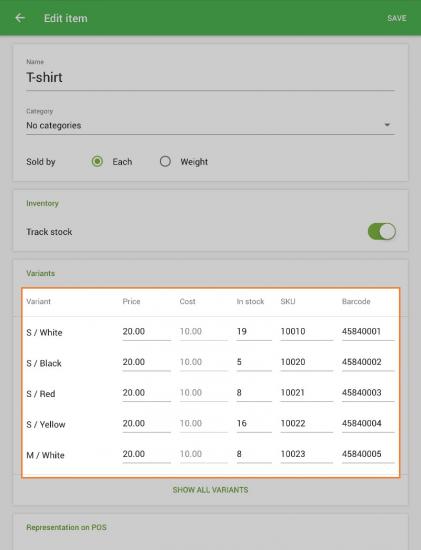
In the item list, the total stock displayed will be the sum of all variants.
Working in Offline Mode
If your POS is operating without an Internet connection, stock quantities will not be displayed in the items list.
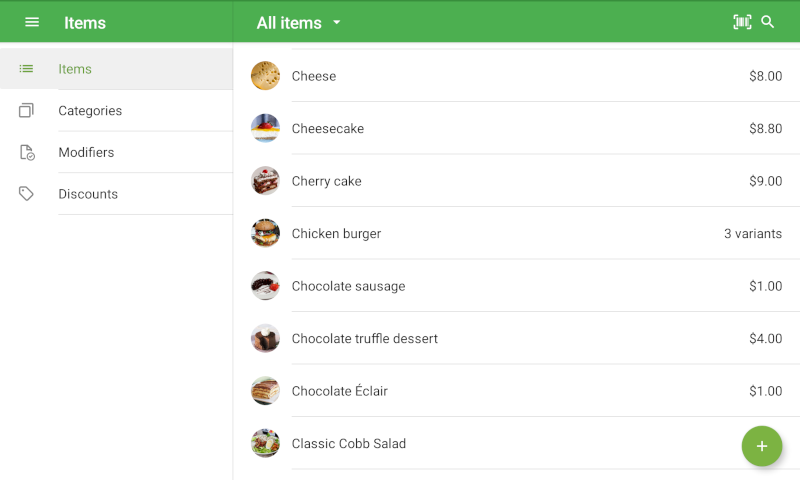
Once the device reconnects to the Internet, stock levels will be updated automatically.
This way, sellers can quickly check available stock and update it directly in the POS, ensuring accurate inventory management even without accessing the Back Office.
See also: