The Favorites feature in Loyverse POS on smartphones allows you to create a quick-access list of popular items, making sales faster and more efficient.
Note: This feature is only available in the Loyverse POS app installed on smartphones.
On tablets, you can customize the sales screen by creating custom pages and organizing items, categories, and discounts.
Setting Up Favorites
1. Open the Favorites list
On the sale screen, tap the ‘All items’ drop-down menu and select ‘Favorites’.
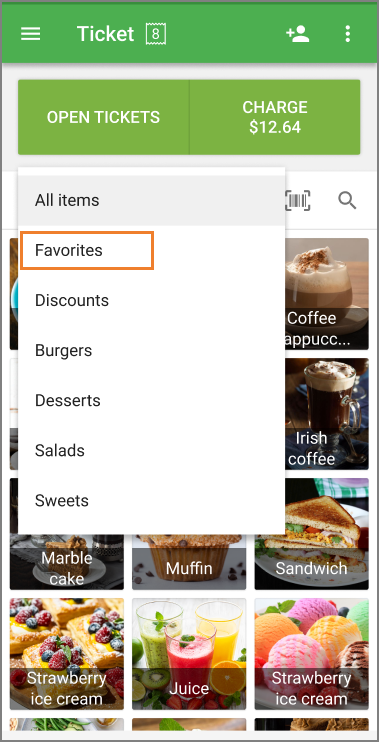
2. Enter edit mode
Tap the ‘Edit favorites’ button.
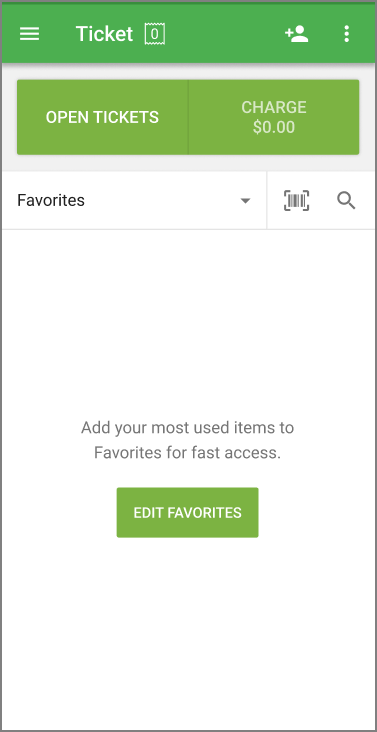
3. Add items
Tap the plus (+) button to add items to the favorites list.
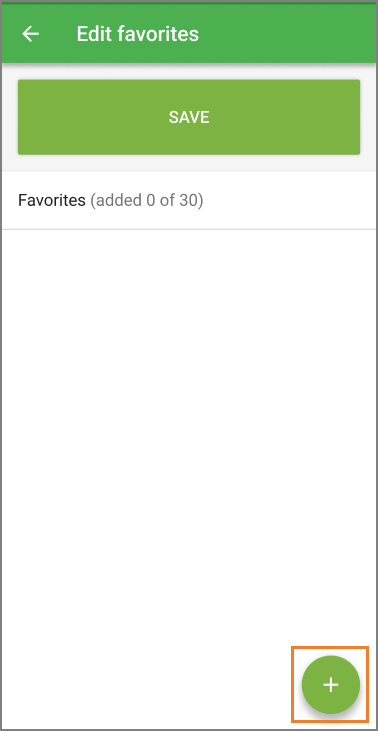
Select the desired item from the list of all items.
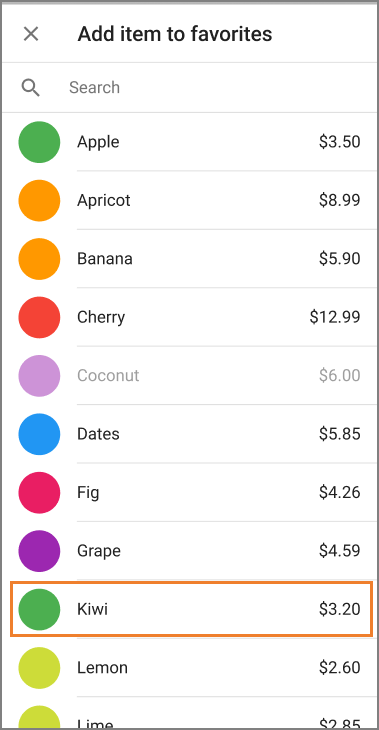
4. Arrange items
Drag and drop items to change their order.
Tip: The maximum number of favorite items is 30.
5. Save changes
Tap the ‘Save’ button to finalize your favorites list.
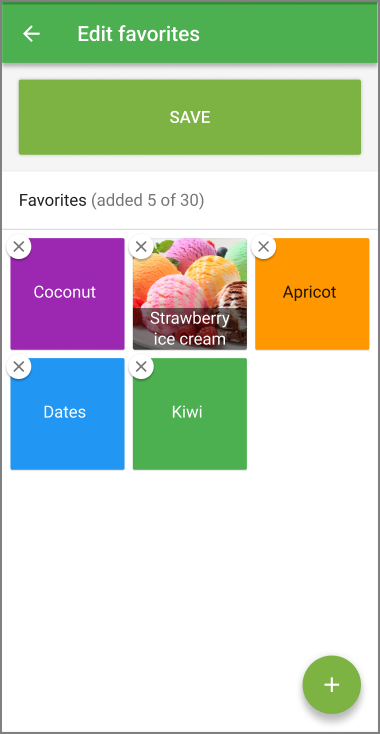
Using Favorites During Sales
When selling, simply tap an item from the Favorites list to add it directly to the ticket—no need to browse through all categories.
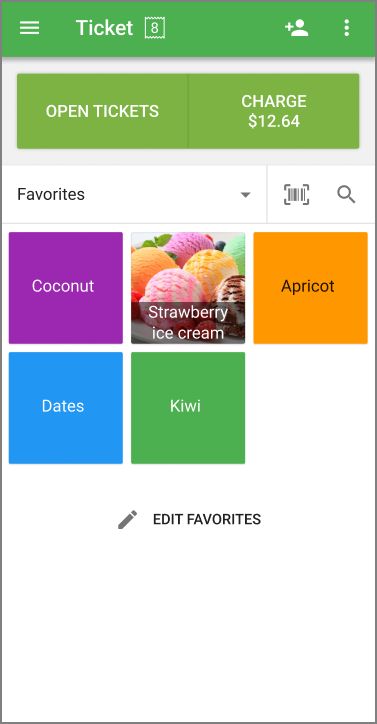
Synchronization Across Devices
All favorites are automatically synchronized across all POS smartphones within the same store.
See also: