您可以建立收藏項目列表,以便在手機上使用 Loyverse POS 時能夠快速找到熱門項目。
在「所有項目」下拉式選單中,選擇「收藏」。
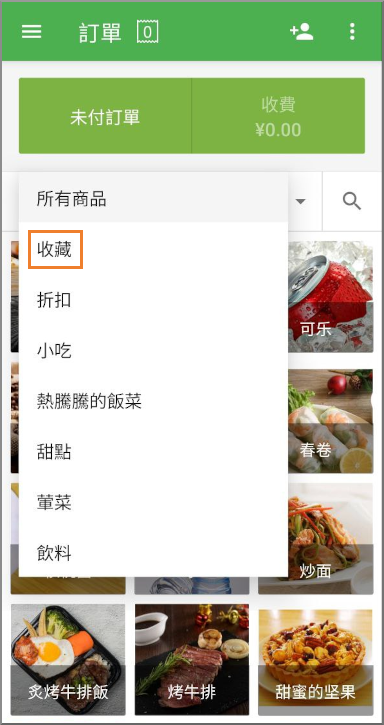
點選「編輯收藏」按鈕來進入編輯模式。
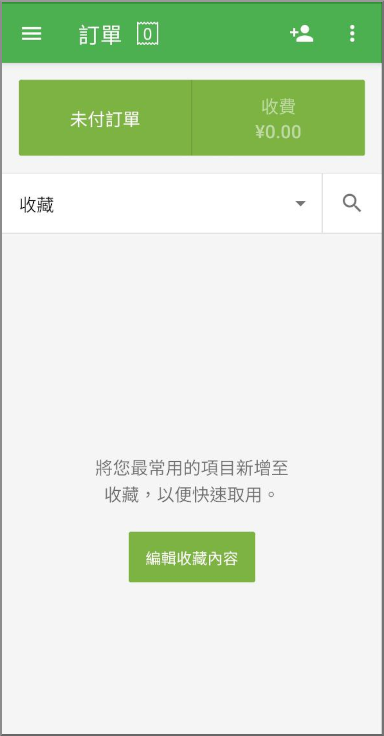
點選加號按鈕來新增項目至列表中。
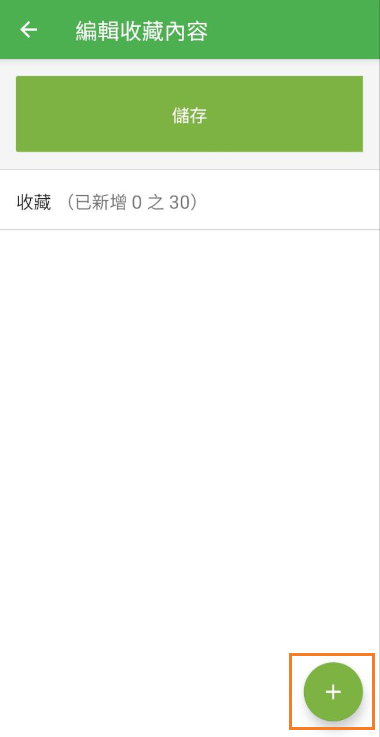
從所有項目列表中選擇項目。
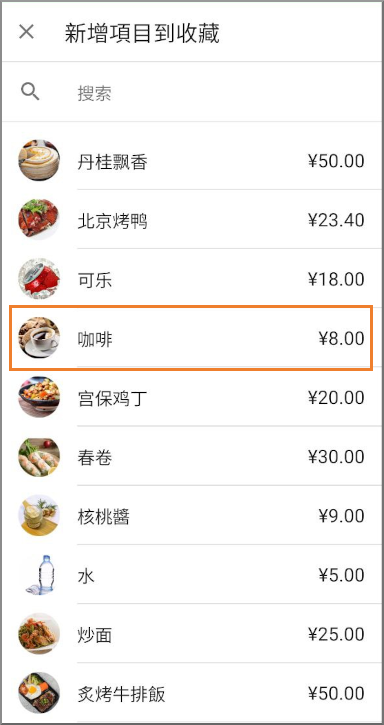
將想要的項目放入收藏列表。您可以拖曳來更改它們的位置。
請注意:收藏項目的數量上限為 30。
點選「儲存」按鈕來確定收藏列表。
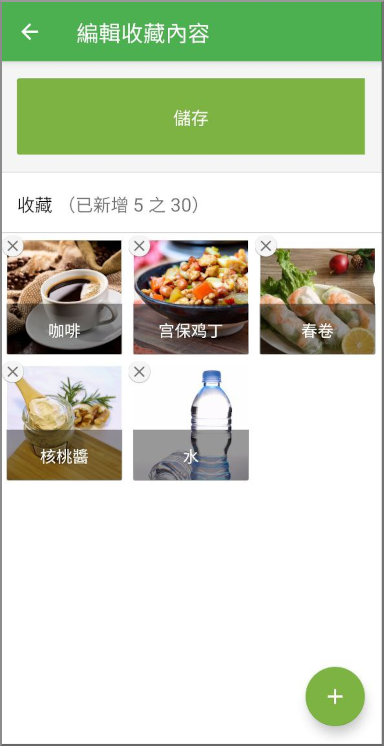
現在即可在銷售時使用收藏功能,點選項目來將其新增至單據中。
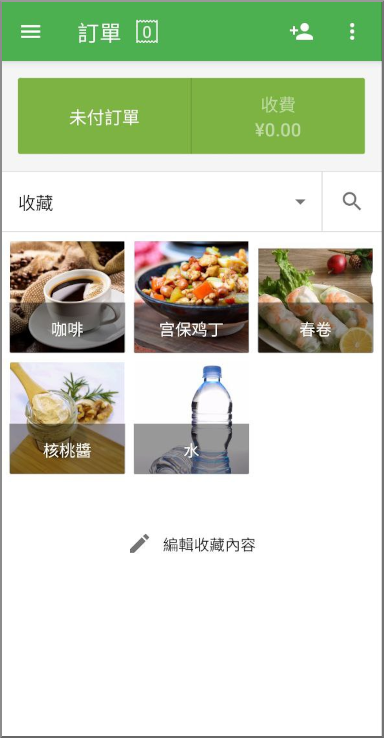
請注意:所有收藏內容會在同一間商店中的所有智慧型手機 POS 間同步。
也可以看看: