Topics
Customer profiles can only be deleted through the Back Office, not via the Loyverse POS app.
Steps to Delete Customers
Log in to the Back Office at loyverse.com and go to the ‘Customers’ section in the left-hand menu.
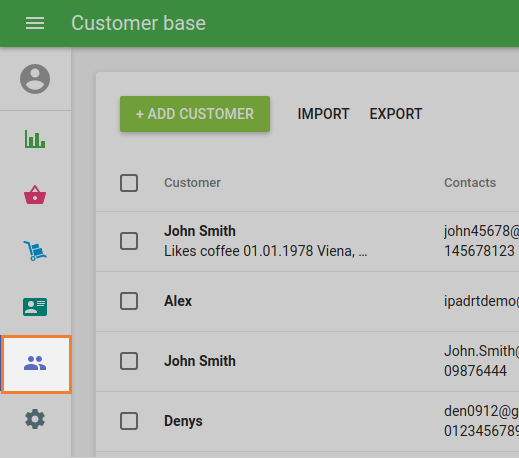
- In your Customer base list, locate the customers you want to delete.
You can use the search bar to quickly find customers by name, phone number, or email.
Select one or multiple customers by clicking the checkbox next to their names.
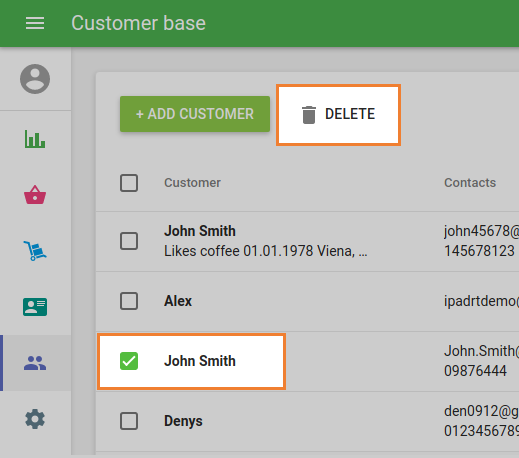
- Click the ‘Delete’ button at the top of the list.
- Confirm the deletion in the pop-up confirmation window.
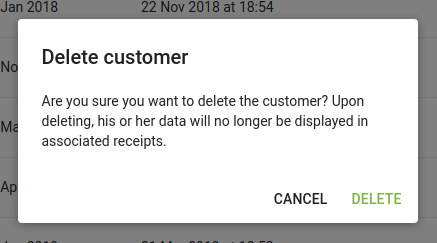
Note: Deleting a customer is permanent and cannot be undone. Deleted customers will be removed from all POS devices.
Additional Tip
To delete a single customer, you can also open their profile, click the ‘More’ menu in the top right corner, and choose ‘Delete customer’.
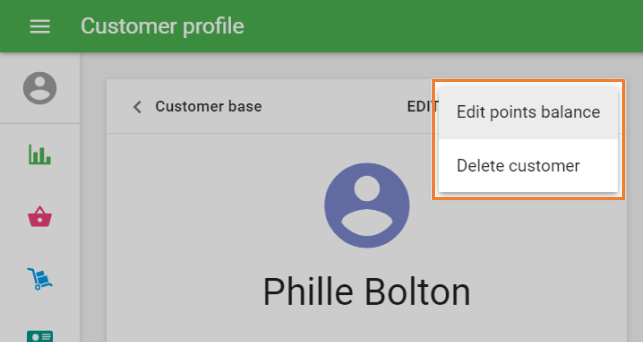
See also: