Loyverse POS allows you to link sales with specific customers. This feature enables you to:
- Send digital receipts via email
- Track customer purchase history
- Award loyalty points if a loyalty program is activated
1. Add a Customer During a Sale
While making a sale in the Loyverse POS app, you can add a customer to the ticket:
Tap the ‘Add client’ icon at the top right corner of the sale screen.
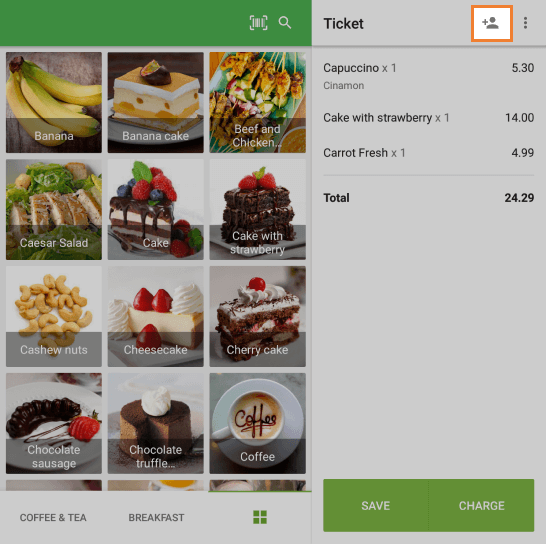
2. Create a New Customer
In the pop-up window:
You can either select an existing customer or tap ‘Add new customer’ to register a new one.
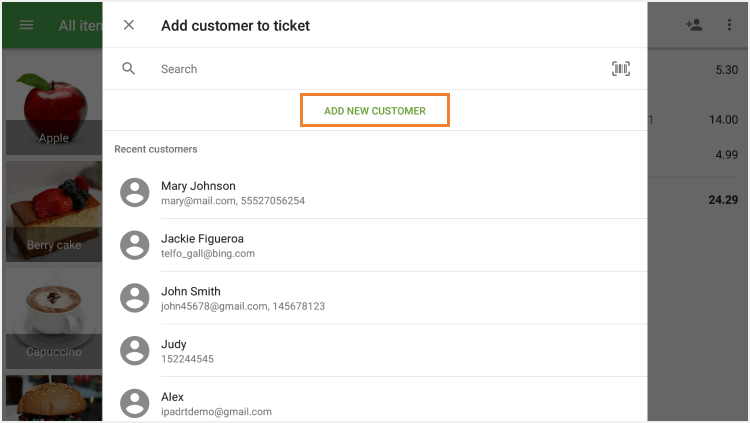
To create a new customer:
Fill out the ‘Create customer’ form.
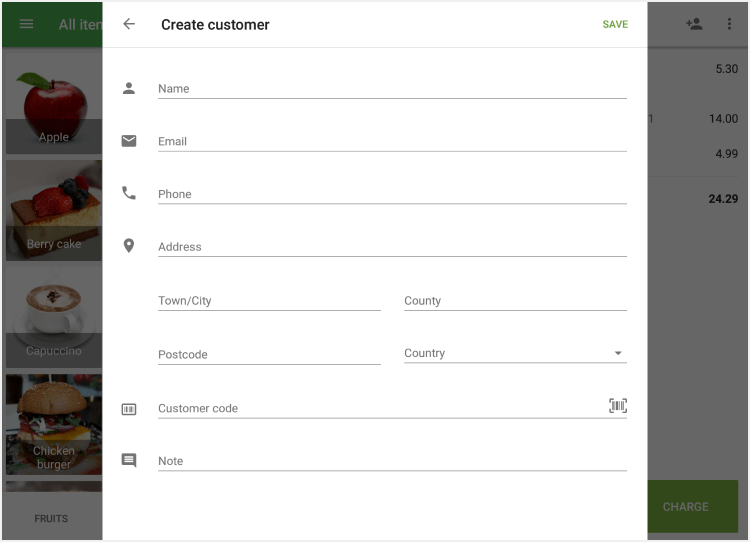
Name is a required field.
Other fields such as email, phone number, and notes are optional.
- Tap ‘Save’ to add the new customer to your database.
3. Add the Customer to the Sale
After saving, you will see the customer’s profile.
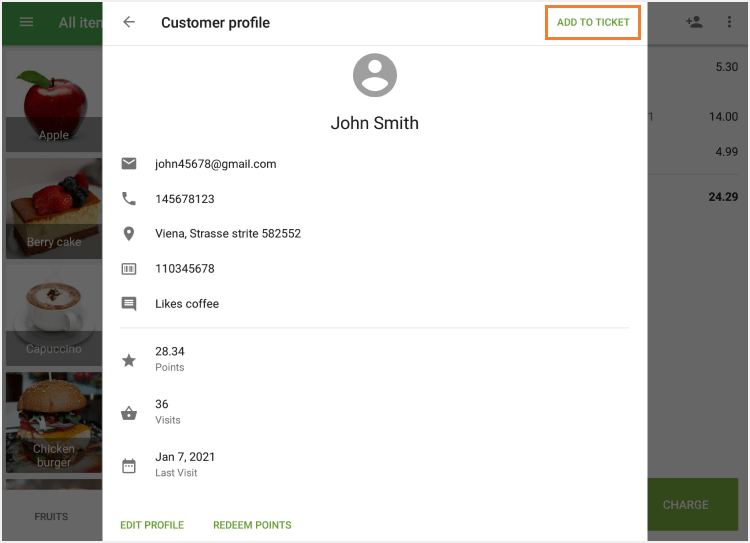
- Tap ‘Add to ticket’ to link them to the current sale.
4. Proceed with the Sale
- Continue with the transaction as usual.
On the payment screen, if an email address was provided, you will see an option to ‘Send receipt’ to the customer.
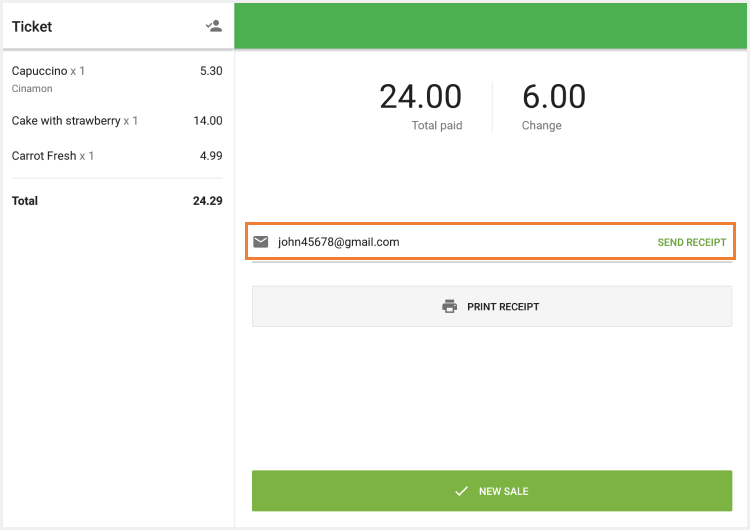
Note: Loyalty points will be automatically awarded based on your loyalty program settings.
5. Finalize the Transaction
After completing the sale, tap ‘New sale’ to record the sale and return to the sales screen.
See also:
How to Set Up a Customer Loyalty Program
Customer Identification by Phone Number
How to Work with Customer Base in the Back Office
How to Add the Customer to the Receipt by Scanning a Barcode