A Composite item is an item that consists of multiple individual items bundled together. It allows businesses to create new items from existing components or sell a combination of items as a single unit while managing the inventory of each component separately. Composite items can also be used together with the Production option to automate inventory changes during the manufacturing process.
This feature is useful for businesses that sell item bundles, meal sets, gift boxes, or any product assembled from several components.
1. Create Component Items
Before creating a composite item, you need to set up all the items that will serve as its components.
In the Back Office, go to the Item list.
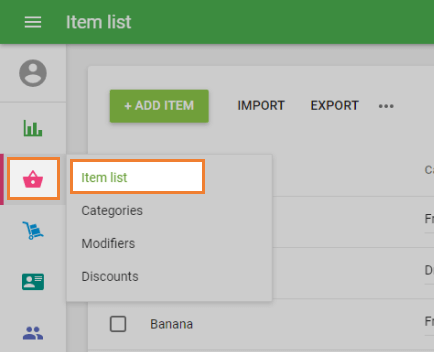
Click the Add Item button.
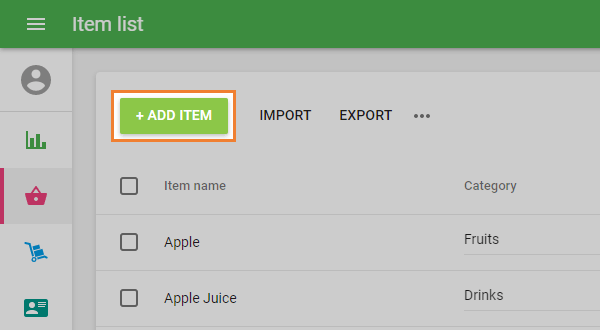
Enter the item Name and other necessary details.
If a component is not sold separately, deselect the checkbox “The item is available for sale.”
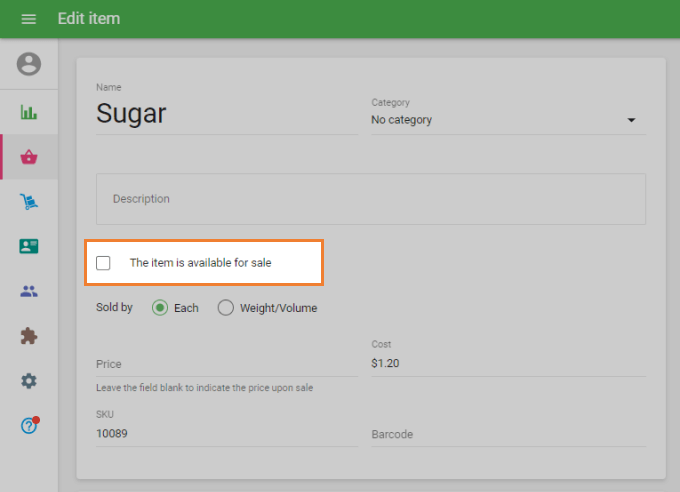
- This ensures the component doesn’t appear in the sales screen on POS.
Fill in the Cost field.
(Optional) Enable Track stock if you want the system to automatically reduce the stock of this component when a composite item containing it is sold.
Click Save.
Repeat these steps for each component item you plan to include in your composite item.
2. Create the Composite Item
Once all components are ready:
- In the Item list, click Add Item again to create a new item.
- In the Inventory section, switch on the Composite item option.
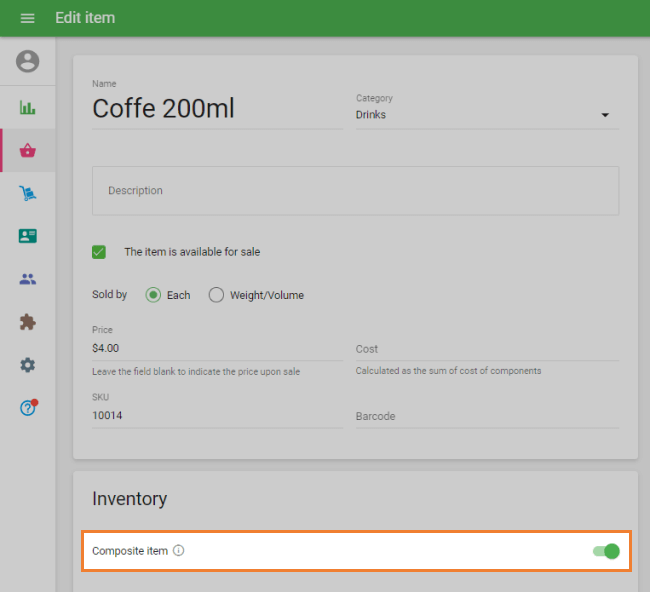
- In the Component block, add components one by one, by searching for them in the items list.
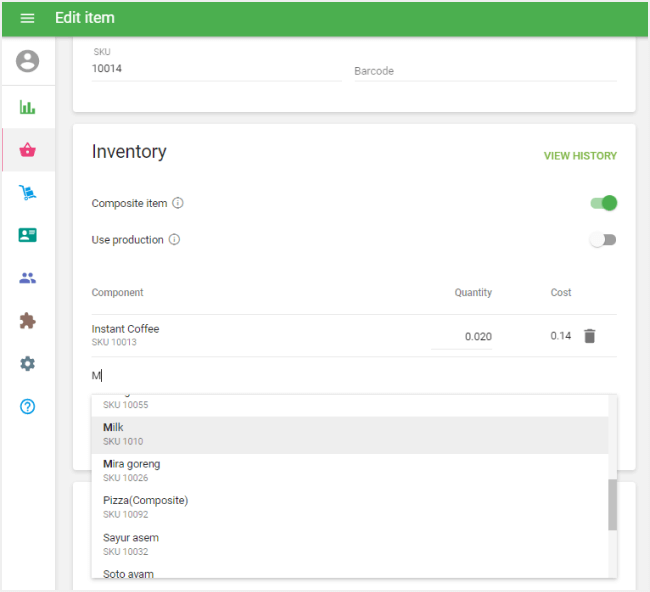
- Specify the Quantity of each component that makes up one unit of the composite item.
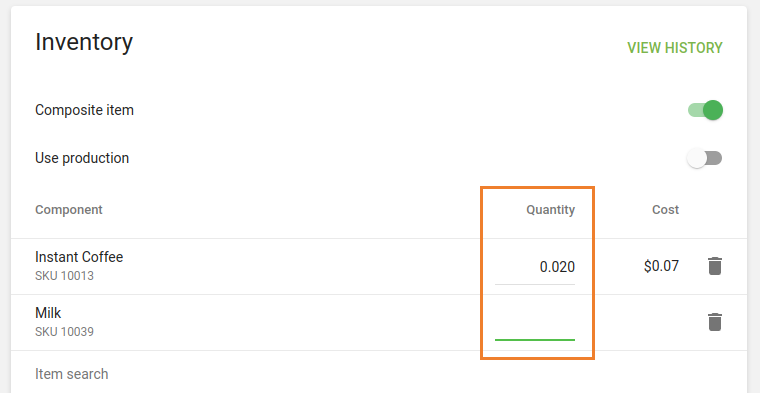
Tip: The system automatically calculates the total cost of the composite item based on the cost and quantity of its components.
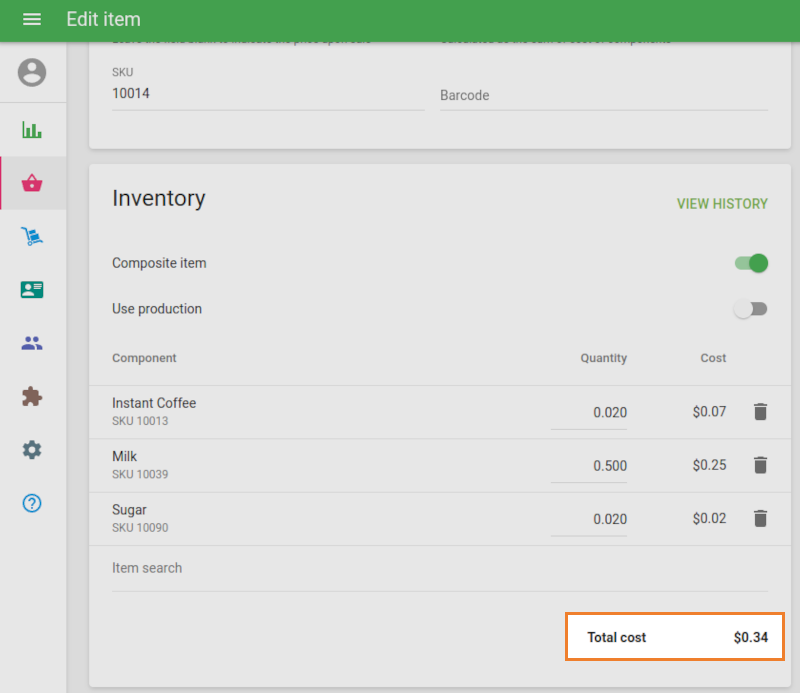
3. Complete and Save
- Fill in all remaining item details as usual (price, category, image, taxes, etc.).
- Click Save to create your composite item.
Now, every time you sell this composite item, the stock quantities of all its components will automatically decrease according to the specified quantities.
Notes
- The maximum nesting level for composite items is 3.
For example: Composite item → Component → Sub-component → Sub-sub-component (limit reached).
- If an item already reaches the third nesting level, it will not appear in the drop-down list when selecting components.
Result: You’ve successfully created a composite item. Selling this item will now automatically adjust the stock levels of all its component parts, keeping your inventory accurate and up to date.
See also: