The Split Ticket feature allows a cashier to divide an existing open ticket into multiple new tickets. This is useful in cafes and restaurants when guests at the same table want to pay separately.
Before using this feature, make sure that the Open tickets option is activated in your Back Office.
1. Accessing the Split Ticket Option
When working with an open ticket in the Loyverse POS app, tap the three-dot menu (⋮) in the top right corner of the sale screen and select Split ticket.
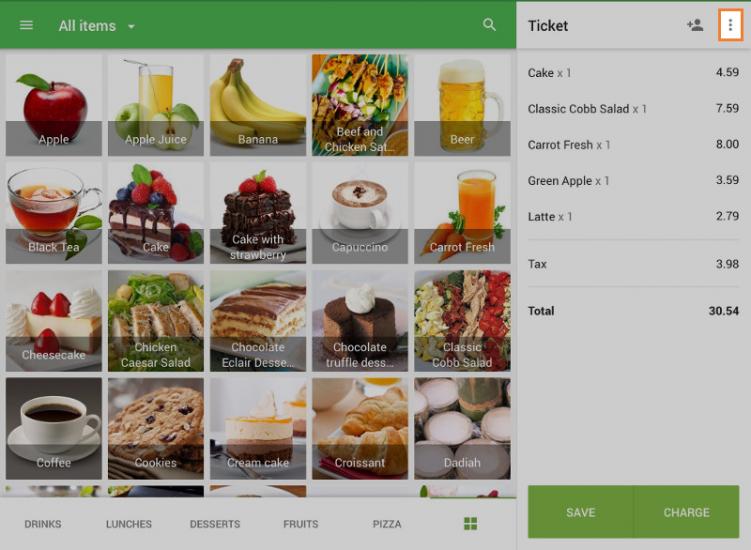
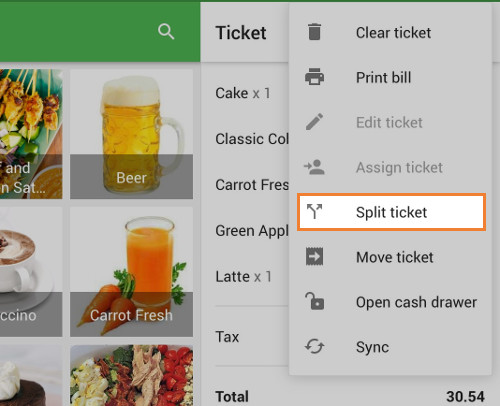
2. Naming the Ticket
A dialog box will appear asking you to set the ticket name. You can keep the automatically generated name or enter a custom one.
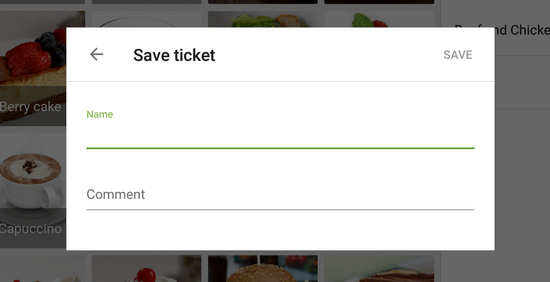
Here you can also add a comment to the ticket — for example, the customer’s name or table number.
Click Save to continue.
3. Splitting Items Between Tickets
You will now see the Split Ticket screen, which shows:
- The original ticket on the left.
- A new ticket on the right.
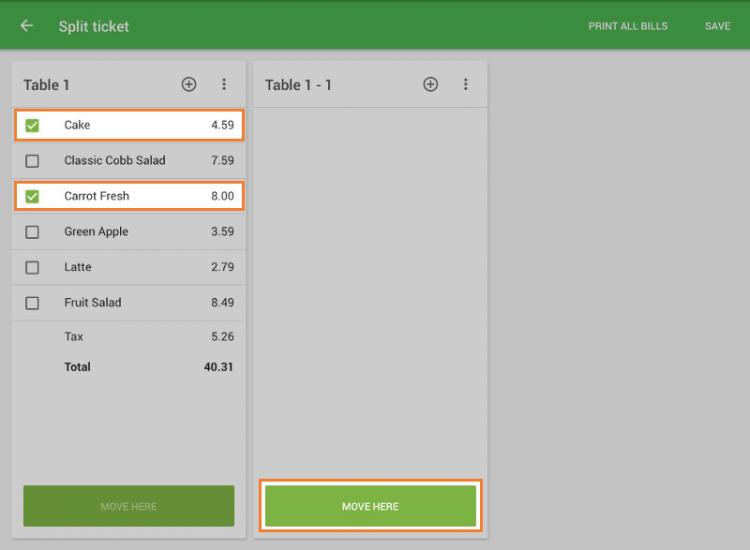
To move items:
- Tap to select the items you want to transfer.
- Tap Move here to send them to the new ticket.
You can repeat this process until all desired items are distributed.
4. Adding More Tickets
If you need more than two tickets, tap the ⊕ (plus) icon to create additional tickets.
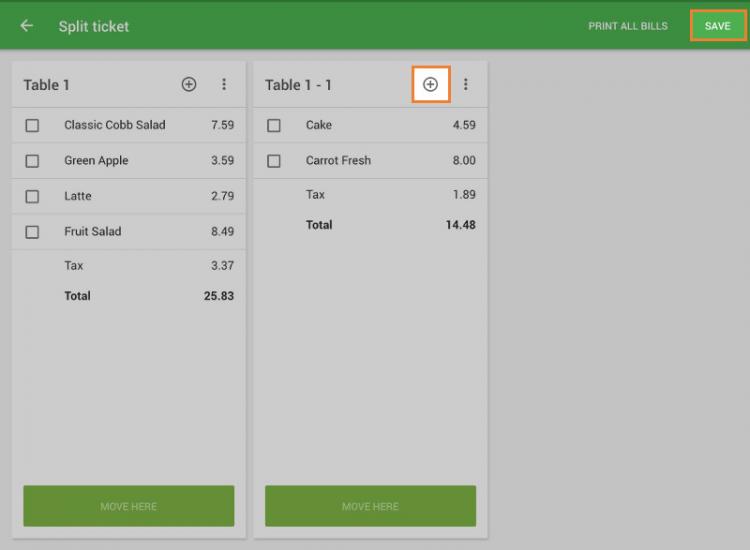
- New tickets will be numbered sequentially (1, 2, 3, etc.).
- You can create up to 20 tickets.
- Tickets with no items will not be saved.
When finished, tap Save to confirm your split tickets.
5. Working with Split Tickets
After saving, each split ticket becomes a separate open ticket.
You can find and manage them by tapping Open tickets from the sale screen.
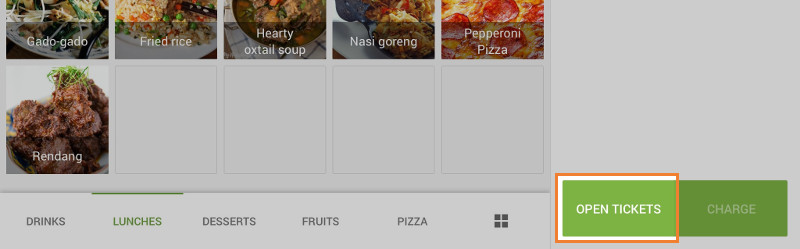
From there, you can continue editing, adding items, or closing each ticket at payment.
6. Notes on Discounts, Modifiers, and Taxes
- All modifiers, comments, discounts, and taxes applied to individual items will move with those items to the new ticket.
- Percentage discounts applied to the whole original ticket will automatically apply to all new tickets.
- Amount discounts applied to the original ticket can be manually moved to any ticket, just like items.
7. Printing Bills (Optional)
If you have a printer connected, you can print:
- A bill for each split ticket individually, or
- Bills for all tickets at once, directly from the Split Ticket screen.
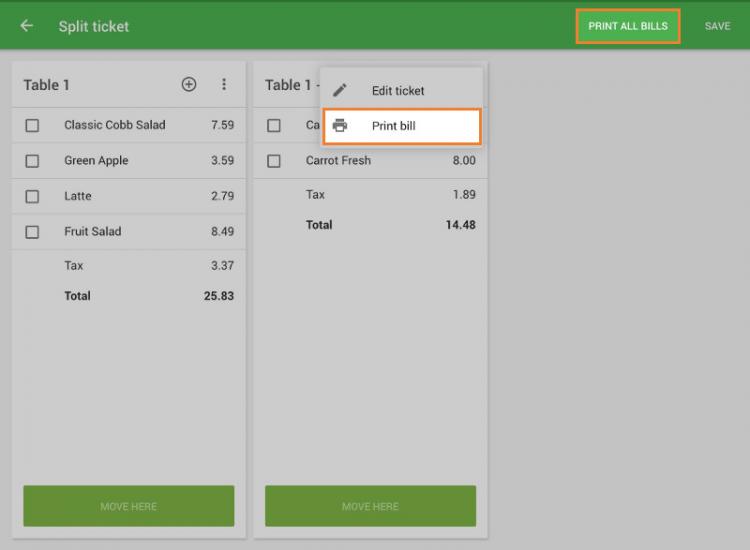
You have successfully split an open ticket into multiple separate tickets, allowing customers to pay individually while keeping all order details and modifiers intact.
See also:
How to Merge Open Tickets with Loyverse POS