The Merge Tickets function allows cashiers to combine items from multiple open tickets into a single ticket.
Before you start, ensure that the Open tickets option is activated in your Back Office (see Open ticket setup).
1. Merging Tickets from the Open Tickets List
From the sale screen, tap Open tickets to view all active tickets in the shop.
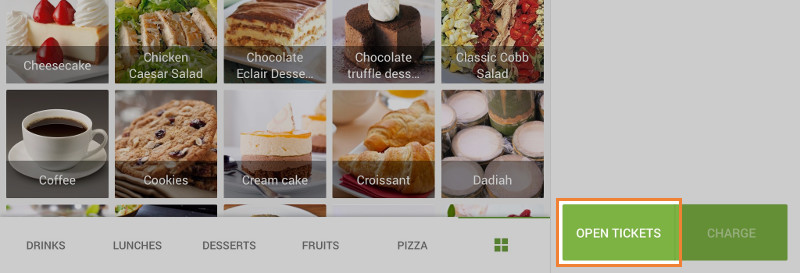
Select the tickets you want to merge by marking the checkboxes on the left side of each ticket.
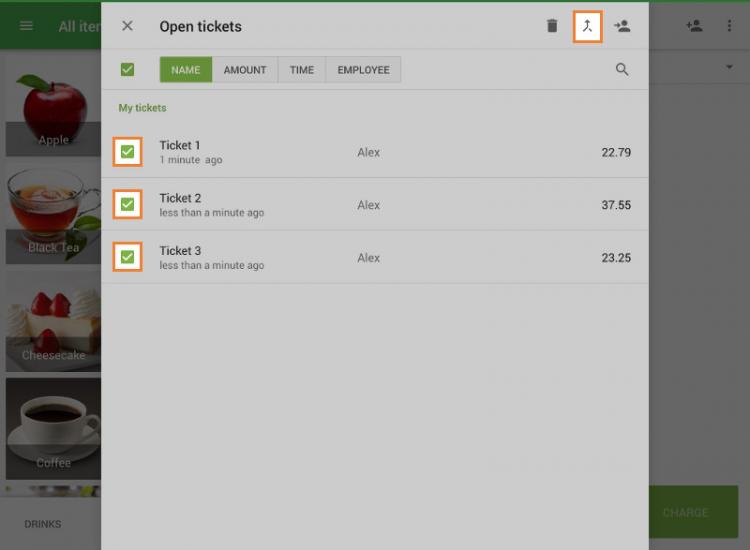
Tap the Merge icon in the upper right corner.
Select a name for the ticket from the existing tickets being merged.
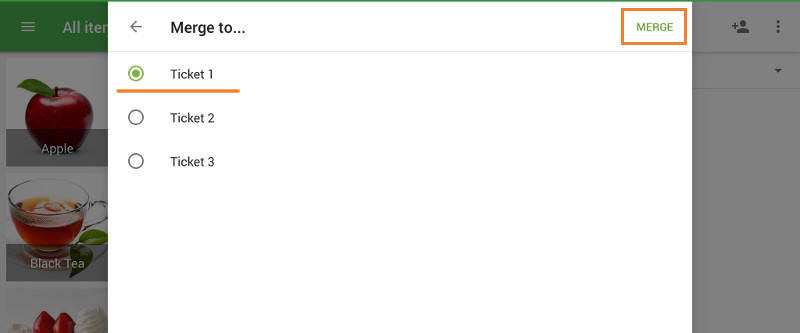
Tap Merge to save the combined ticket.
The selected tickets will be merged into one, and the resulting ticket will appear in the open tickets list.
2. Merging Tickets from the Sale Screen
You can also merge a ticket directly while working on it.
On the sale screen, tap the three dots menu (⋮).
Select Merge ticket.
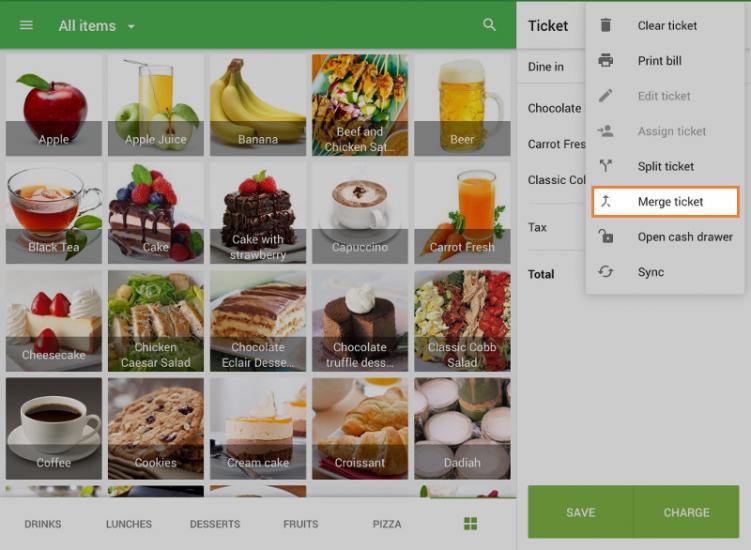
In the pop-up window, you can edit the ticket’s name and add a comment if needed. Tap Save.
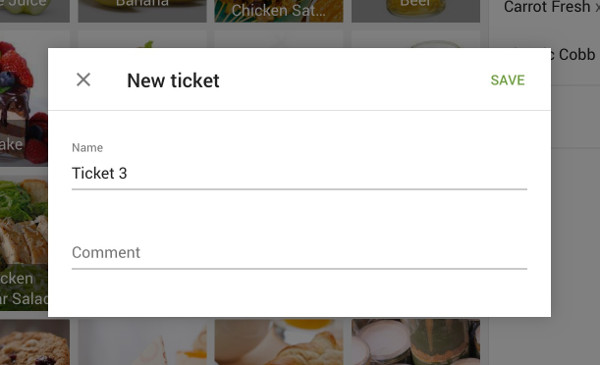
Select the target ticket(s) you want to merge with your current ticket, and then tap Continue in the upper right corner.
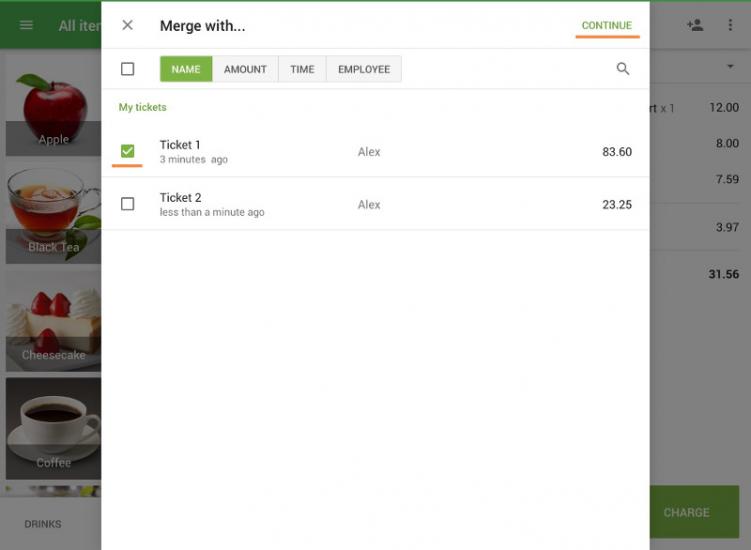
Select a name for the merged ticket and tap Merge to complete the process.
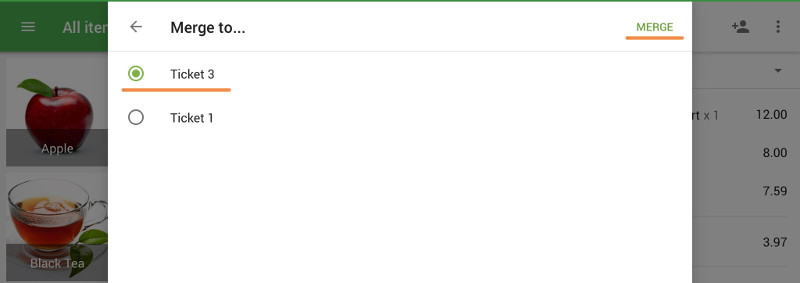
The newly merged ticket will now be available in the open tickets list.
Important Notes
All modifiers, comments, item-level discounts, and taxes remain attached to their items when merged.
Percentage and Amount discounts applied to whole tickets will also transfer to the merged ticket.
If you have enabled Predefined tickets, the option will appear as Move ticket instead of Merge ticket.
- The process is the same, but instead of combining tickets, you move one ticket into another predefined one.
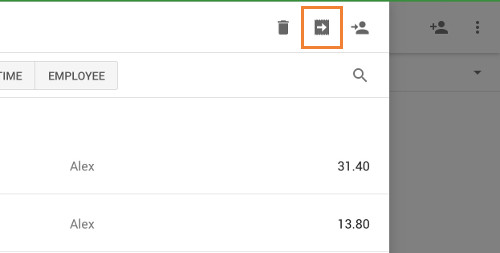
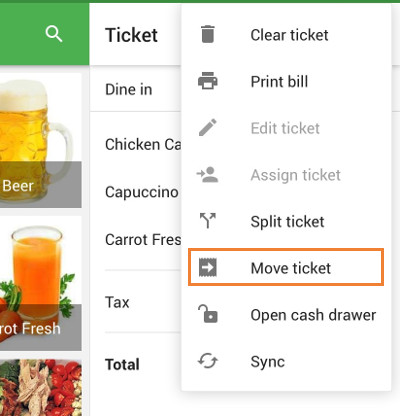
See also: