The Open Tickets feature allows you to create, edit, and save orders before completing a sale.
This is especially useful for cafes, bars, and restaurants, where orders are placed and paid for at different times.
With Open Tickets, you can manage several orders simultaneously — editing, updating, and finalizing each one when the customer is ready to pay.
1. Enabling Open Tickets
To activate the feature:
In the Back Office, go to the Settings menu.
Under the Features section, find and enable Open tickets.
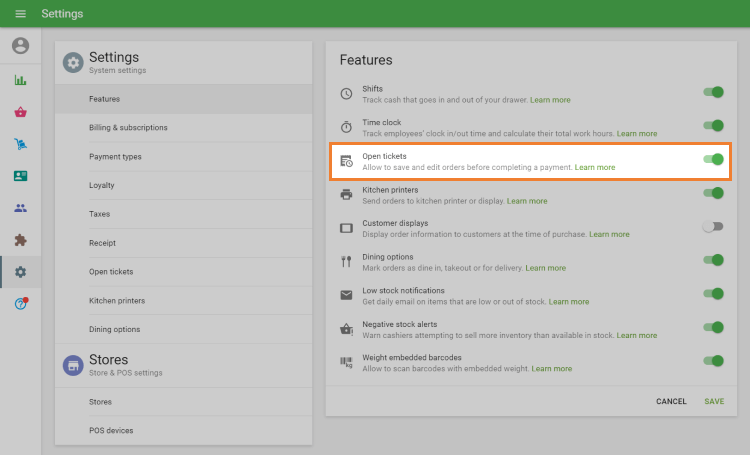
Click Save to apply your changes.
2. Creating an Open Ticket
In the Loyverse POS app, add items to the sale as usual.
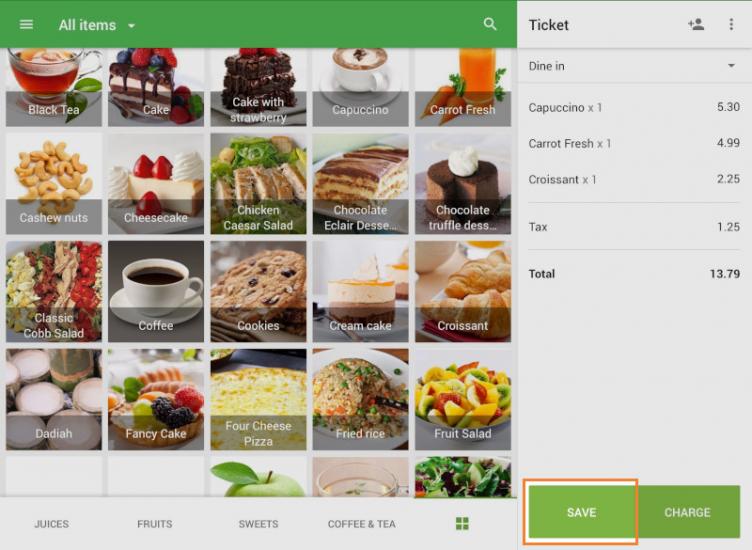
Tap the Save button instead of completing the payment.
In the pop-up window:
- You can rename the ticket (by default, it’s named using the current time).
- Optionally, add a comment (for example, a customer name, table number, or note).
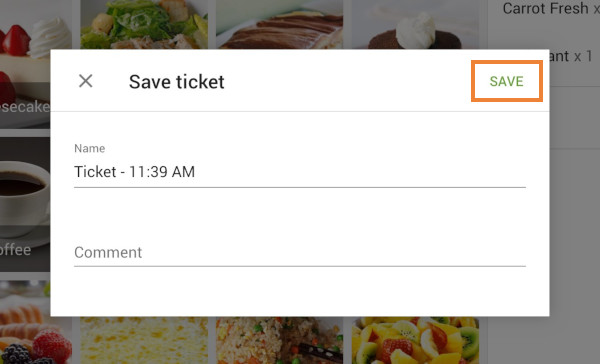
- Tap Save to confirm.
If predefined tickets are enabled, you’ll need to select one from the predefined ticket list instead of entering a custom name.
After saving, the sale screen will be cleared so you can start a new order.
3. Searching and Editing Open Tickets
To view or edit existing open tickets:
Tap the Open tickets button on the sale screen.
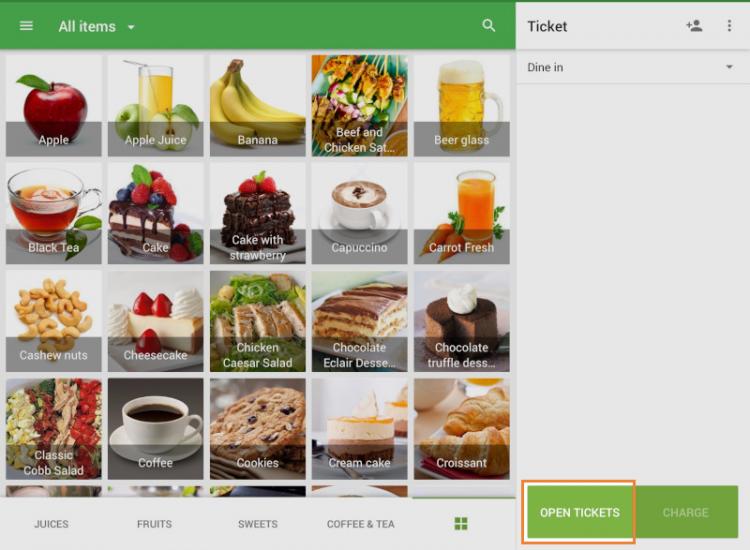
You’ll see a list of all saved tickets, which can be sorted by:
- Ticket name
- Total amount
- Last modification time
- Employee
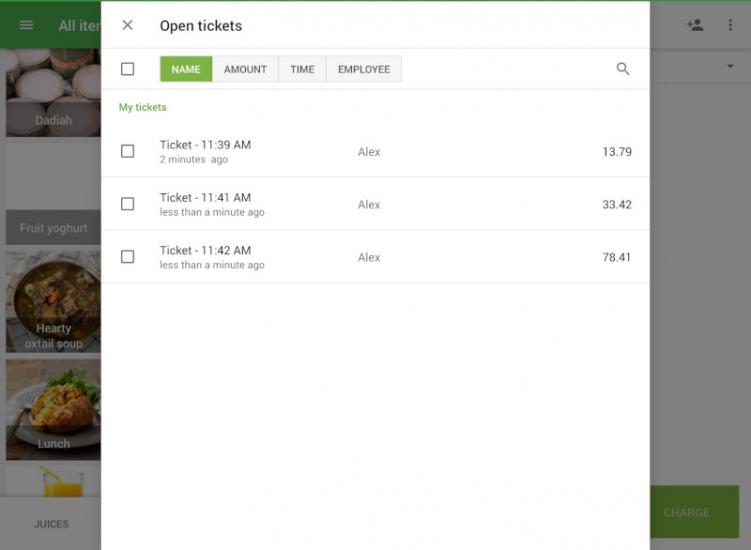
Use the search bar if the list is long.
To edit or close a ticket:
- Tap the desired ticket.
- Make the necessary changes or proceed to payment to close it.
- Tap Save or Charge to confirm.
To edit the ticket name or comment, open the three-dot menu (⋮) and select Edit ticket.
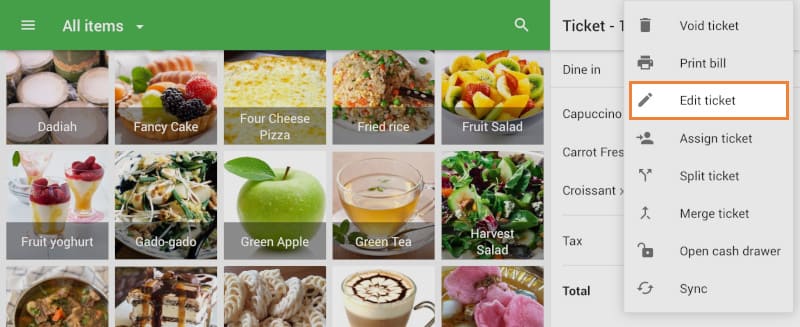
4. Assigning and Removing Open Tickets
Employees with the Manage all open tickets permission can assign tickets to other staff members.
To assign tickets:
- In the Open tickets list, check the tickets you want to reassign.
- Tap the assign icon in the upper-right corner.
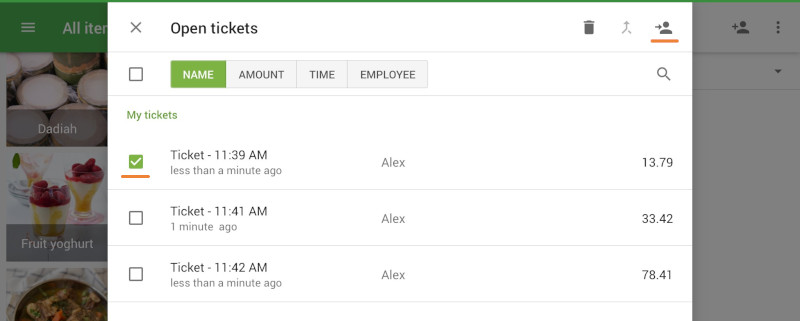
- Select the employee from the search list and tap Assign.
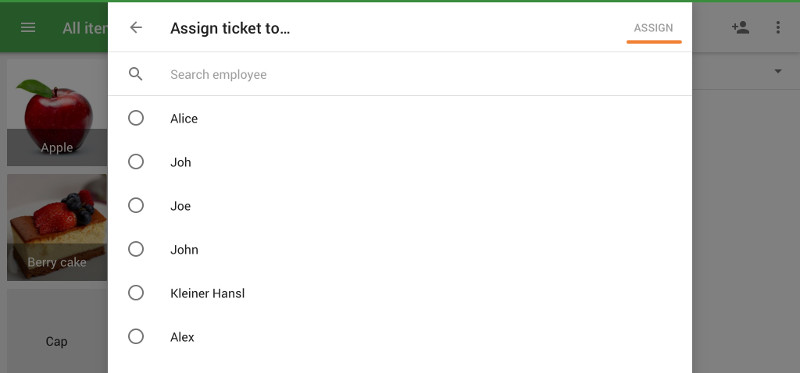
To delete a ticket:
- Select it from the list and tap the trash can icon.
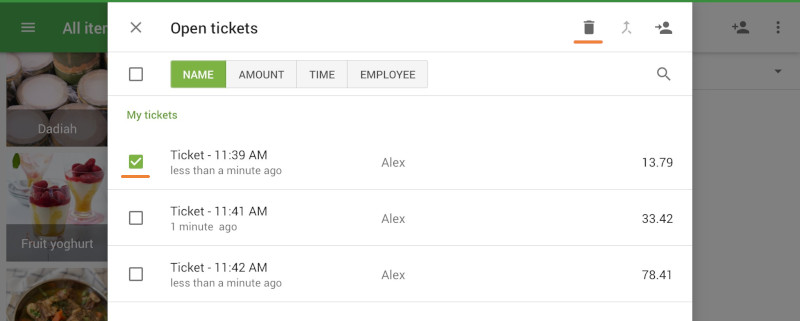
5. Restricting Access to Open Tickets
You can control which actions cashiers are allowed to perform with open tickets.
To prevent them from deleting saved open tickets or removing items from them:
- In the Back Office, open the Access rights menu.
- Select the Cashier user group.
- Deselect the option Void saved items in open tickets.
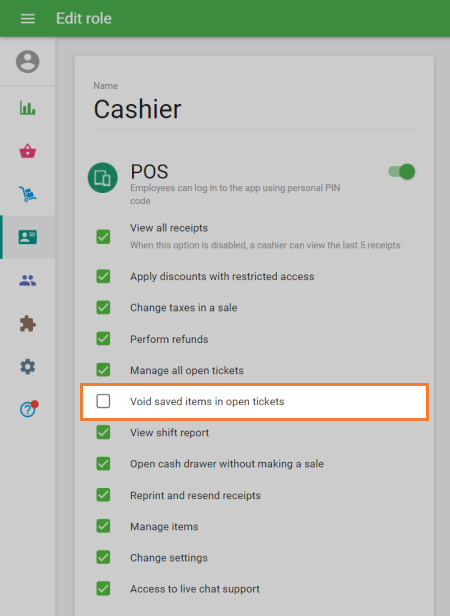
- Click Save to apply changes.
You can now efficiently manage multiple ongoing orders using Open Tickets — keeping service organized, reducing errors, and ensuring every customer’s order is handled smoothly from start to finish.
See also: