When you enter the Back Office, you will see all of the most important information about your sales in the "Sales Summary" section.
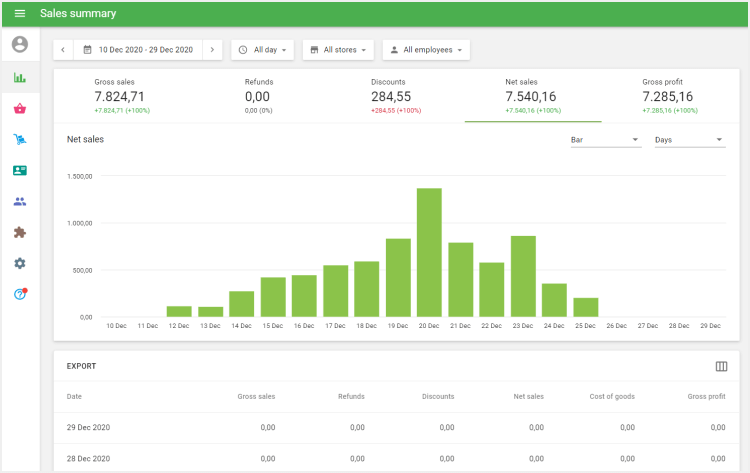
At the top, you can set the period for the report: today, yesterday, this week, this month, or custom. If you have several stores, you can select some of them for the report. The same for employees.
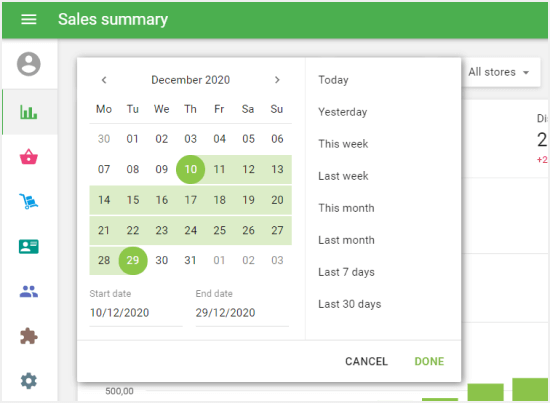
There is a set of tabs with the values of main sales parameters: Gross sales, Refunds, Discounts, Net sales, and Gross profit. Below each value, you can see how much more or less you made compared to the previous period in the same span of time.
If you click on any of these tabs, you will see the chart of the selected parameters for the period.
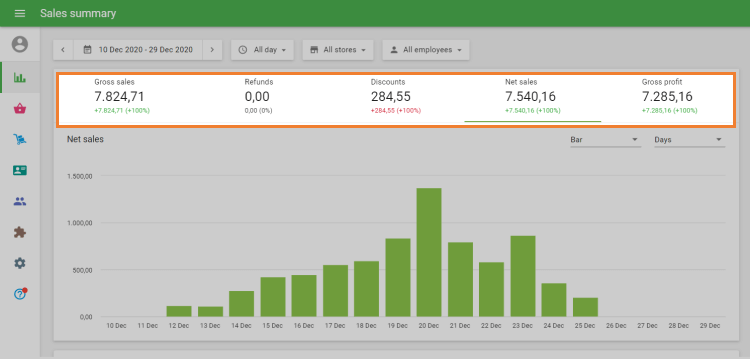
Gross sales is the total revenue, calculated as the sum of all sales prior to adding any discounts, tips, and taxes. However, if the tax is already included in the price of the goods, that price is used to calculate the gross sales.
Note: Taxes that are added to the price will not be taken into account for Gross sales. Taxes that are included in the item price will be taken into account for Gross sales. Cost of the modifiers is counted in Gross sales. Discounts are not taken into account for Gross sales.
Refunds is the amount of money returned to the customers, calculated as the sum of the returned items' prices prior to adding any discounts, tips, and taxes. However, if the tax is already included in the price of the goods, that price is used to calculate refunds.
Discounts is the amount of all discounts applied to the items, calculated as the difference between the sum of discounts on sales receipts and the sum of discounts on the return receipts.
Net sales is the total revenue minus the cost of discounts and sales returns.
Net Sales = Gross Sales - Discounts - Refunds
Gross profit - Net sales minus Cost of goods of the item for the selected period
Gross profit = Net sales - Cost of goods
On the diagram of the sales parameters, you can choose to see the data either as an Area or Bars, and also group it hourly, daily, weekly, monthly, quarterly, or yearly.
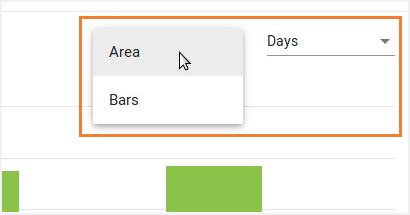
At the bottom, you can see a table with the value of sales summary information for each day.
You can export the Sales Summary report by clicking on the ‘Export’ button.
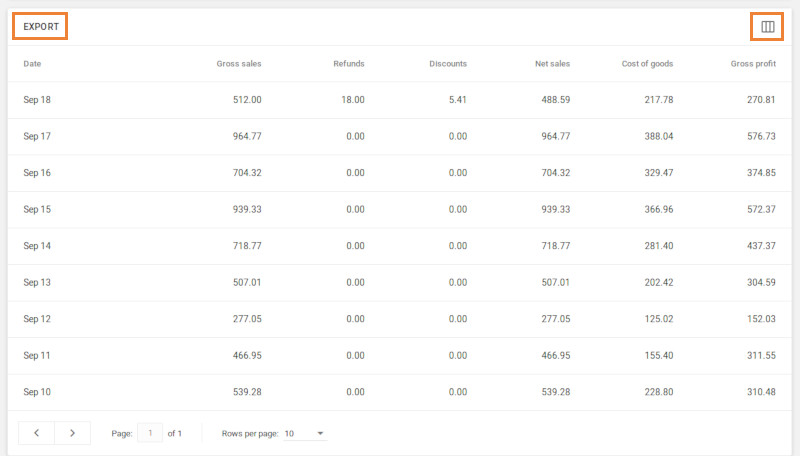
You can also set up and customize the displayed columns by clicking on the three vertical lines icon on the right-hand side of the header.
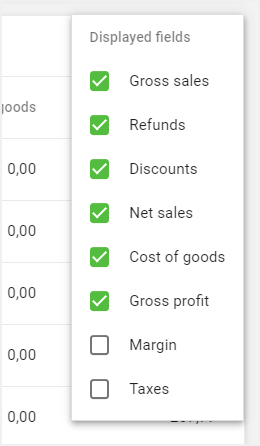
See also: