In the Back Office, go to the ‘Sales by category’ section.
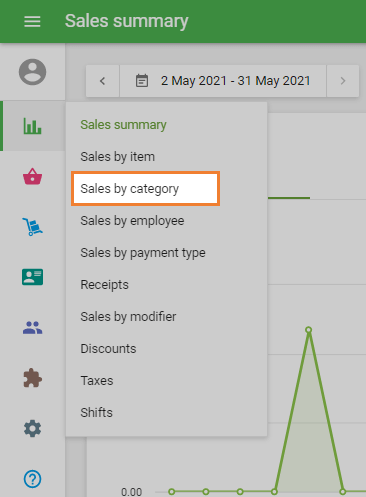
You will then see five different columns:
Category – List of categories.
Items sold – Number of items purchased per category.
Net sales – Category Revenue.
Cost of goods – Category costs.
Gross profit – Overall revenue minus costs.
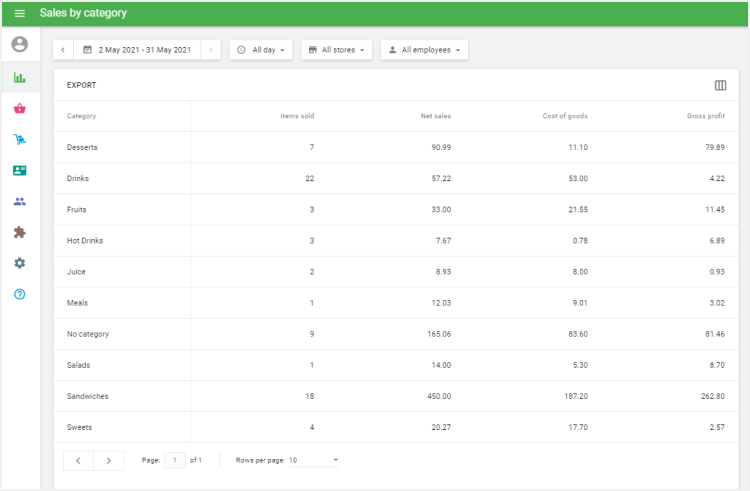
You can export the ‘Sales by category’ report by clicking on the ‘Export’ button.
You can also set up and customize the displayed columns by clicking on the three vertical lines icon on the right-hand side of the header.
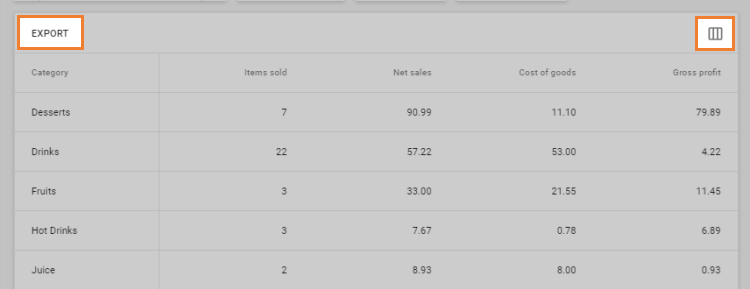
Then select your desired columns.
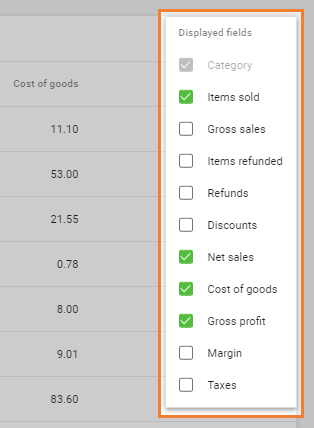
You can also choose the specific time period from which to view data: Today, Yesterday, This week, Last week, This month, Last month, Last 7 days, or Last 30 days.
Or you can select a start and end date on the calendar.
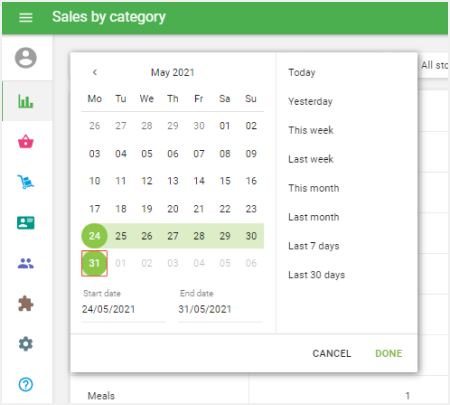
Select the period and click ‘Done’.
If you want to generate a report for some particular time span during each day, choose ‘Custom period’ option instead of ‘All day’ and set the start and end time.
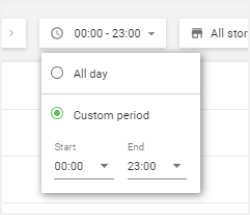
If you have multiple stores, you can see all of your sale reports by selecting a filter for all or selected stores.
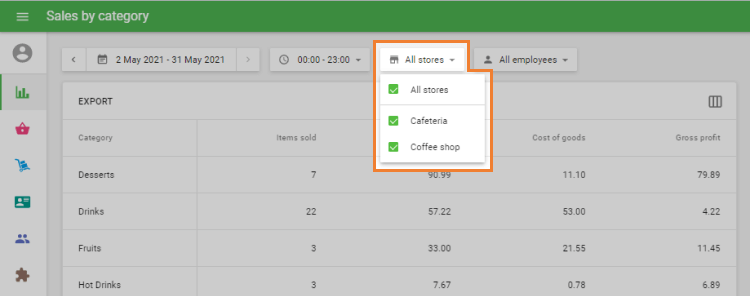
See also: