Topics
You can create and configure taxes directly in the Loyverse POS app. These taxes will automatically be applied during sales according to your settings.
Creating a Tax in POS
Open the Loyverse POS app.
From the main menu, go to Settings → Taxes.
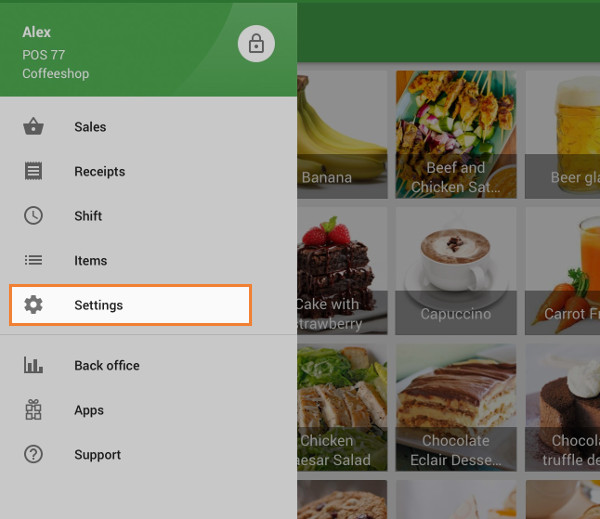
Tap the ‘+’ button to create a new tax.
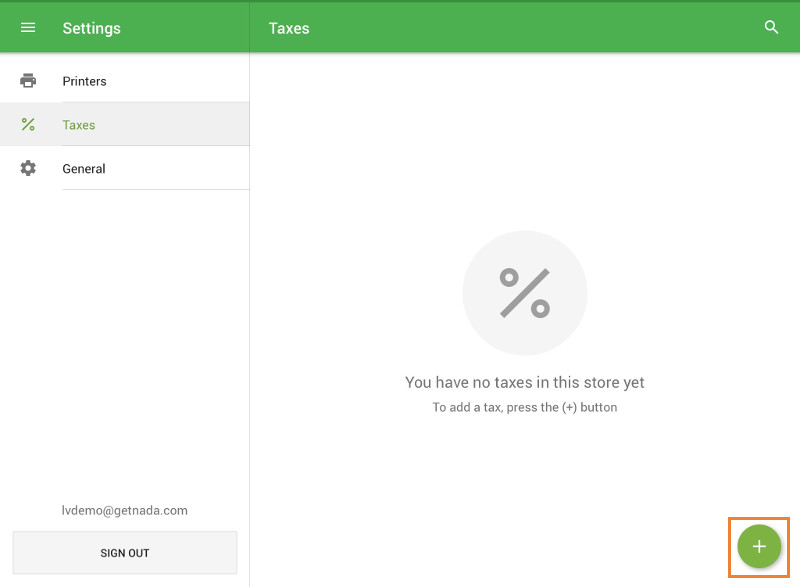
Tax Details
Name – Enter a clear name for the tax (e.g., VAT, Sales Tax).
Tax rate – Input the tax percentage.
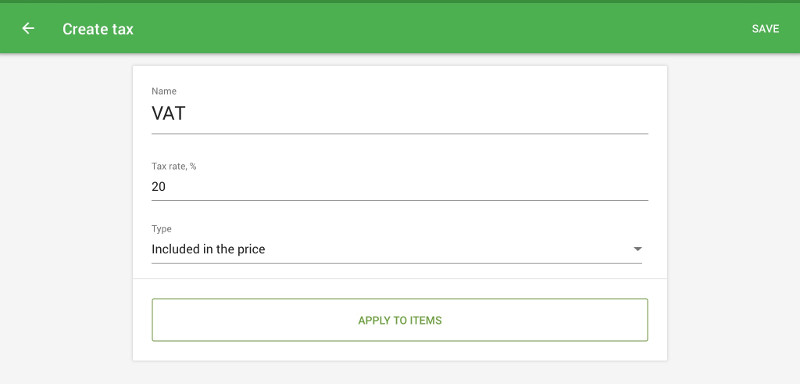
Type – Choose:
- Included in the price – The tax is already part of the item price.
- Added to the price – The tax is added on top of the item price.
Tap ‘Apply to items’ to select which items will be taxed.
Applying Tax to Items
Select specific items from the list, or
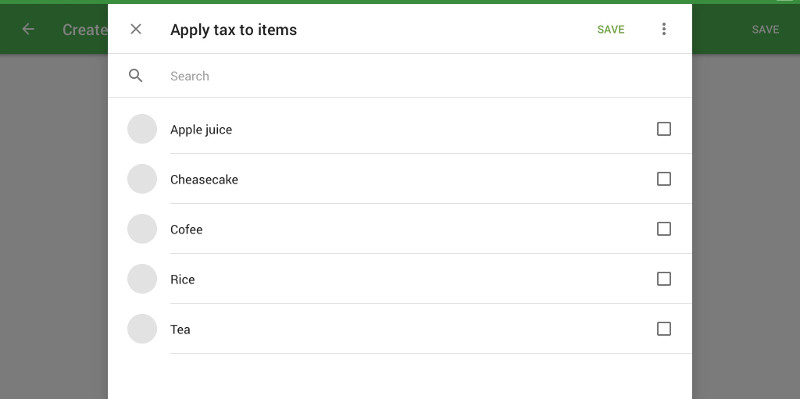
Use the three dots menu → Select all to apply the tax to all items.
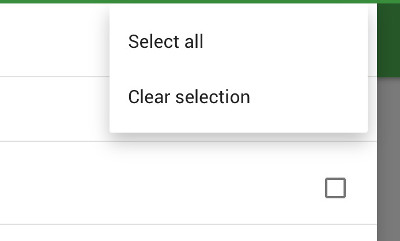
Tap Save to confirm your selection.
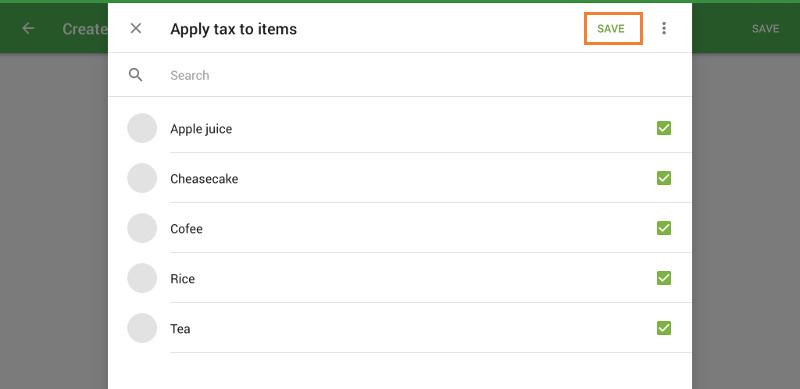
Tap Save again to store your tax settings.
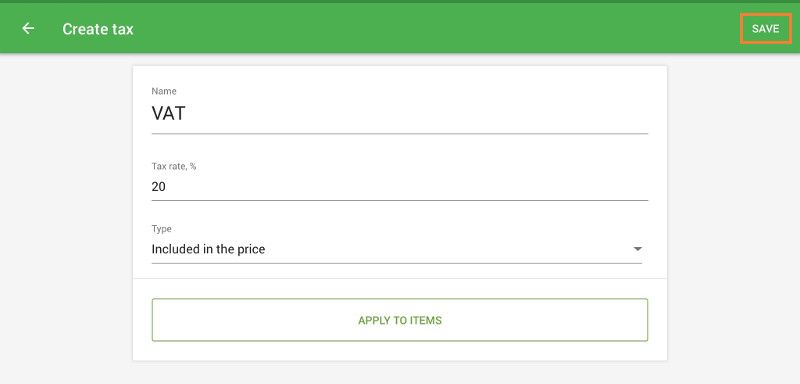
You can also enable or disable a tax for a specific item by editing the item card.
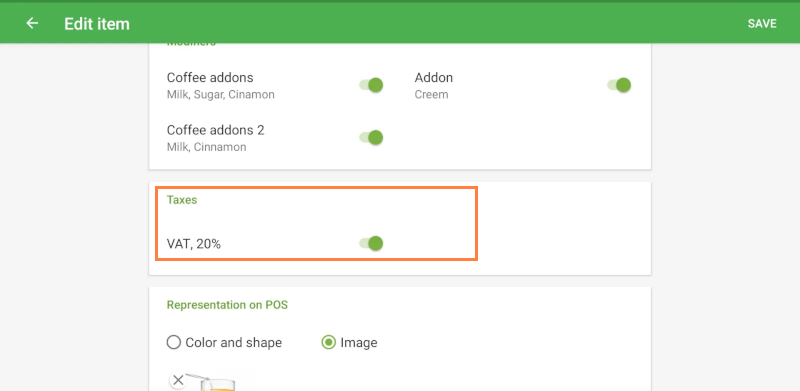
Notes
- If you have multiple stores, a tax created in the POS will only be available for the store assigned to the current POS device.
- You can change tax availability for other stores in the Back Office.
- Deleting a tax in the POS will also delete it in the Back Office.
See also: