Topics
You can access the shift history by tapping the ‘Shift’ button in the main menu.

You will see the report of the current shift. Tap on the ‘history’ icon to access the shift history.
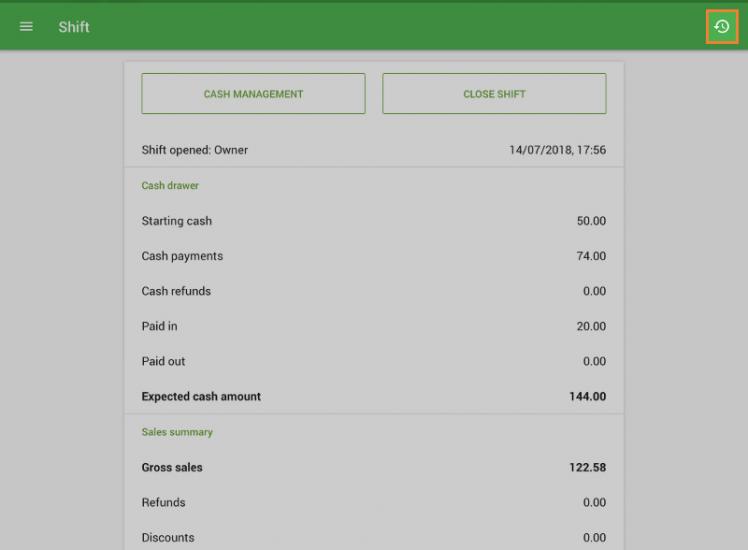
Shifts from the current POS will be displayed in the list. Non-synchronized shifts (unsynchronized events, such as openings, closing, pay-ins, and payouts) will say ‘Unsynced’.
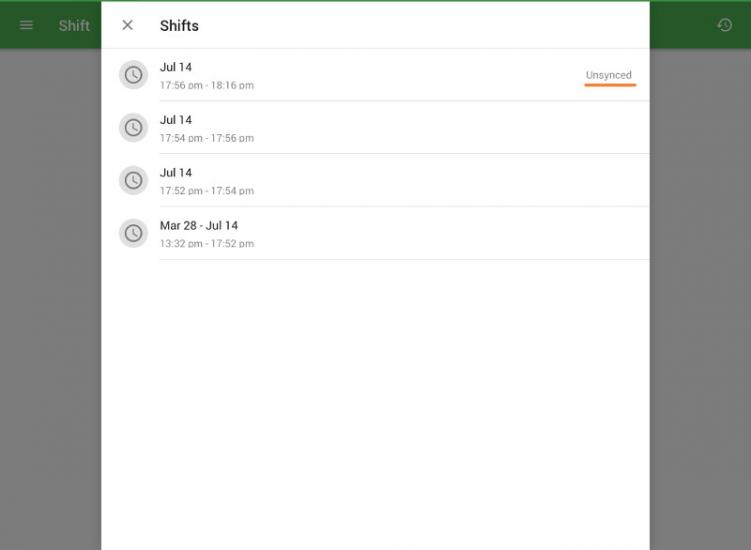
Tap on the shift in the list to see its details. You can print this report on your receipt printer by tapping the ‘Print’ icon.
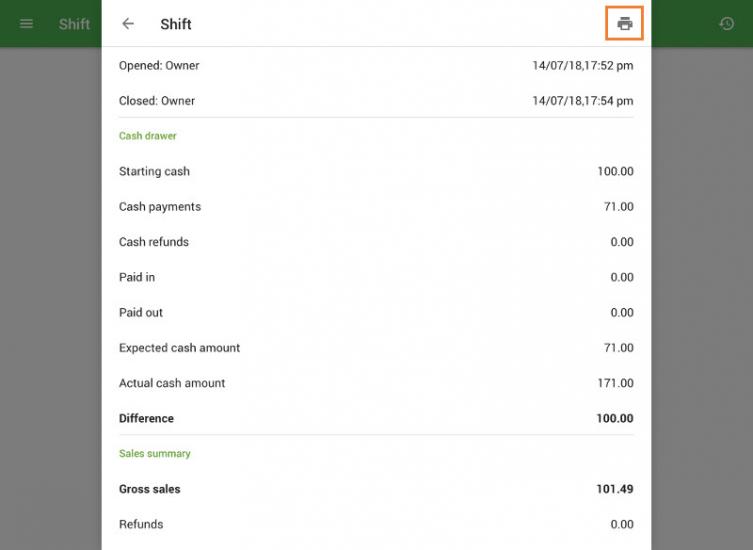
Note: Viewing the shift history is available to all employees who have the "View shift report" access right.
See also: