The autofill option allows you to add items to the purchase order in one click.
In the Items form, fill in the ‘Low stock’ and ‘Optimal stock’ fields.
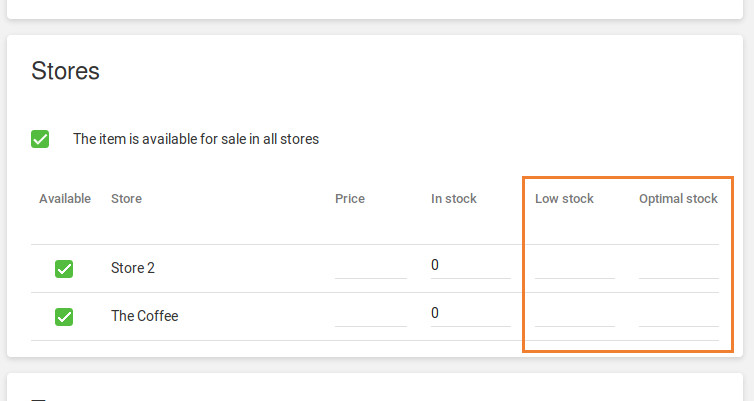
Open for editing the existing purchase order or create new.
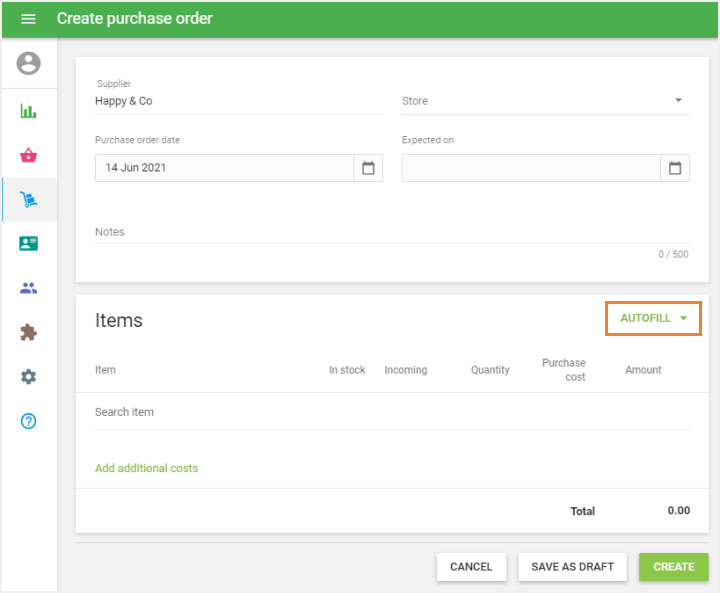
After selecting the Supplier and Store for your Purchase order, you can choose one of the autofill options between ‘All items from supplier’ or ‘Low stock items from supplier’.
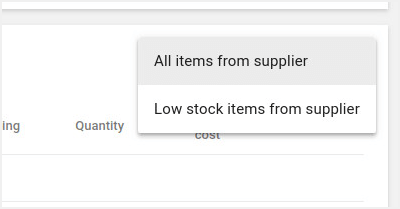
If you select the ‘All items from supplier’, the system adds all the items with the selected supplier specified in their attributes.
If you select the ‘Low stock items from supplier’, the system adds all the items with the selected supplier specified in their attributes which have a stock value that is less or equal to its ‘Low stock’ value.
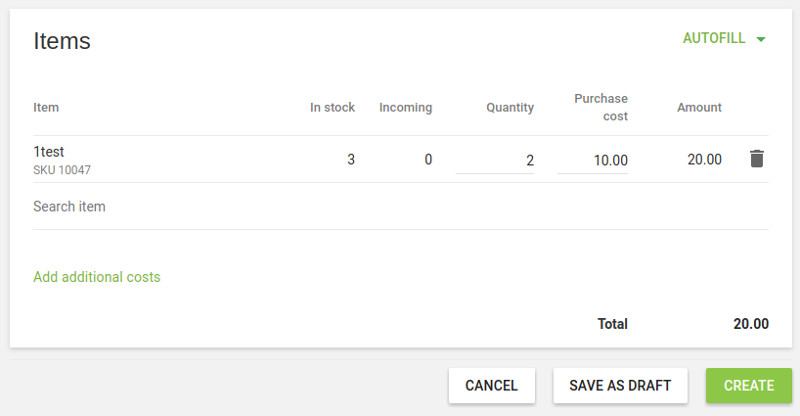
The quantity field will be filled in with the default value, calculated by the formula:
Quantity = Optimal stock - In stock - Incoming
Optimal stock - the value of optimal stock set at the item’s form in the selected store.
In stock - the current stock of the item in the selected store.
Incoming - the quantity of items that are expected at the selected store (the quantity of items not received in other purchase orders with the statuses "Expected", "Partially received", and transfer orders with the status "In transit").
For items whose ‘Optimal stock’ is blank, the ‘Quantity’ field will be empty.
You can change the default quantity with your value and proceed further with the purchase order.
See also: