If you prefer larger text in the Loyverse POS app, you can increase the font size through your Android device settings. This will adjust the text size throughout the POS interface.
1. Change Font Size in Device Settings
The Loyverse POS app follows the system font size set on your Android device.
To adjust it:
- Open your device’s Settings.
- Navigate to the Display section.
Tap Font size or Screen zoom and font (wording may vary depending on the device model).
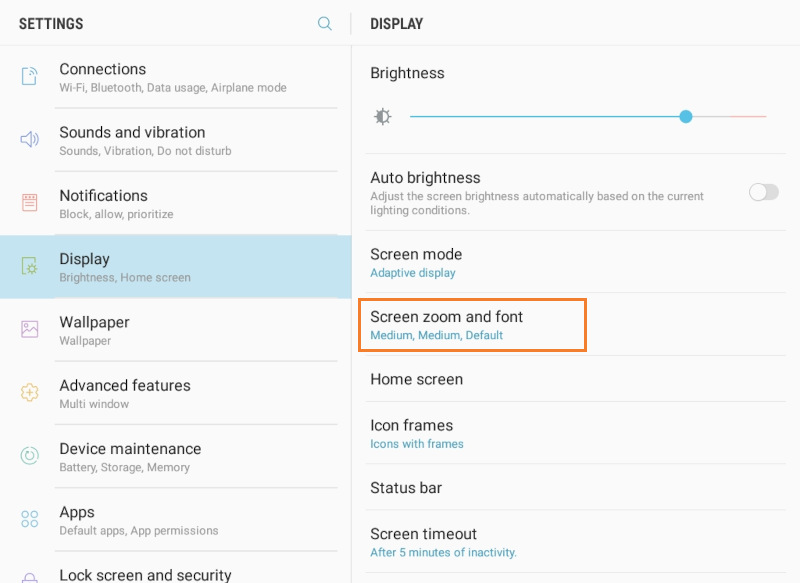
Use the slider to increase the font size.
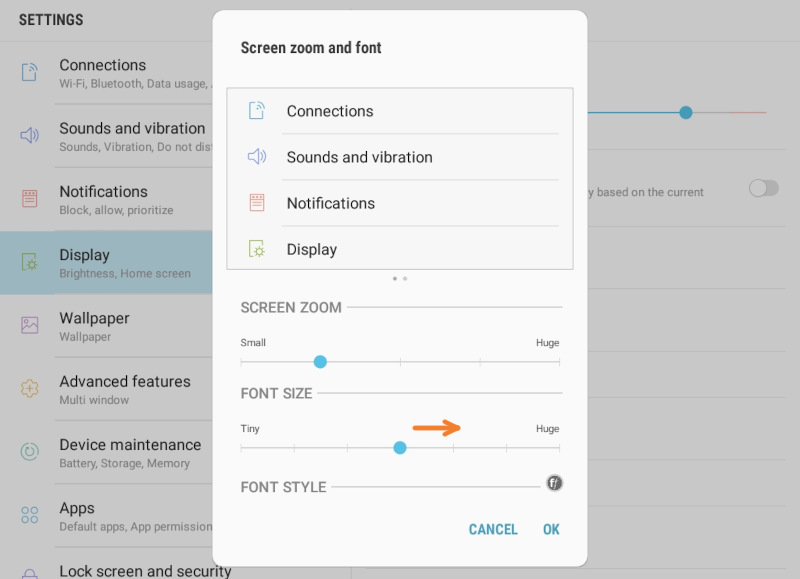
- Exit settings — the new font size will now be applied in the Loyverse POS app.
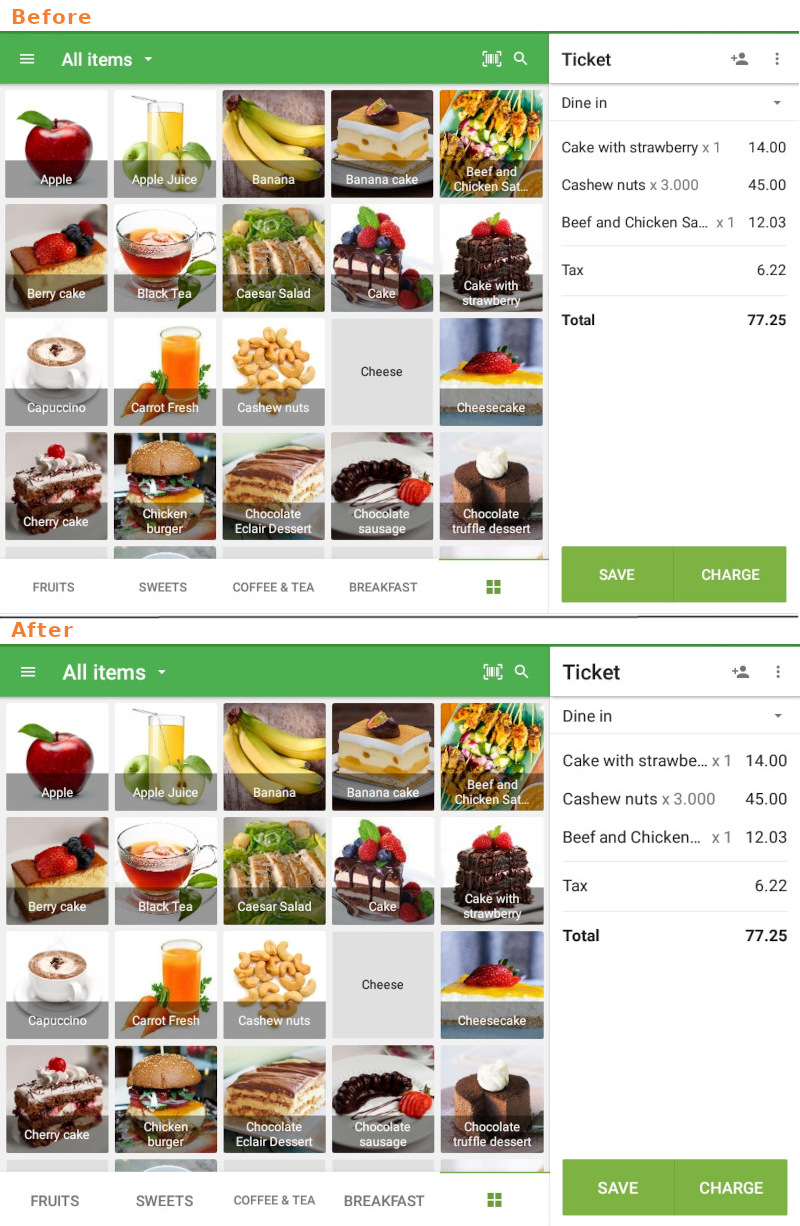
Note: This feature is based on Android’s built-in functionality. Some words may display incorrectly or be cut off in certain languages due to formatting limitations.
2. Adjust Layout in the Loyverse POS App
For clearer visibility of item names, you can change the layout style within the app:
- Open Loyverse POS.
- Go to Settings > Home screen item layout.
- Select the List view layout.
This option displays the item’s name in a larger format, making it easier to read.

Important: Changing font size on the device does not affect the font size on printed receipts.
See also: