It is possible to see the shift report when the option ‘Shifts' is switched on in the System settings in the Back Office.
You can print a shift report if at least one receipt printer has been added in the POS app settings with the option to print receipts and bills.
You can access the current shift report by tapping the ‘Shift’ button in the main menu.
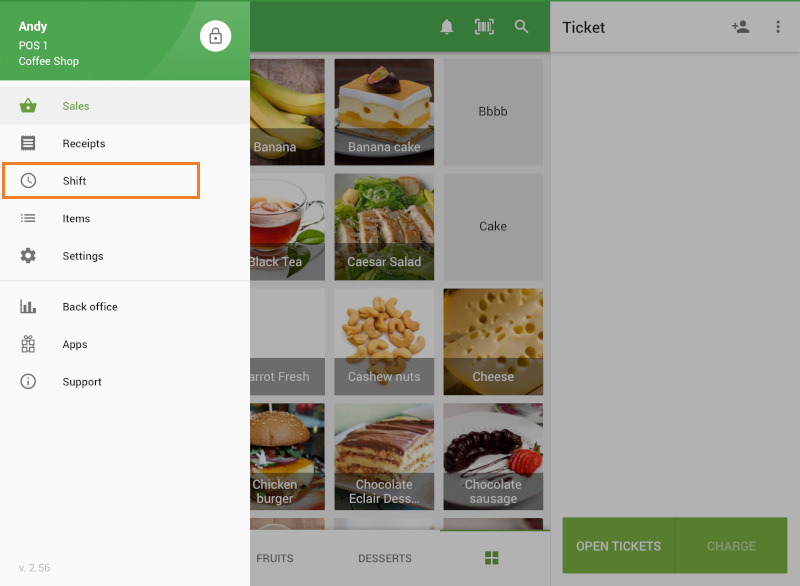
The report of the current shift contains data of the cash drawer and the current sales summary (X-report). You can print this report on your receipt printer by tapping the ‘Print’ icon.
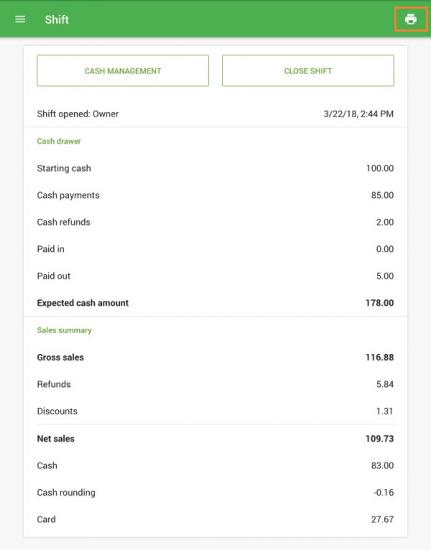
The closed shift report contains data of the cash drawer and the sales summary at the closing of the shift, including the actual amount of cash and the difference in comparison with the expected amount (Z-report).
To get the closed shift report, tap the ‘Close shift’ button.
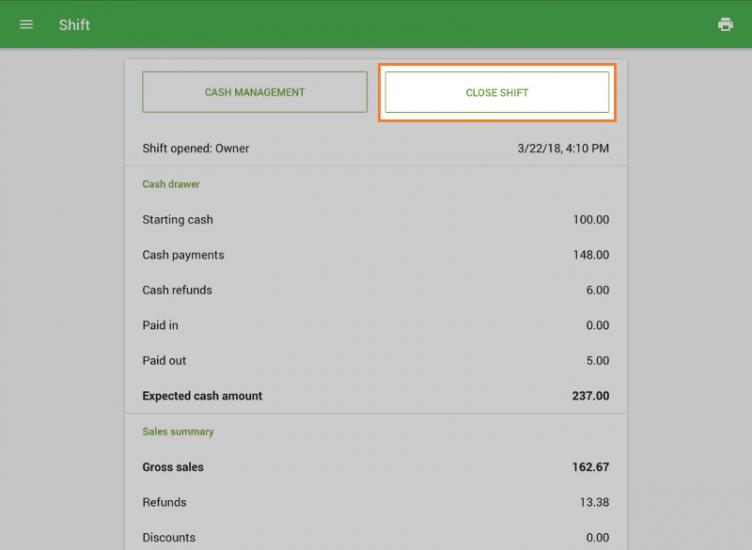
If the user has rights, he/she can see the ‘Expected amount of cash’ that is calculated from sales, refunds, and cash paid in/out during the shift. Enter the ‘Actual cash amount’ that is in the cash drawer, and tap the ‘Close shift’ button.
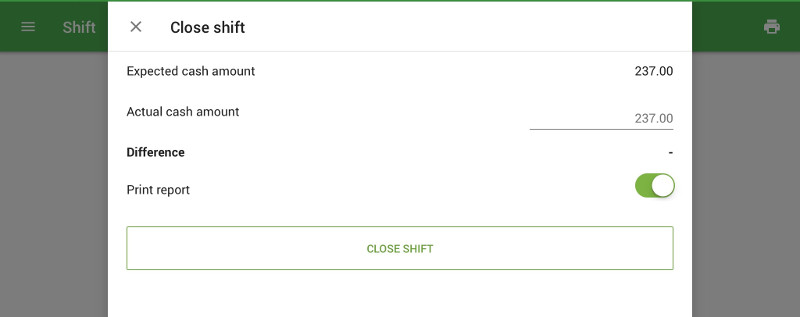
The closed shift report will be printed on your receipt printer.
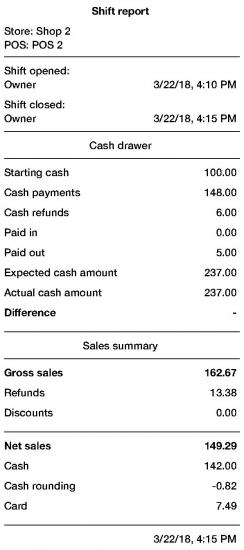
See also: