The Employee Management feature is available with a paid subscription. A free trial can also be activated.
To start a subscription or trial:
- Log in to the Back Office.
- Go to Settings → Billing & subscriptions.
- Activate the Employee Management add-on.
1. Opening the Employee List
In the Back Office, go to Employees → Employee list.
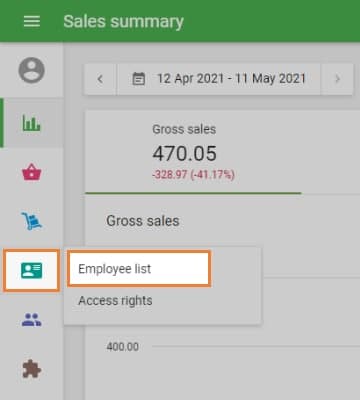
Click Add employee.
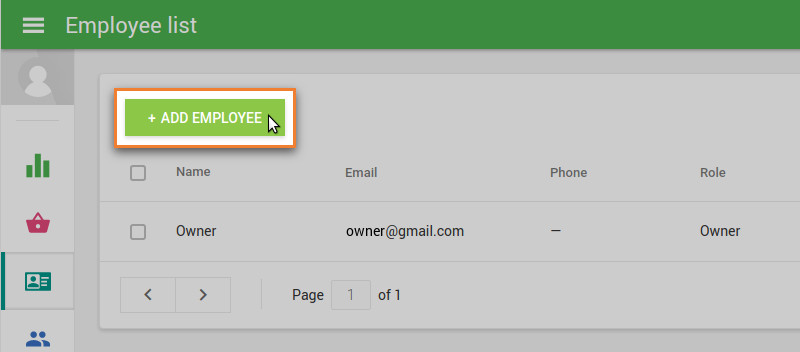
2. Setting the Owner PIN (First-Time Setup)
When adding an employee for the first time, the system will ask the account owner to create a PIN code.
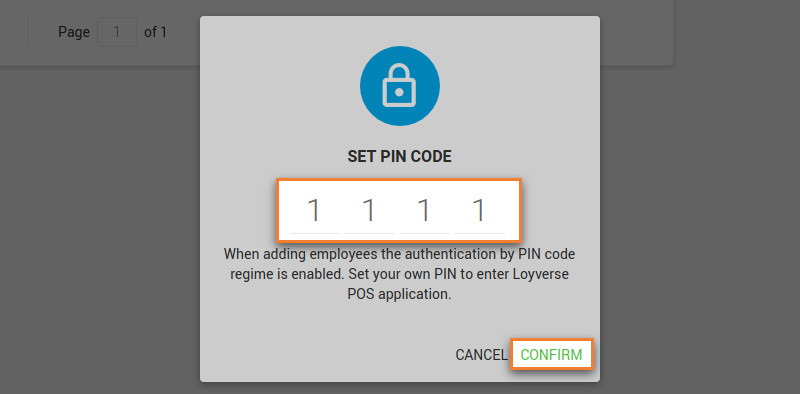
This PIN is used to access the POS system with owner-level permissions.
After the owner PIN is created, you will not need to set it again.
3. Creating an Employee Profile
Fill in the employee information fields:
Name
Email (optional)
Phone number (optional)
Role – choose one of the predefined access levels:
- Administrator – full access, including Back Office
- Manager – limited management permissions
- Cashier – POS-only operational access
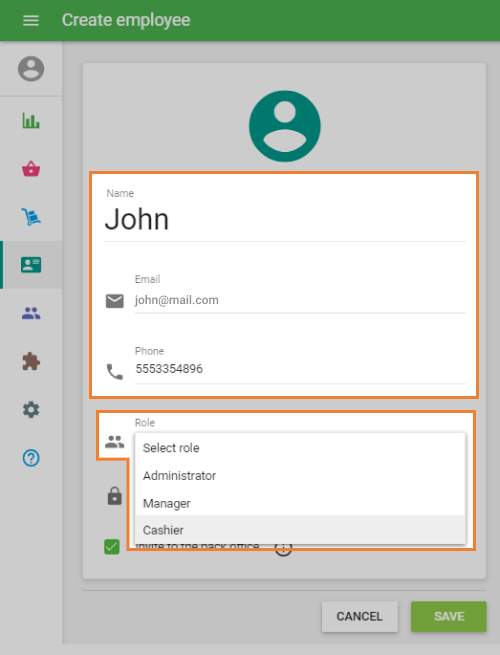
You will then create a four-digit PIN for the employee.
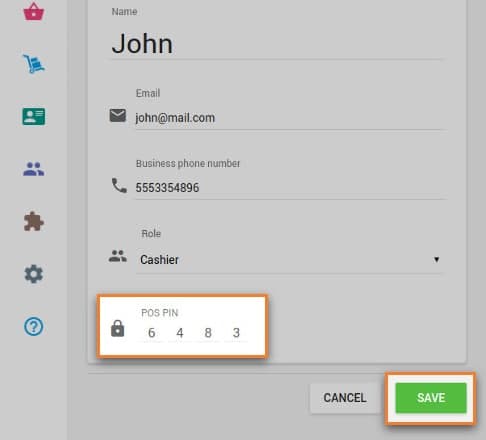
This PIN will be used to sign in to the Loyverse POS app.
Tap Save when finished.
4. Assigning Stores (For Multistore Accounts)
If you have multiple stores, you can manage which locations each employee can access.
In the employee profile, scroll to the Stores section.
Click the dropdown arrow to expand the list of stores.
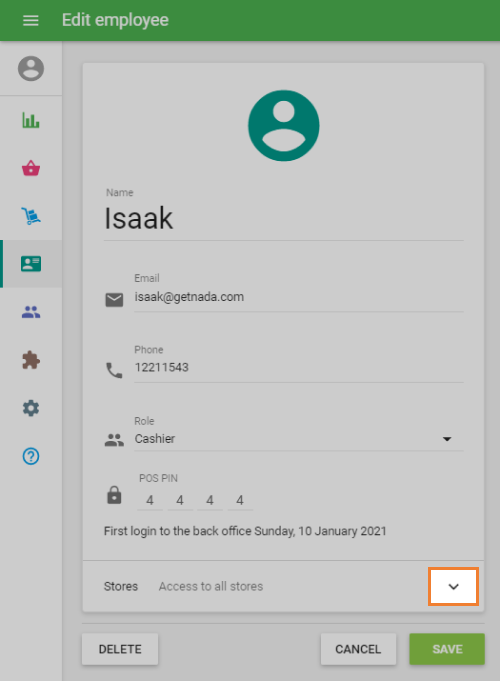
Select the store(s) the employee is allowed to work in.
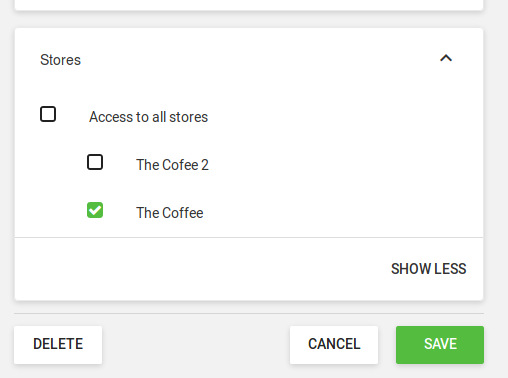
Save your changes.
Employees can only log in to the POS assigned to their permitted stores.
5. Employee Login at the POS
Once saved:
- The employee can log in using their assigned PIN code or email.
- Their permissions will match the selected role and the assigned store.
See also:
How to Manage Access Rights of Employees
How to Switch User Account to Different Employee in the Opened Loyverse POS