Topics
Only the account owner can delete a Loyverse account.
Deleting the Account from the Loyverse POS App
1. On your Android or iOS device, open the Loyverse POS app.
2. Go to the Support section.
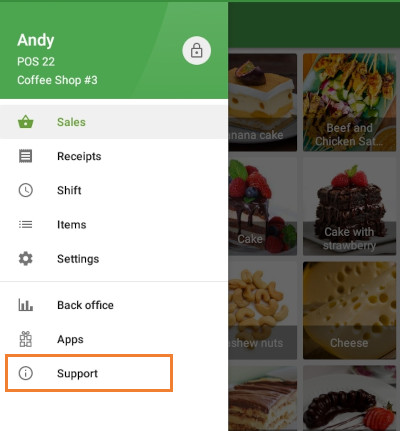
3. Select Account and tap ‘Delete account’.
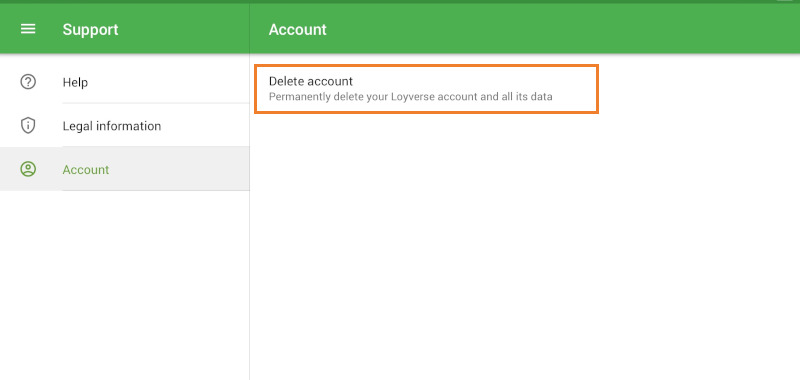
4. Enter the owner password for your Loyverse account and click Continue.
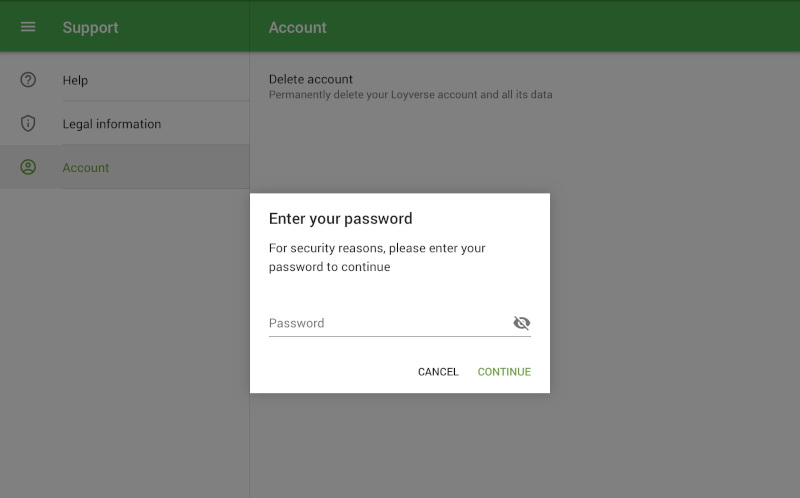
5. Complete the short questionnaire to indicate the reason for deletion.
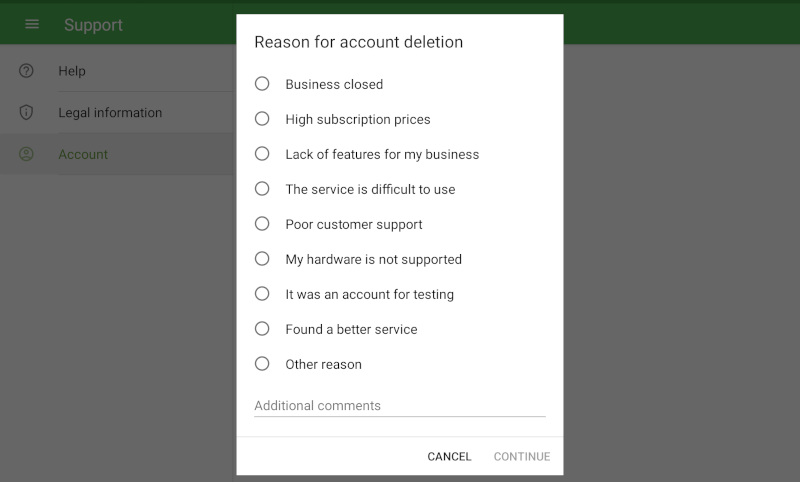
6. Confirm deletion by checking the confirmation box and tapping ‘Delete account’.
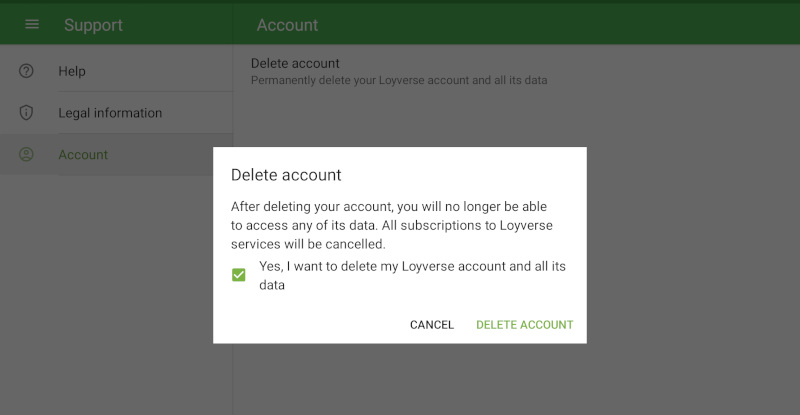
Deleting the Account from the Back Office
1. In the Back Office, click the ‘Account’ button in the main menu.
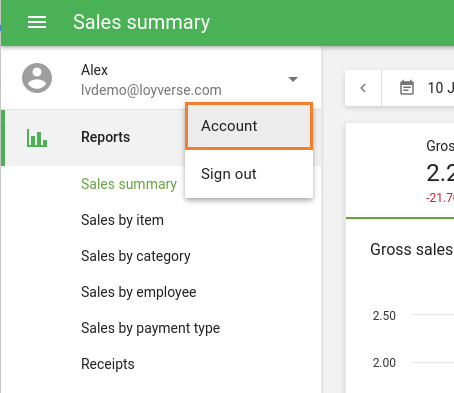
2. In the ‘Delete account’ row, click the Delete button.
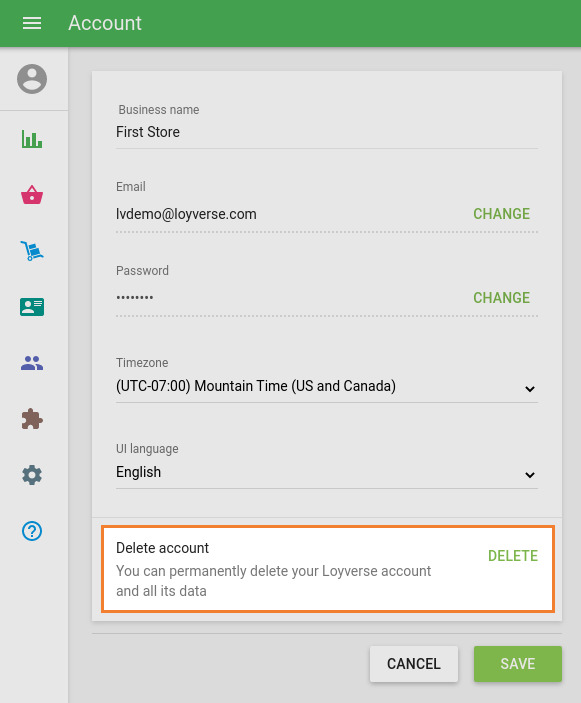
3. Follow the on-screen steps:
- Enter the owner password
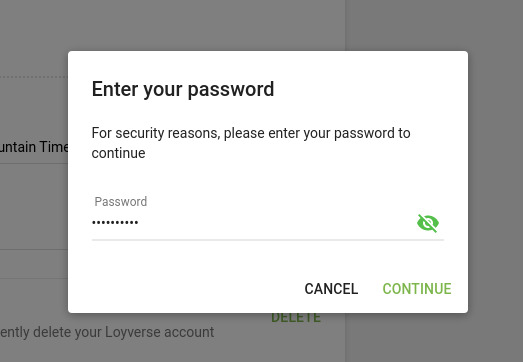
- Select the reason for deletion
- Confirm account deletion
Important Notes
- Permanent deletion: All sales data, account settings, and related entities (items, discounts, taxes, customers, etc.) will be permanently removed.
- Before deleting: If you wish to keep your information, export your data from the Back Office first.
- Deleting the account will automatically unsubscribe you from all paid services and email newsletters.
See also: