Loyverse POS makes it easy to send a digital receipt to your customer via email right after completing a sale. This is a great way to offer a paperless option and keep customers happy.
Steps to Send a Receipt via Email
After you complete the payment for a sale, a confirmation screen will appear.
In the ‘Enter email’ field, type the customer’s email address.
Tap the ‘Send receipt’ button.
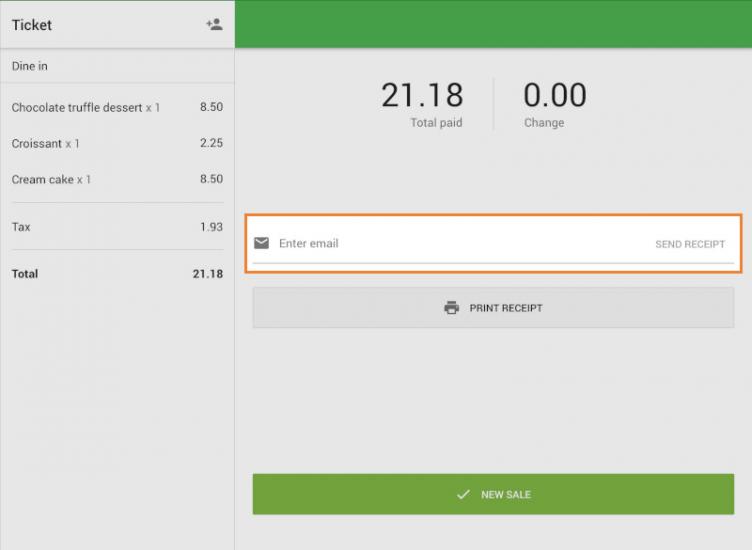
Important Tips
Double-check the email address before sending — if the address is incorrect, the receipt will not be delivered.
After the message ‘Receipt sent to email’ appears, tap the New Sale button to send an email receipt, finalize this sale, and go to the Sale screen to proceed with the next sale.
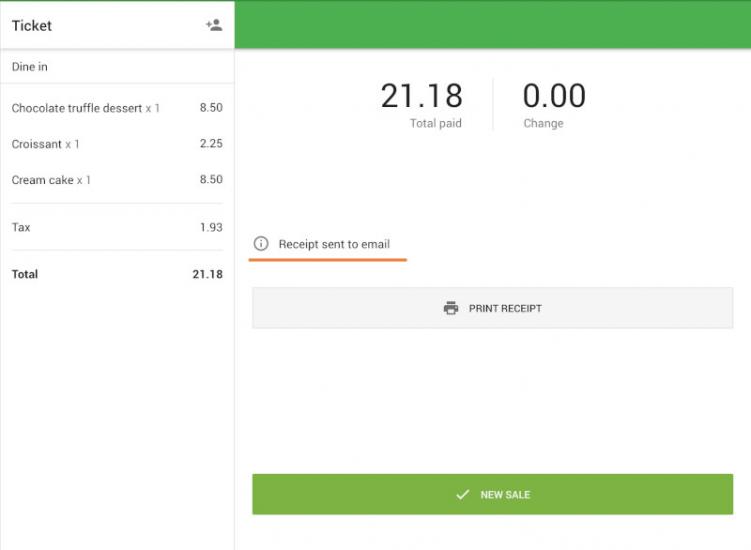
Note
- The email address entered here is not saved to your customer database.
- If you want to save customer contact information for future use, add the customer before completing the sale.
- If the device is offline, Email receipts are queued and sent to customers only after the connection to the Internet is reestablished.
Sending receipts by email is a convenient and eco-friendly way to enhance your customer experience with Loyverse POS.
See also: