Topics
Select your Report in Back Office, in the “Reports” section. For example, view “Sales by category”.
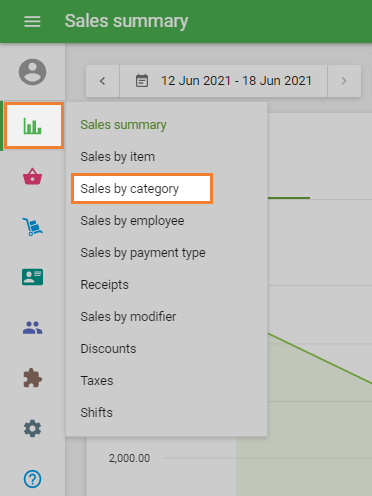
After selecting the required period, press the “Export” button.
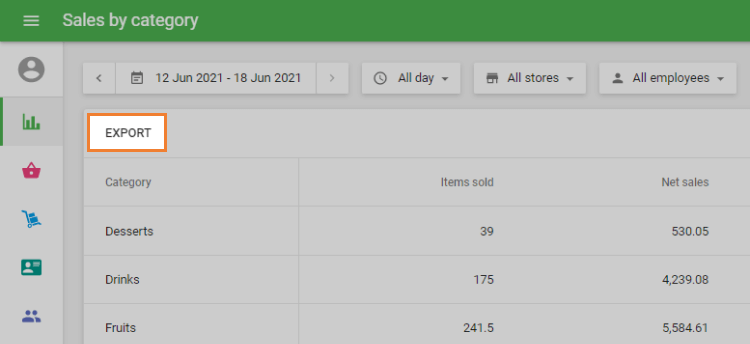
Enter your filename. Loyverse POS can export data in the CSV spreadsheet. Now you have the file saved on your computer.
Next, you have to open your file through Microsoft Excel.

In Microsoft Exel, select ‘Data - New Query… - From CSV’.
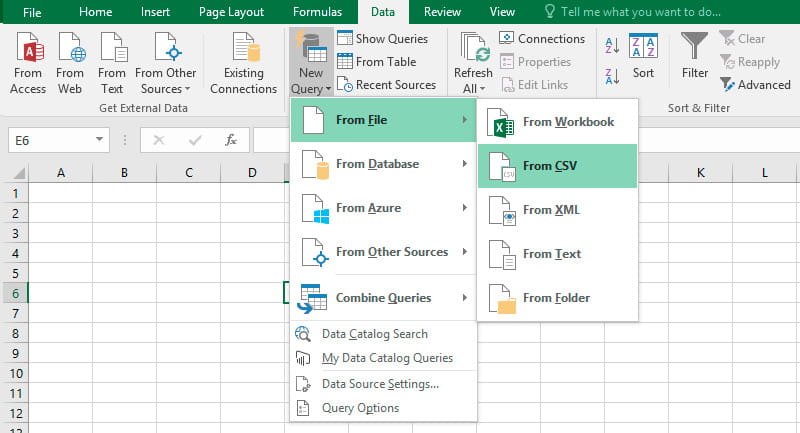
Select your CSV file and click ‘Import’.
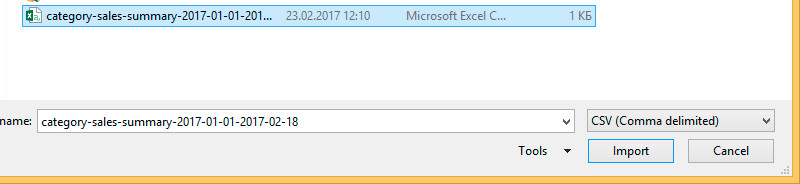
You will see a ‘Query Editor’ window with a table.
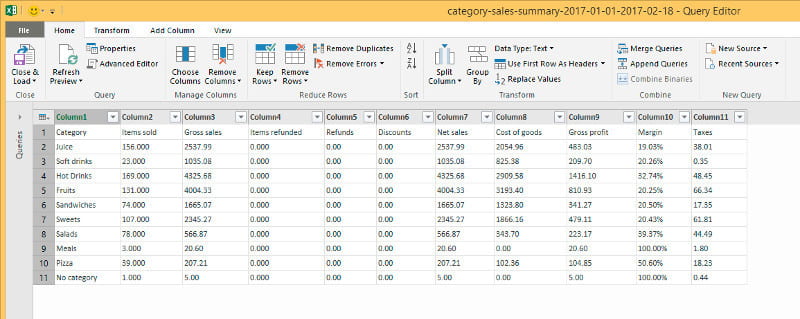
Click ‘Close & Load’.
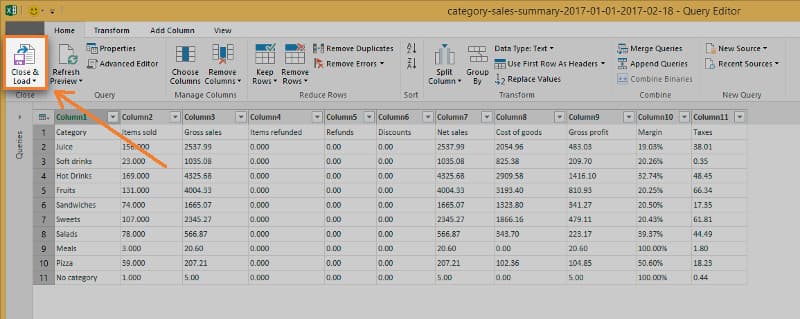
As a result, you have opened the table with the exported sales report by category.
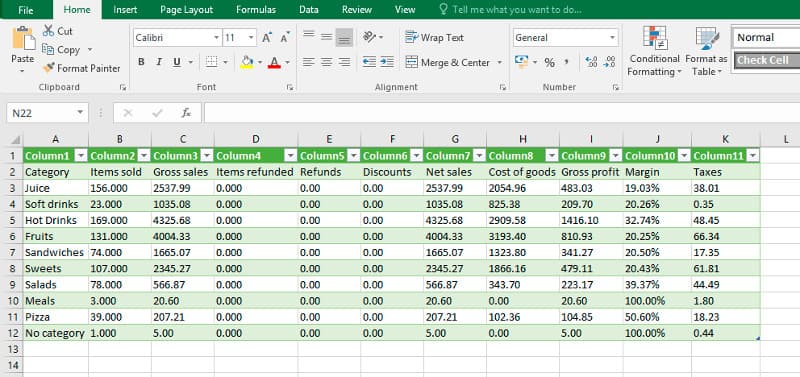
See also: