CSV files are used in the Back Office for exporting reports, importing-exporting items, and clients.
To open this type of file, you can use Google Sheets.
Go to Google Sheets and click on the button ‘Start a new spreadsheet’.
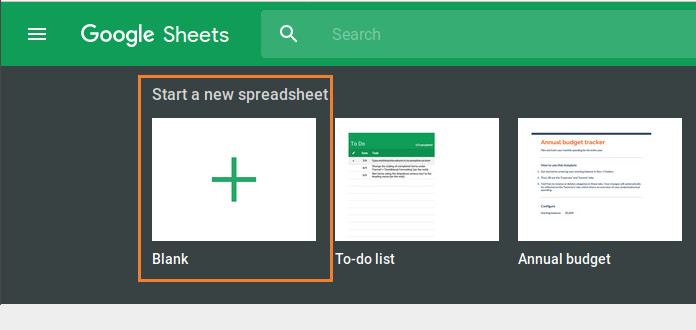
Go to the ‘File’ menu and click on the ‘Import’ button.
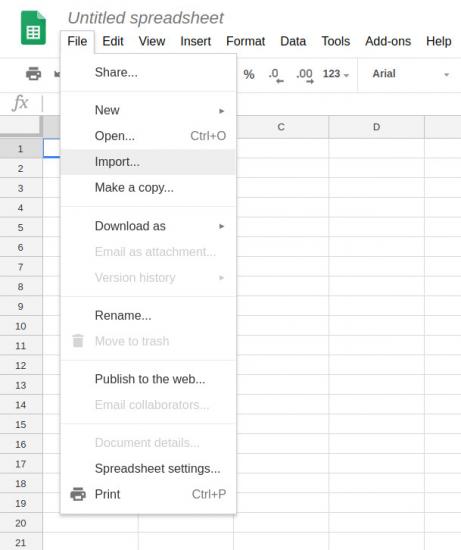
Go to the ‘Upload’ tab of the ‘Open a file’ window and select your file from your computer.
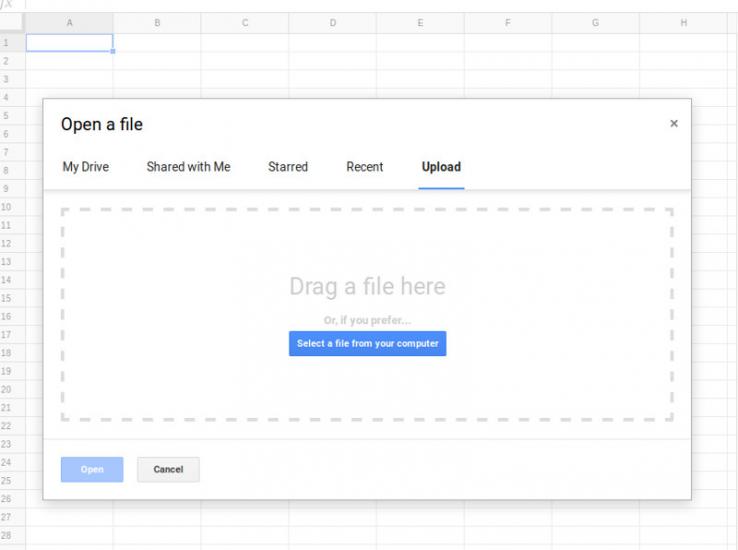
In the Import file settings window, unselect the checkbox ‘Convert text to numbers, dates, and formulas', and then click on the ‘Import data' button.
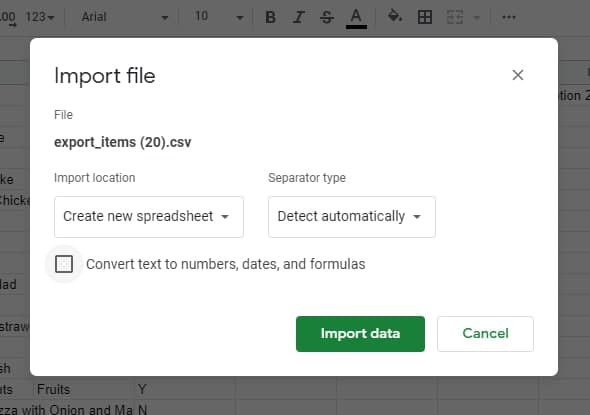
As a result, you have opened a CSV file as a table.
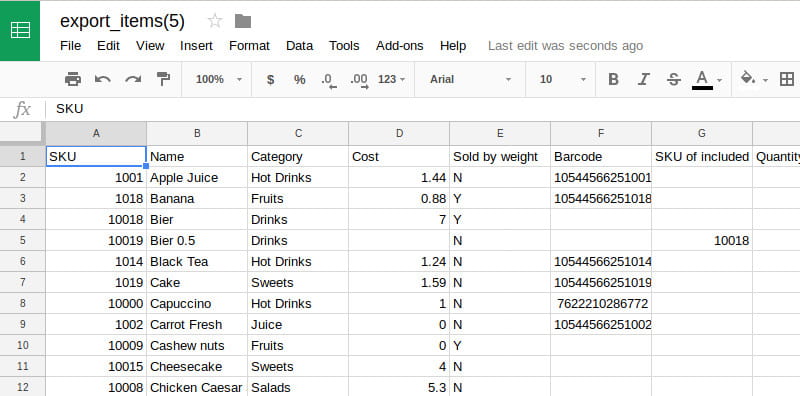
Now you can edit this spreadsheet.
If you want to save the spreadsheet in the CSV format to your computer for further importing in the Loyverse Back Office, go to ‘File’ menu, select ‘Download as’, and click on ‘Comma-separated values’ button.
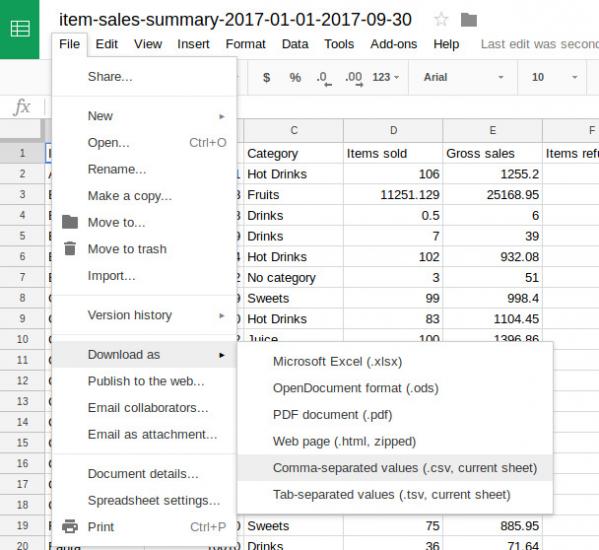
See also:
How to Export Data from Reports and Open in LibreOffice Calc or OpenOffice Calc