A PIN code is required to access Loyverse POS.
The PIN entry screen appears each time a user logs into the POS, switches users, or when the device wakes from sleep mode.
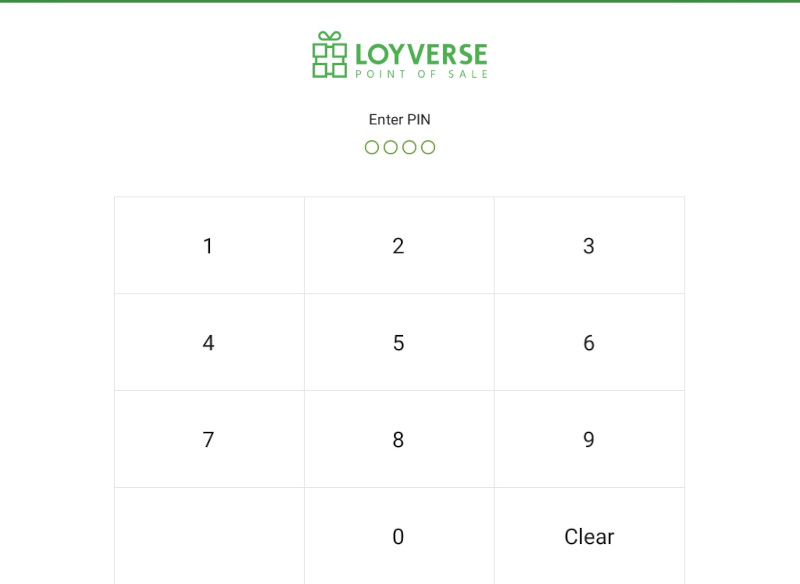
Every Loyverse POS user — owner or employee — must have a unique 4-digit PIN that identifies them on the POS.
PIN access is created while adding an employee to the system and can be changed at any time from the Back Office.
How to View or Change an Employee PIN
Log in to the Back Office and open Employees → Employee List.
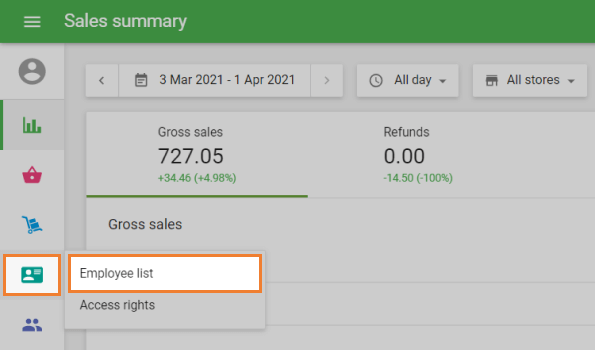
Select the employee whose PIN you want to manage.
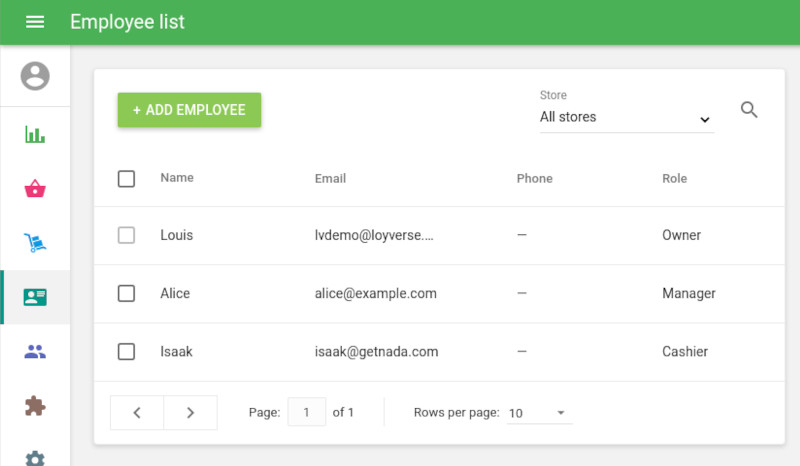
In the POS PIN field you can:
- View the employee’s current PIN
- Enter a new 4-digit PIN to replace the existing one
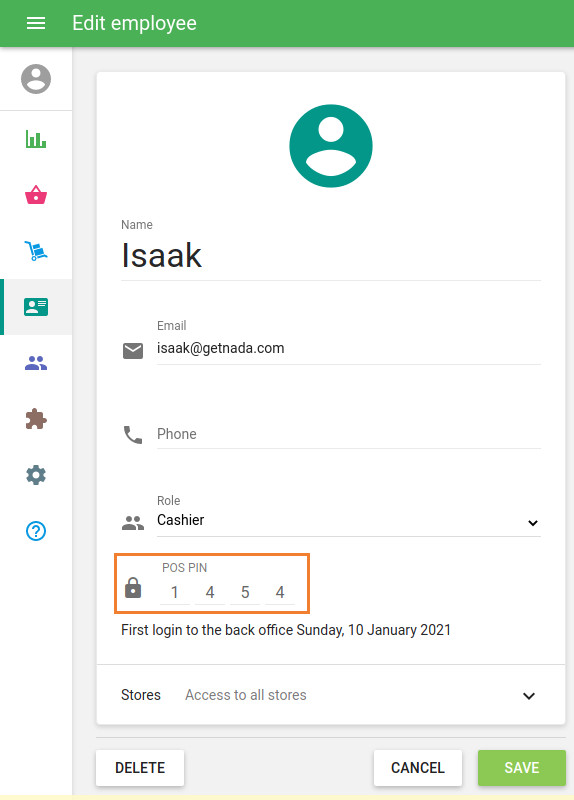
Note: Only the account owner or users with assigned access to Employee Management can view or change PIN codes.
Click Save to apply the changes.
How to Disable the PIN Code (Owner Only)
POS login without a PIN is only allowed when:
- There is no employee added (only the owner exists), and
- The Time Clock feature is disabled
If an employee account exists OR Time Clock is active → PIN is mandatory.
To disable the owner PIN:
Open Employees → Employee List in the Back Office.
Select the Owner account.
Click Disable PIN Code.
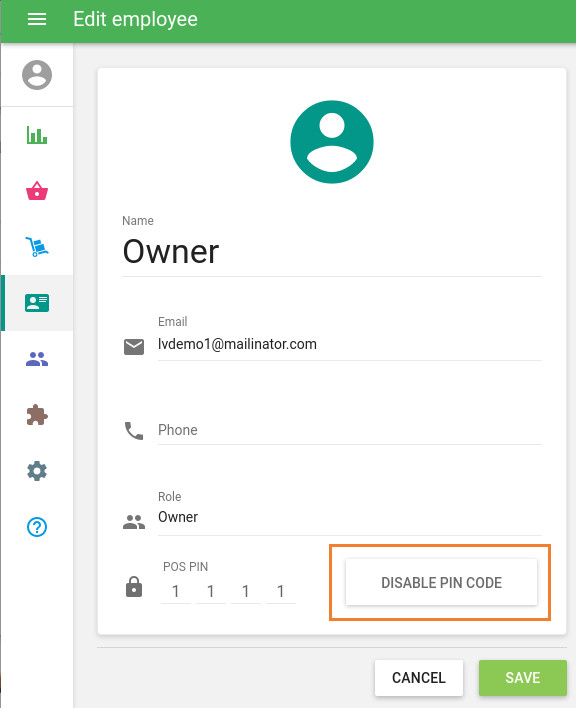
Confirm the action in the pop-up dialog.
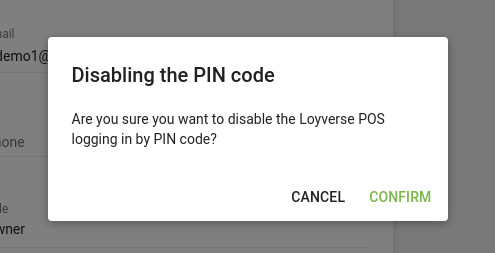
You can restore the PIN anytime using the Add PIN code button.
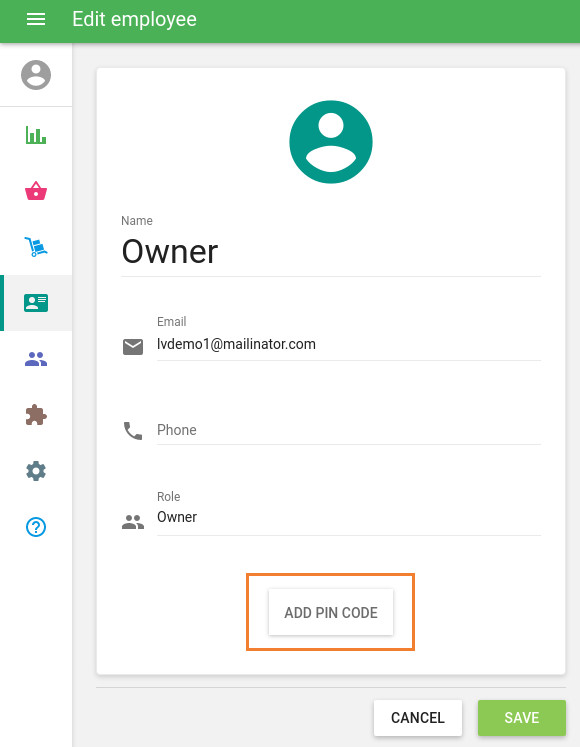
Security Recommendation
Change employee PINs periodically and update them immediately if staff changes occur — this keeps your POS system secure and prevents unauthorized access.
See also: