1. Configure Access Rights for the Employee Role
2. Assign the Employee to a Role
3. Employee Creates Their Password
4. Logging in to Loyverse POS
If you want employees to log in to Loyverse POS using an email and password instead of a PIN, you need to configure their role and invite them to the Back Office first.
1. Configure Access Rights for the Employee Role
Go to the Back Office → Employees → Access rights.
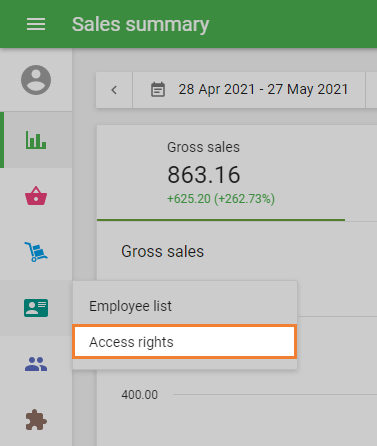
Select an existing role or create a new one.
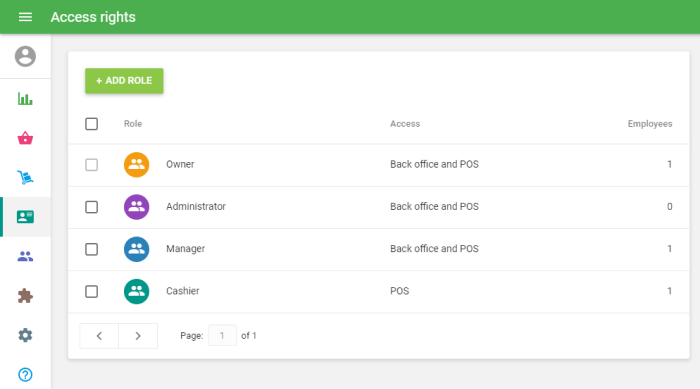
To allow the employee to use email login, you must:
- Enable Back Office access.
Check Manage POS devices.
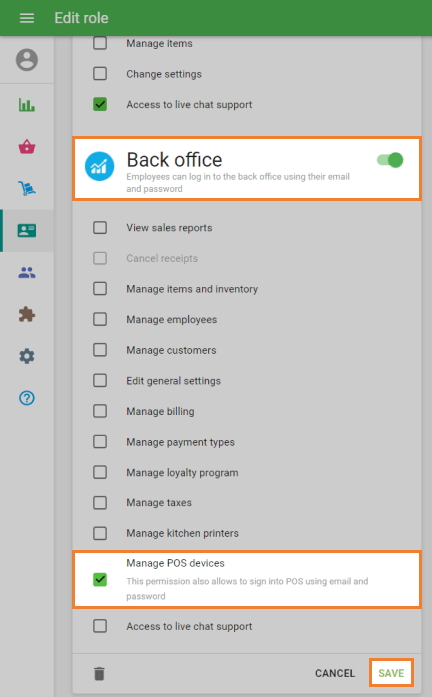
This permission gives an employee access only to manage POS devices unless you grant additional rights.
2. Assign the Employee to a Role
Go to Back Office → Employees → Employee list.
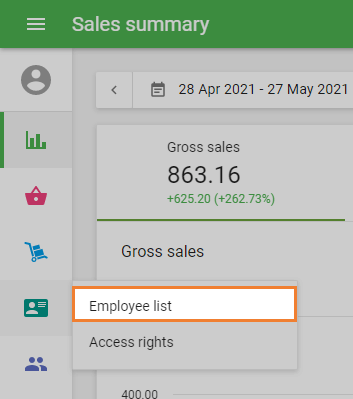
Click Add employee, or open an existing employee to edit.
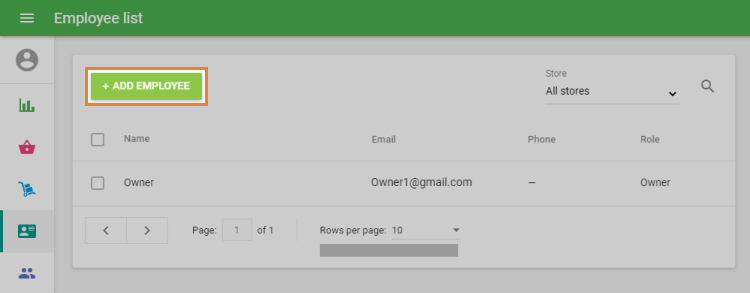
Fill in the following fields:
- Employee name
- Email address
- Phone number (optional)
- Role (selected in step 1)
- POS PIN
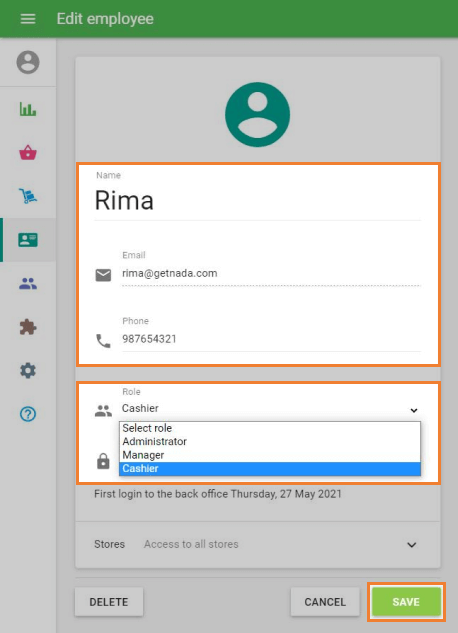
Save the employee profile.
3. Employee Creates Their Password
After saving the employee record, the system sends an invitation email.
The employee should:
Open the email and click Create an account.
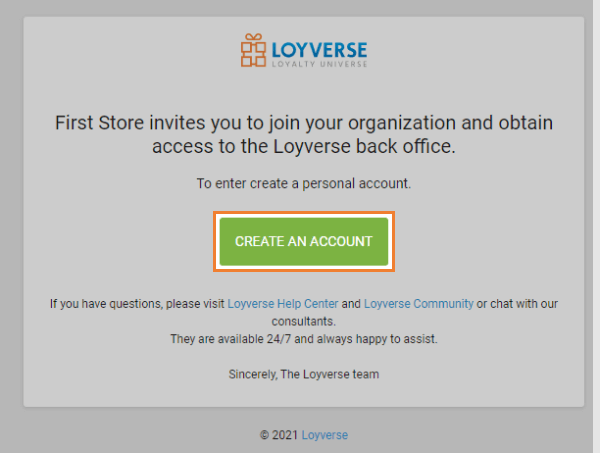
Set a password in the registration form.
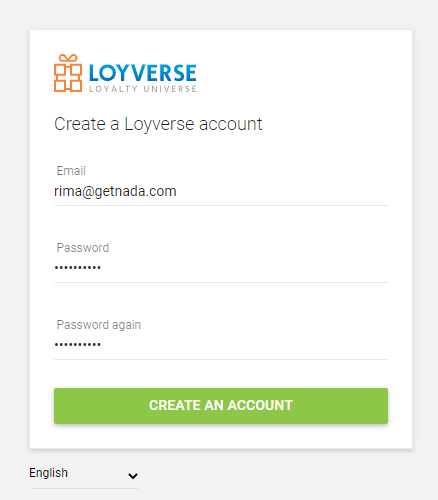
Log in to the Back Office for the first time.
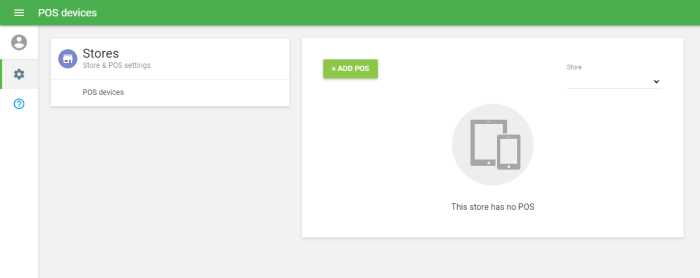
Once the employee logs in successfully, the account is activated.
If you didn’t assign any additional permissions to the role, the employee will only see the POS devices section.
4. Logging in to Loyverse POS
The employee can now log in to the Loyverse POS mobile app using:
- Their email address
- The password they created
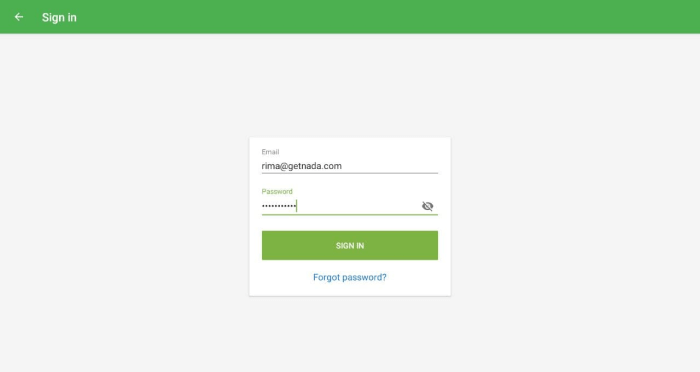
This is required only for the first login to connect the employee to the POS device.
After the POS is connected, the employee will continue to use their PIN code for:
- Re-entering the POS after the screen is locked or the app is awakened
- Switching between employees
- Accessing the POS interface
See also: