If you’ve forgotten your password or want to reset it, follow these simple steps:
Go to the login page for the Back Office: https://loyverse.com/signin
Click on the “Forgot password?” link under the login form.
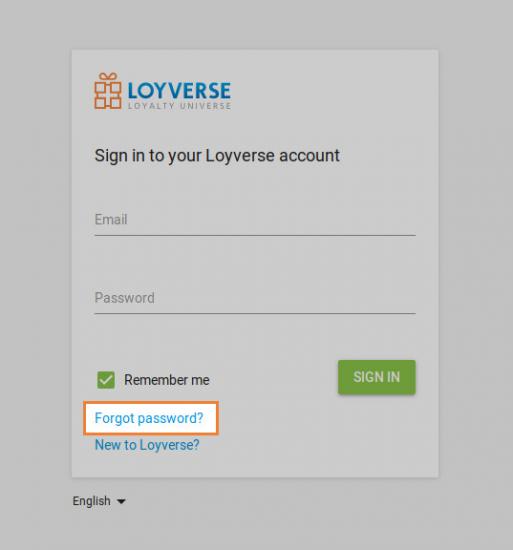
In the Reset password window, enter the email address associated with your Loyverse account and tap ‘Continue’.
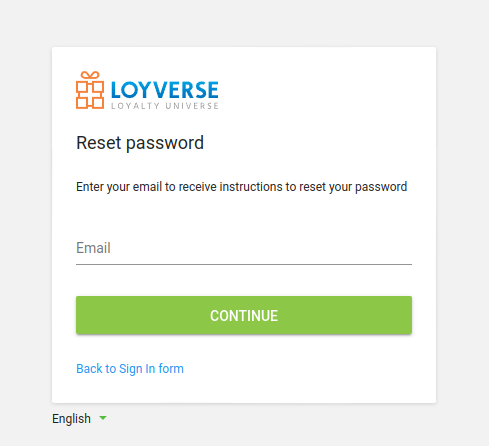
Check your email inbox for instructions.
Tip: If you don’t see the email, check all your folders, including spam or junk. The message may be filtered there.
Open the email and click on the ‘Create a new password’ link.
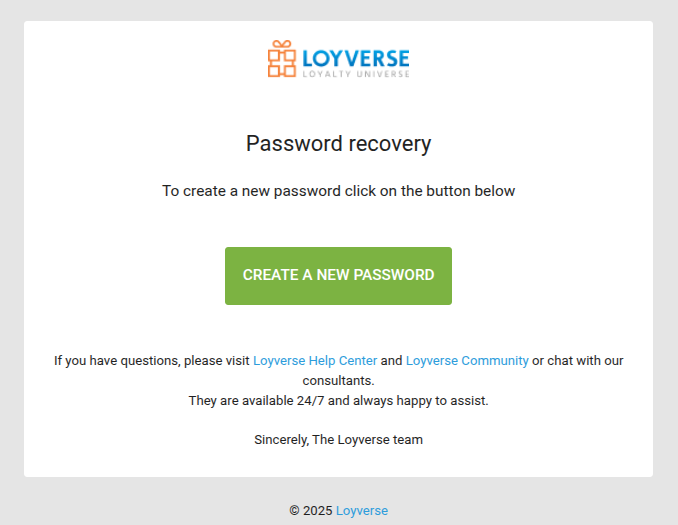
On the password reset page, enter your new password twice and click ‘Change password’ to confirm.
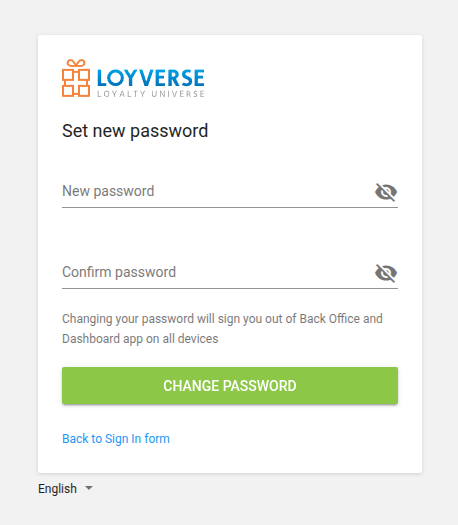
After successfully updating your password, you will be redirected to the Back Office login screen, where you can now sign in with your new password.
Note: After changing the password, all active connections to the Back Office and Dashboard app will be logged out, and you will have to log in again with a new password.
See also: