There are two main ways to sell liquids in Loyverse POS, depending on how you measure and sell your products:
- Selling by weight (volume)
- Selling as composite items
1. Selling by Weight (Volume)
This method is ideal when you sell liquids in variable quantities (for example, beer, wine, oil, or detergents sold by the liter or milliliter).
Step 1. Enable the “Sold by Weight” Option
Open your liquid item for editing in the Back Office or the Loyverse POS app.
Set the “Sold by” option to “Weight.”
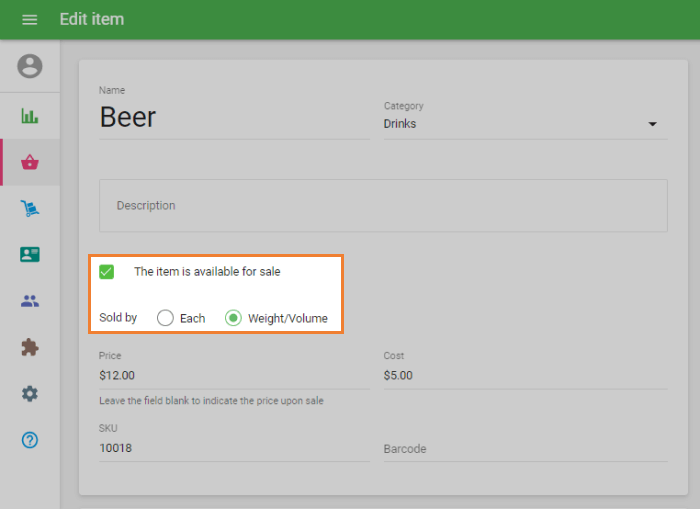
Enter the price per unit of measure (for example, per liter).
- You may include the unit of measure in the item name — for example, Beer 1L.
Save your changes.
Step 2. Selling the Item
During a sale, tap on the item.
A number pad will appear. Enter the quantity in proportion to the base measure.
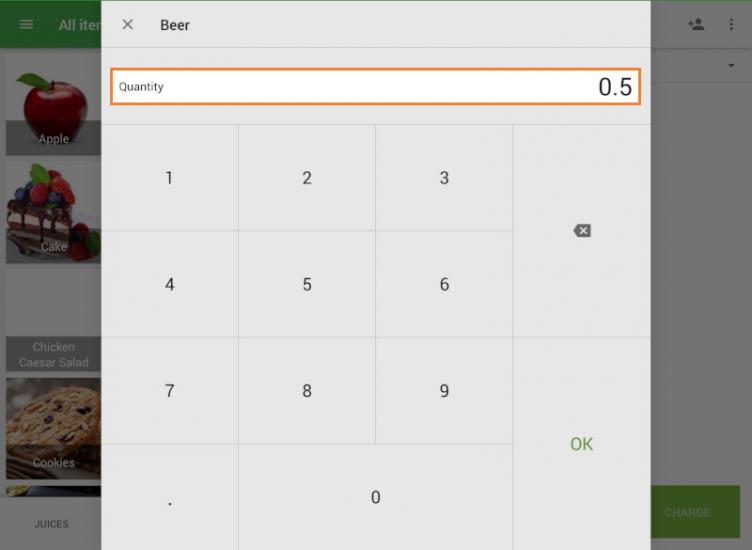
- For example, if your measure is one liter and you sell 500 ml, enter 0.5 in the Quantity field.
Tap OK to confirm.
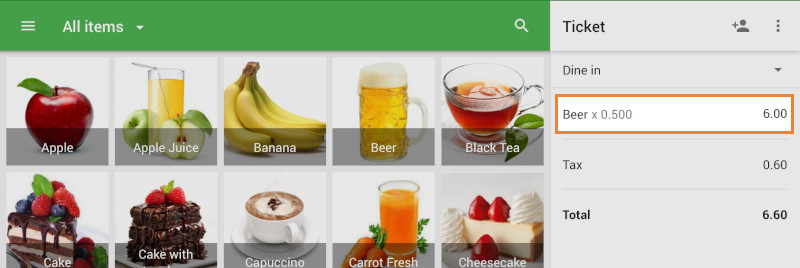
The system will automatically calculate the item’s price as:
Price per liter × actual quantity sold
If stock tracking is enabled, the corresponding amount will be deducted from inventory.
2. Selling as a Composite Item
This method is suitable when you sell liquids in fixed portion sizes, such as drinks served in shots, glasses, or pints.
Step 1. Create the Base (Component) Item
In the Back Office, go to the Item list and create the liquid item (for example, Beer).
Enter the stock amount.
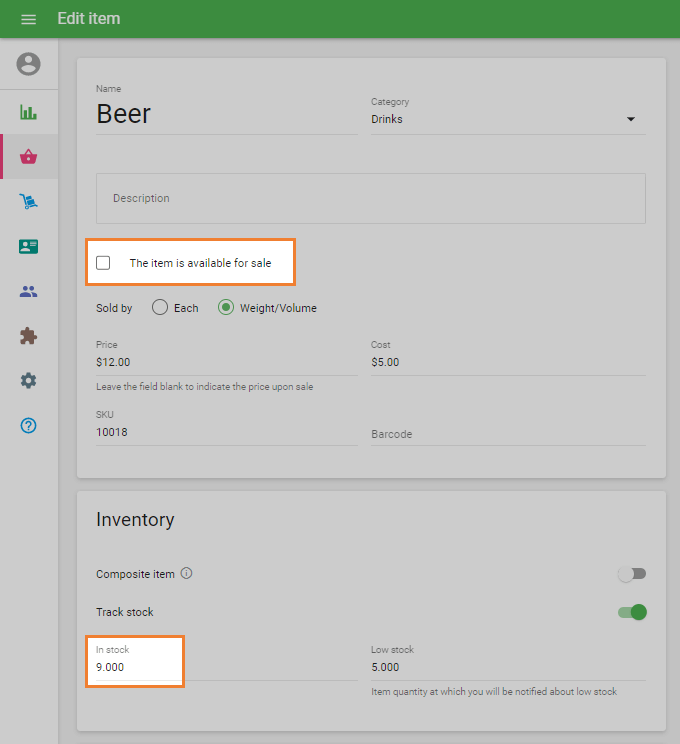
If you do not sell this item separately, deselect the checkbox “The item is available for sale” so it doesn’t appear during regular sales.
Save the item.
Step 2. Create Composite Items for Each Volume
Create a new item (for example, Beer 0.5L).
Enable the “Composite item” option in the Inventory section.
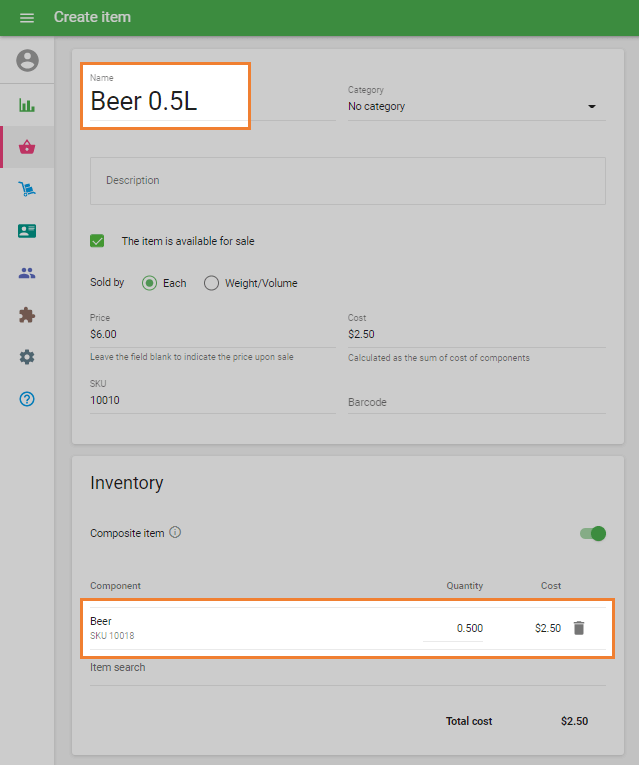
Add your base liquid item (Beer) as a component.
In the Quantity field, specify the amount of liquid used for this item — e.g., 0.5 L.
Save the item.
Now, every time you sell a Beer 0.5L item, the system will automatically reduce the stock of the base liquid item (Beer) by 0.5 liters.
Loyverse POS allows you to sell liquids efficiently — whether by variable quantities or predefined portion sizes — while maintaining accurate stock control for your liquid inventory.
See also: