Stock Adjustment functionality allows you to modify the stock of items and indicate the reason for that adjustment.
Stock Adjustments is a part of the Advanced inventory management and are available only to those users who have subscribed to this functionality.
Go to ‘Stock adjustments’ section in the ‘Inventory management’ menu.
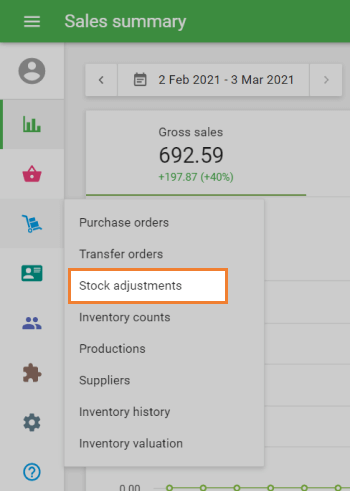
To create an adjustment, click ‘+ Add stock adjustment’ button.

The form ‘Create stock adjustment’ will open for editing.
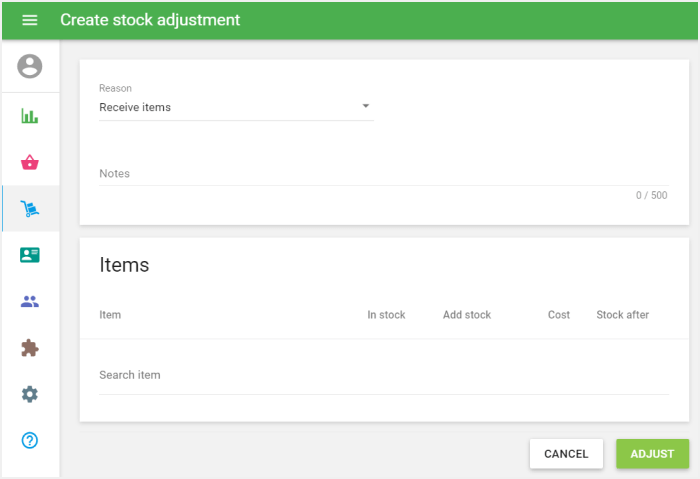
From the drop-down menu, select the reason for the adjustment and choose the store.
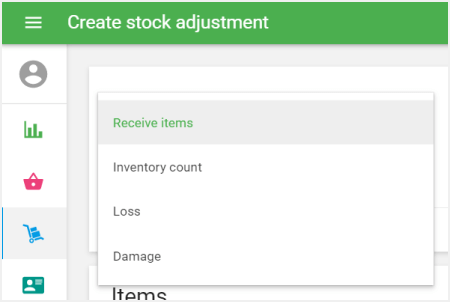
You can make notes for your adjustment in the ‘Notes’ field.
In the Items section, add the items you are adjusting from your items list.
If you have chosen ‘Receive Items’ as the adjustment reason, fill in the ‘Add stock’ and ‘Cost’ fields for each item.
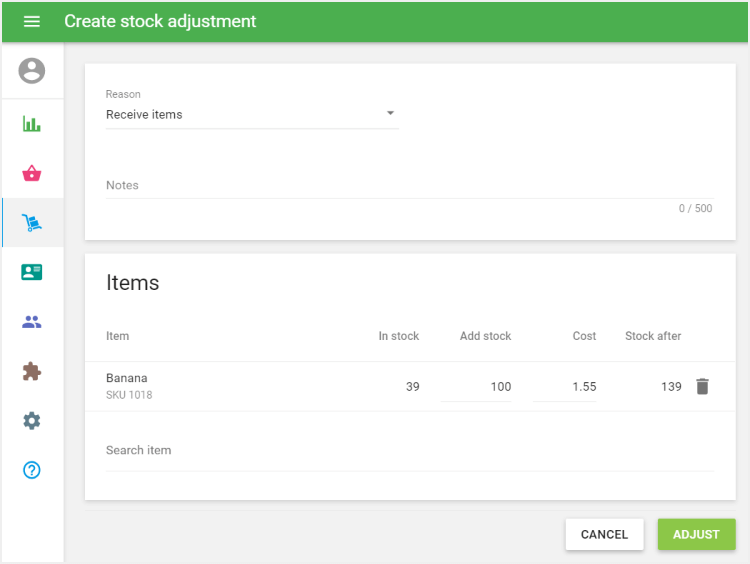
If you have chosen ‘Inventory count’ as the adjustment reason, fill in the ‘Counted stock’ field for each item.

If you have chosen ‘Loss’ or ‘Damaged’ as the adjustment reason, fill in the ‘Remove stock’ field for each item.
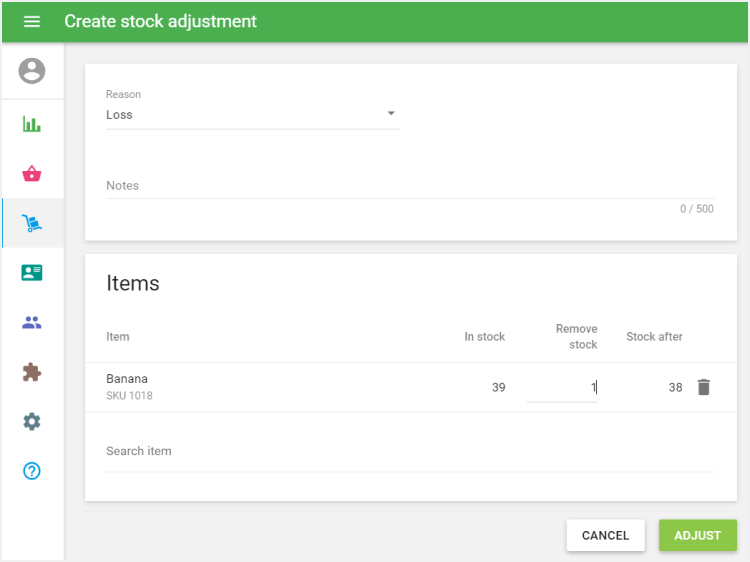
Click the ‘Adjust’ button to complete the adjustment.
Afterwards, the stock of the adjusted items will be changed. You will see the stock adjustment details.
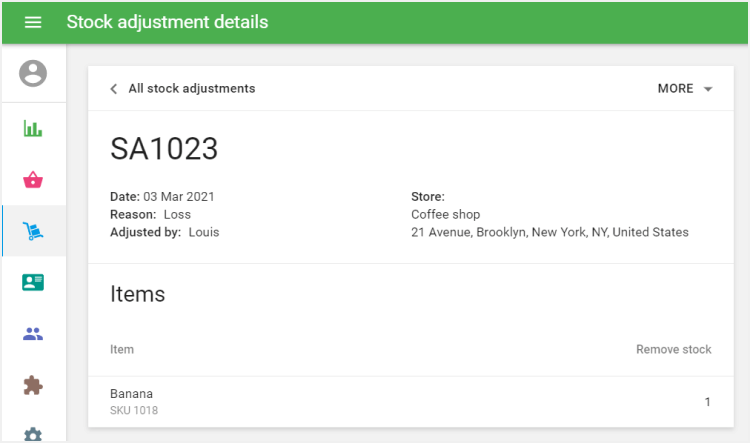
Under the ‘More’ menu you can find ‘Save as PDF’ and ‘Save as CSV’ options to do with the document.
You can see the list of all adjustments as shown below.
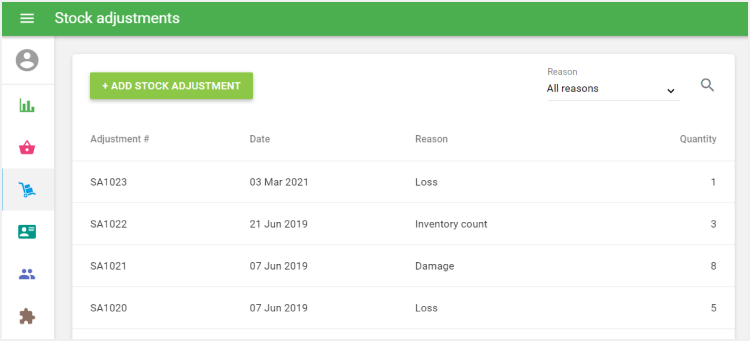
See also:
Advanced Inventory Management Overview
How to Work with Purchase Orders and Suppliers