Topics
By default, Loyverse sets your account currency based on your country of registration. However, the account owner can change it at any time.
1. Open the Account Settings
In the Back Office, click the ‘Account’ button in the main menu.
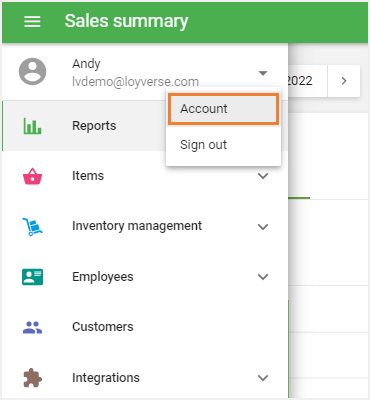
2. Select the Currency
In the ‘Currency’ field, choose your desired currency from the drop-down list.
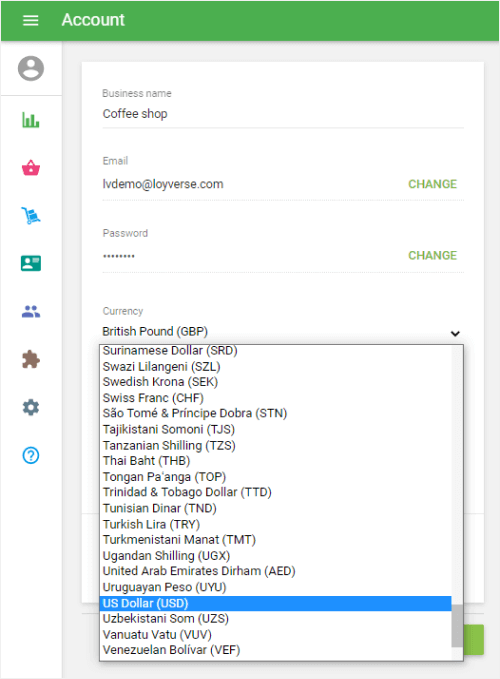
Note: Changing the currency will also adjust the currency format for your account (for example, displaying decimals or not, depending on the currency’s standard).
3. Save the Changes
Click ‘Save’ to apply the new settings.
Where the Currency Appears
Once updated, the new currency symbol or name will be shown in:
The Reports section of the Back Office
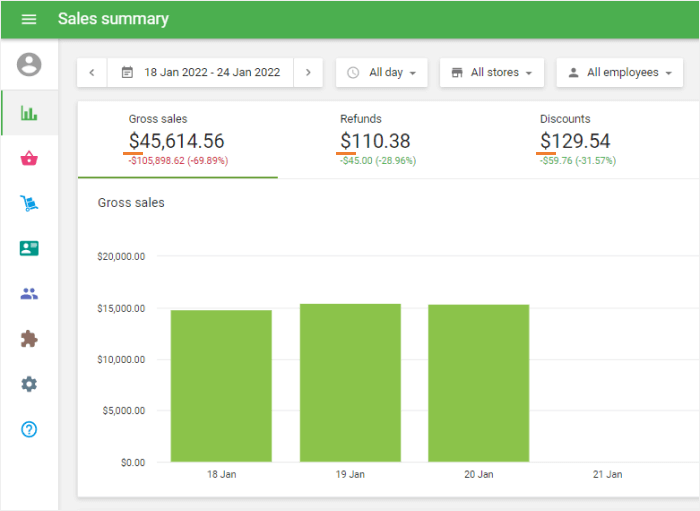
- Price and Cost fields in the Back Office
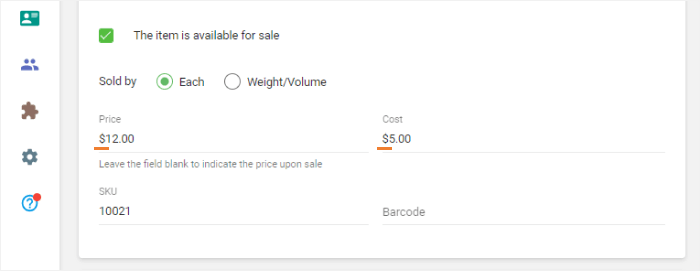
- All monetary values in the POS, Dashboard, and CDS
- Printed receipts and bills
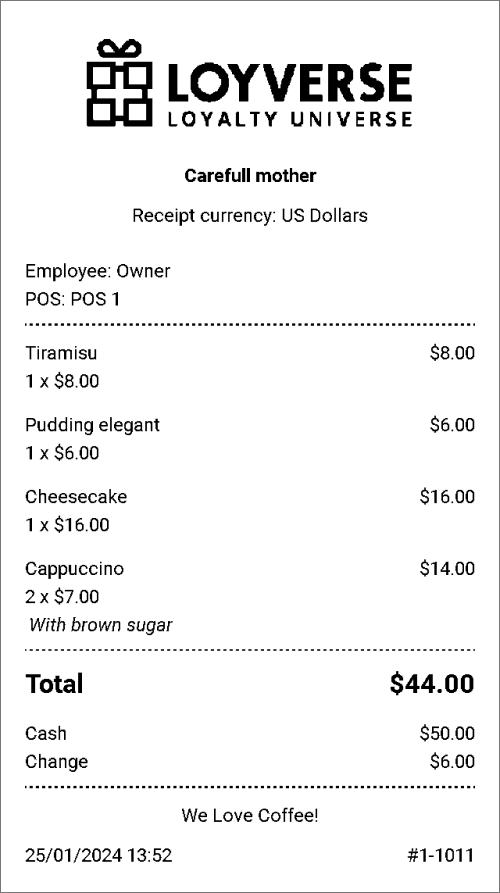
Important
If you change the currency, you must sign out of Loyverse POS and sign in again on each POS device to apply the changes.
See also: