Trước khi bắt đầu sử dụng rẻ trong bán hàng, tạo và cấu hình chúng trở lại văn phòng hoặc các ứng dụng điện thoại di động (Play Market or App Store).
The ‘Percentage’ discounts can be applied to both the whole ticket and separate items. The ‘Amount’ discounts are applicable only to the whole ticket.
If you want to apply a discount to the whole ticket, first create the ticket by choosing items from the sale screen.
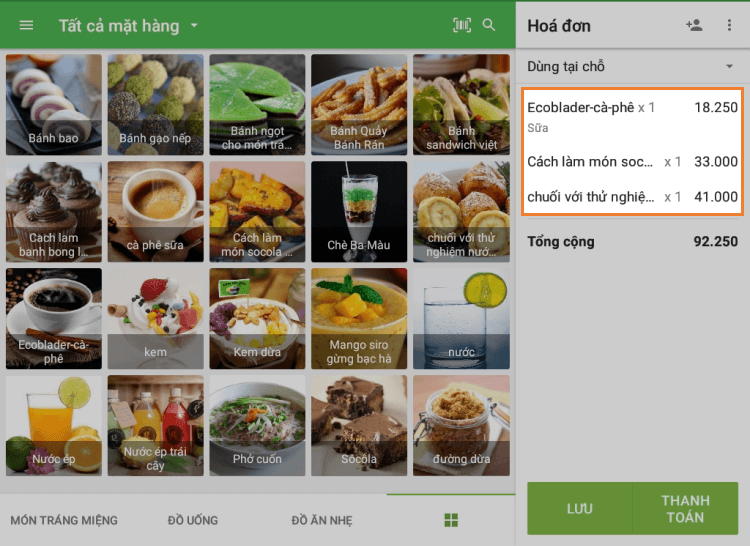
To apply a discount to the ticket, please click on the 'All items' line on the top left side of the sale screen.
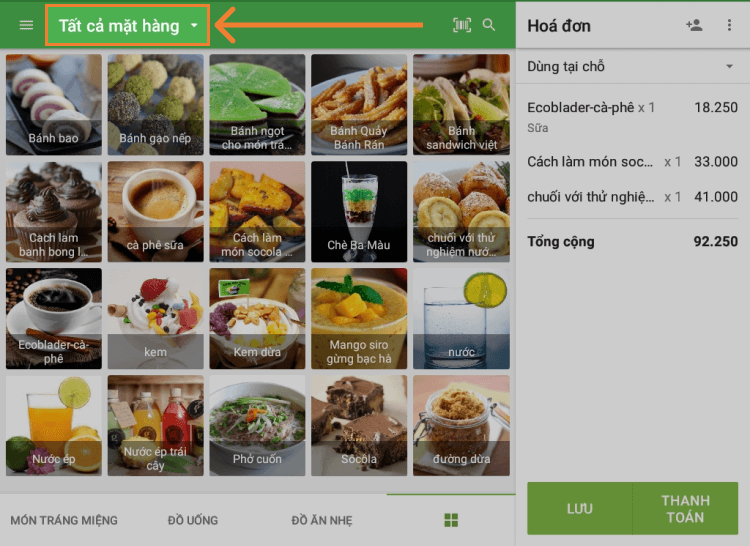
In the drop-down menu, click on the ‘Discounts’.
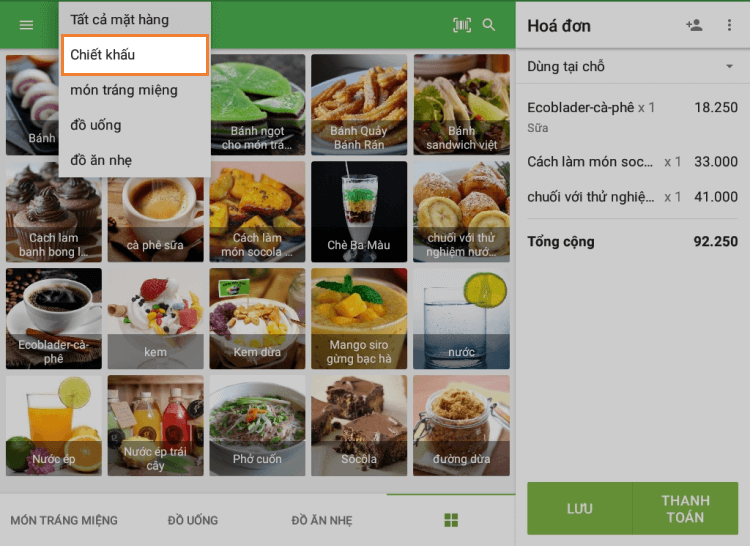
You will see the list of your previously created discounts.
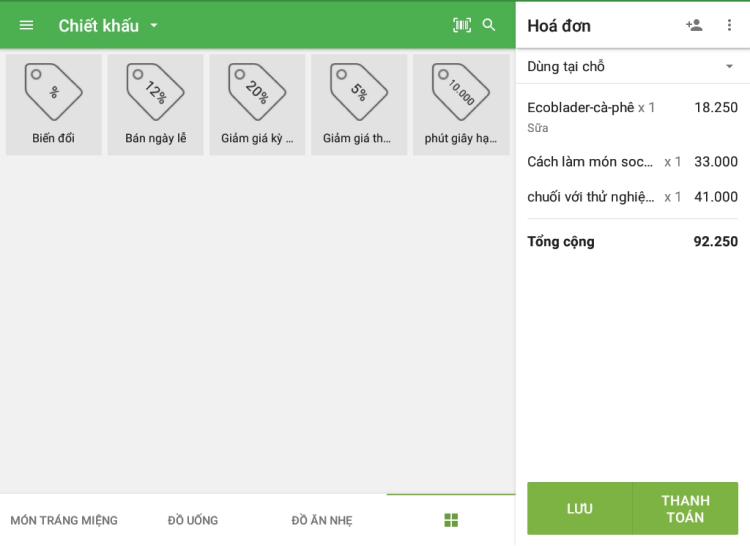
Tap on the needed discount, and it will automatically be applied to the whole ticket.
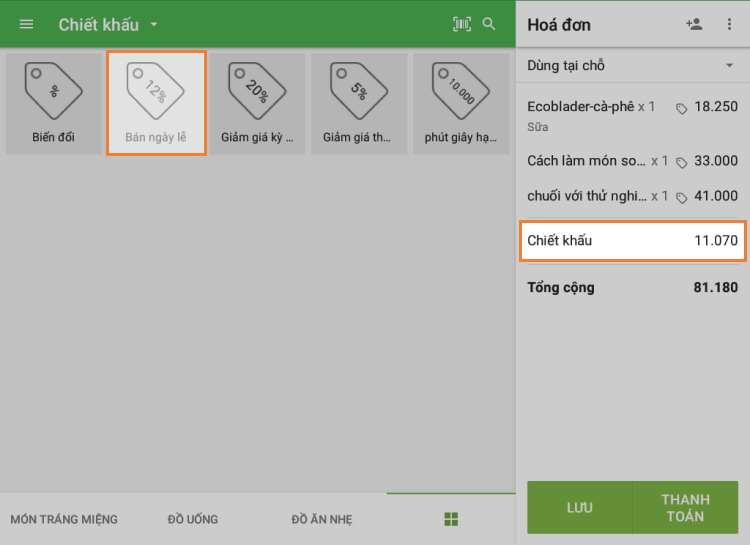
If you want to cancel it, tap the "Discount" line on the ticket. In the opened window, tap the trash icon.
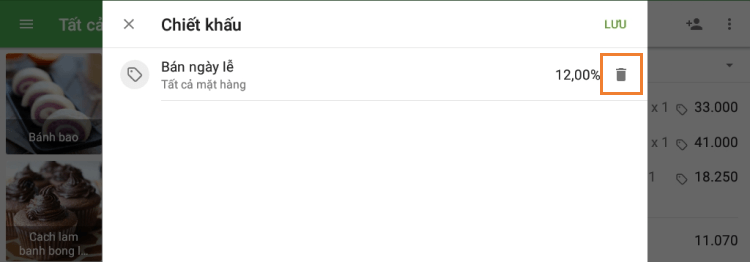
In order to apply a discount to a specific item, tap the item in the current ticket.
The window to edit items in the ticket will open. In the discounts section, you will see the available discounts. Switch on the desired one, and save changes by tapping the ‘Save’ button.
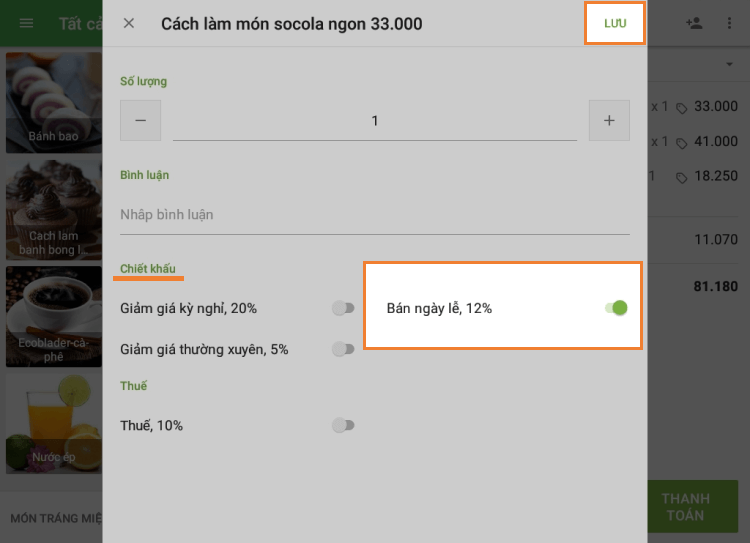
Afterward, the discount with its value will appear on the ticket, and the discount sign will appear next to the item.
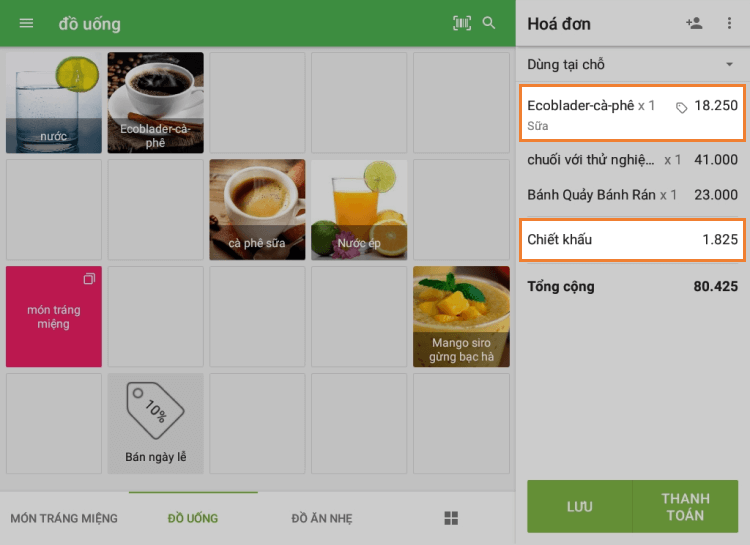
Bây giờ, bạn có thể tiếp tục quyết toán bán hàng như thường lệ.
Ghi chú: In case of applying multiple discounts (percentage, amount, and customer points), the system will automatically apply them in the order of lower to higher discount value.
Xem thêm: