Printing a bill (also known as a pro forma receipt) allows you to give customers a preview of their total before finalizing the sale. This is especially useful in restaurants, cafes, or any business where the customer may review their order before payment.
Before You Start
To enable bill printing, ensure the following:
The ‘Open tickets’ feature is activated.
→ Go to Back Office > Settings > Features, and toggle ‘Open tickets’ to ON.
A receipt printer is connected and properly paired with your Loyverse POS device.
Steps to Print a Bill
Launch the Loyverse POS app and start creating a sale.
Once you’ve added items to the ticket, tap the three dots (⋮) in the upper right corner.
Select ‘Print bill’ from the dropdown menu.
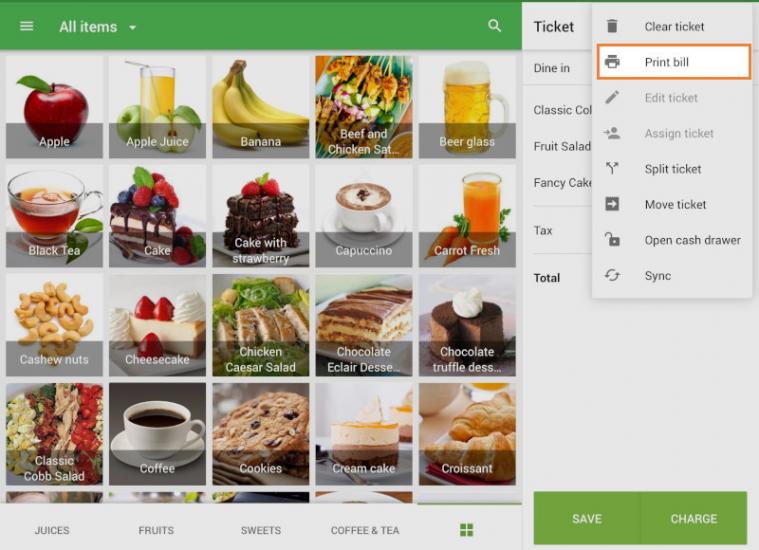
You will see a dialog box where you can:
- Edit the ticket name
- Add a comment (optional)
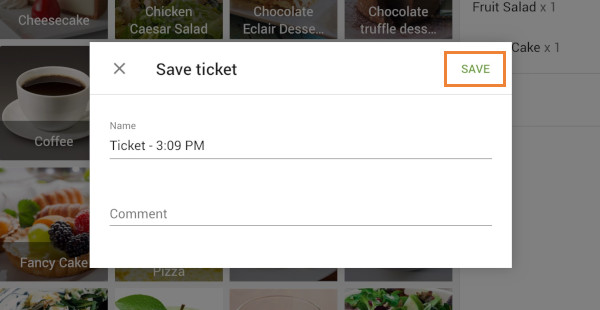
Tap ‘Save’ — the bill will be printed immediately.
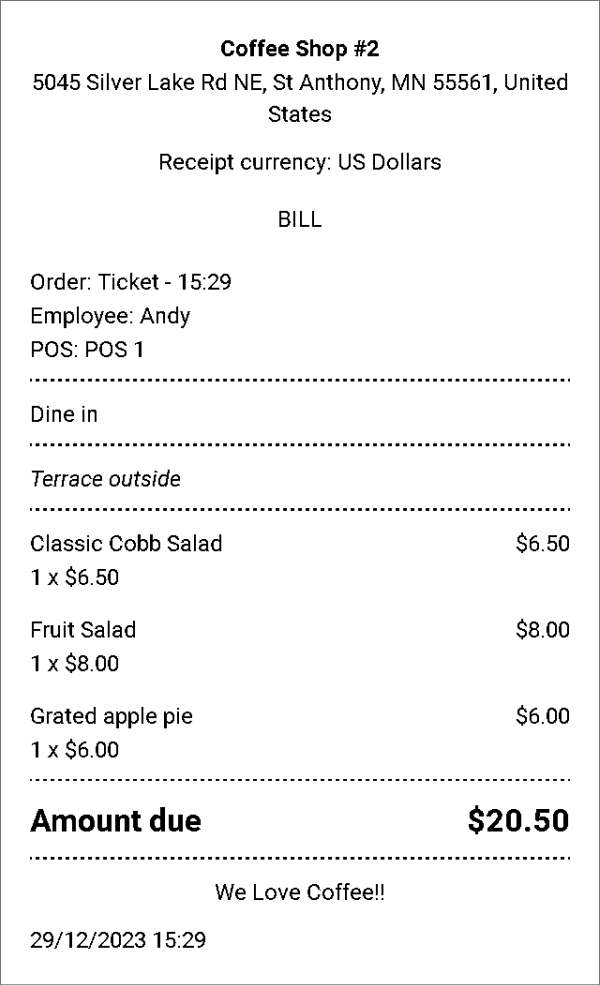
If You Use Predefined Tickets
If the Predefined Tickets feature is active:
You’ll need to choose a name from the predefined list before the ticket is saved.
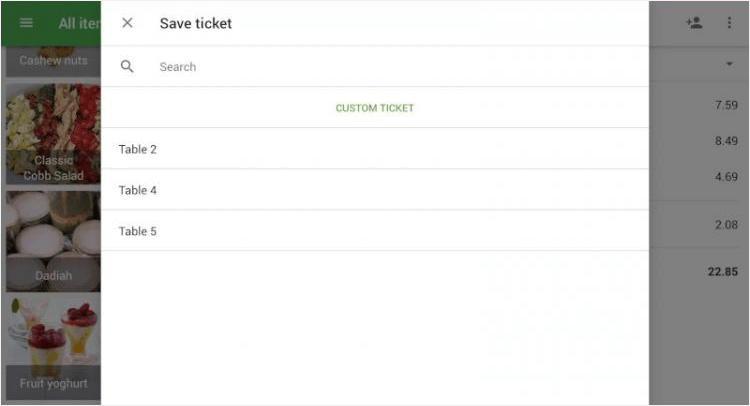
- After selecting the name, the bill will print automatically.
Bill vs. Receipt: What’s the Difference?
Feature | Bill | Receipt |
|---|---|---|
Title | Displays “BILL” at the top | No “BILL” title |
Number | No bill number | A receipt has a unique number |
Summary | Shows “Amount due” | Shows “Total” |
Payment Type | Not included | Shows payment method (e.g., Cash, Card) |
Notes
- A bill is not a final document and does not count toward sales or reports.
- After the customer confirms the order, you must finalize the sale and issue a receipt.
- Bills are useful in dining and hospitality settings where orders are taken and paid at different times.
With this feature, Loyverse POS makes it easy to manage pre-payment customer interactions professionally and efficiently.
See also: What is the difference between bills and receipts?