When you cannot set up an Ethernet printer with Loyverse POS (Play Market or App Store), it's a good possibility that either the printer is experiencing a hardware issue, or you have a network-related issue. We always recommend testing the printer for hardware issues before testing the network.
Testing hardware issues
Check that the paper is loaded and that there are no paper jams.
Check the cable connections; both power and ethernet cables going from the printer and Wi-Fi router.
Ensure that the printer and router power indication lights are on.
Verify that the printer has no flashing lights or Red lights since this usually occurs with malfunctions.
Network related issues
1) Check if your mobile device is connected to the Wi-Fi network provided by the Wi-Fi router, and plugged into the receipt printer.
In the settings on your mobile device check the network you are connected to.
![]()
If not connected to your Wi-Fi router, choose your Wi-Fi network to connect to it.
2) Next, verify that the receipt printer and the router are on the same subnet.
On your receipt printer, you need to print a network configuration report by following these steps:
- Turn the printer’s power switch off
- Hold down the FEED button located on the front of the printer
- While continuing to hold the FEED button down, turn the power switch on
- The lights should flash for a few seconds, and then one or two pages should print out with a configuration report
- You can now release the FEED button
You can find the IP address of your printer under the "Current IP Parameters Status" section (underlined in orange below).
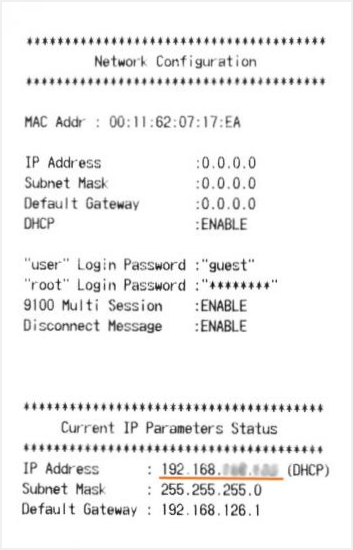
1. IP address of receipt printer
Then, you have to check the IP address of your router network. It is possible to do this on your mobile device, connected to your router’s Wi-Fi.
On Android mobile devices, go to Settings, and in the ‘About device’ menu, tap Status and check the IP address line.
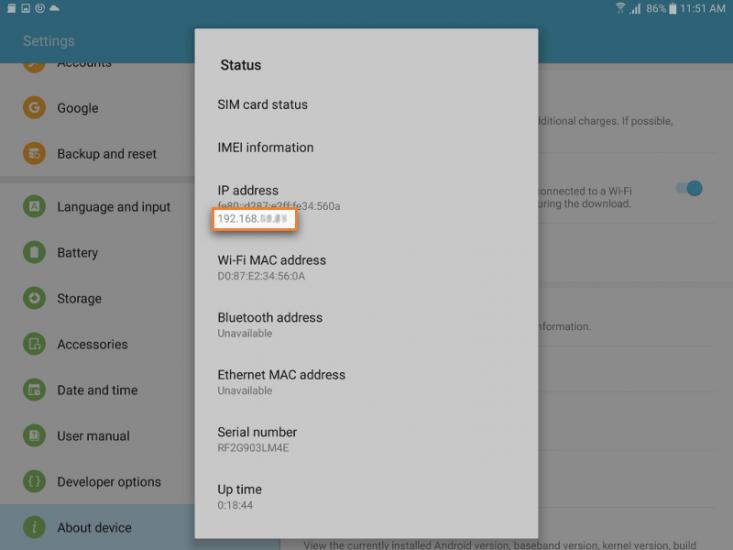
2. IP address of your router
On Apple mobile devices go to Settings and just tap your active Wi-Fi connection.
3. IP address of your router
Compare the two IP addresses: receipt printer 1 and router 2 or 3.
Both of the first three groups of numbers should be the same. If they are not, that means the two devices are on a different subnet.
You have to change the IP address either at the receipt printer or at your router. For how to do it, refer to user manuals of these devices or contact your network administrator.
The 4th group of numbers has to be different.
Note: Loyverse POS communicates with an Ethernet receipt printer via port 9100. If your printer has been set to another port, change the printer settings to port 9100. Refer to user manuals of a printer for information on how to do this.