Topics
Items in Loyverse POS can be sold either by piece (e.g., bottles, packs) or by weight (e.g., kilograms, pounds). Follow the steps below to configure and sell weight‑based items in both the Back Office and the POS app.
1. Configure “Sold By” Option
In the Back Office
- Log in to your Back Office.
- Go to Items > Item list.
- Select an existing item or click Add item to create a new one.
Find the Sold By line and choose Weight.
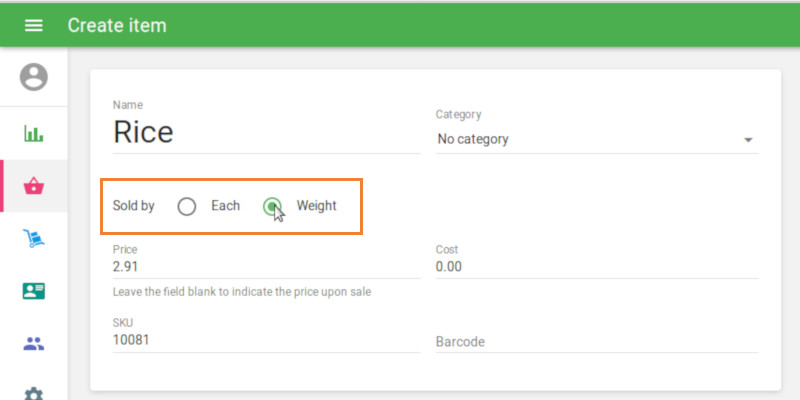
- Enter the Price per unit of weight (for example, price per kg or per lb).
- Click Save.
In the Loyverse POS App
- Open the Loyverse POS app.
- Tap ☰ Menu (top left) and select Items.
- Tap an existing item or the ⊕ Add button (bottom right).
Under Sold By, choose Weight.
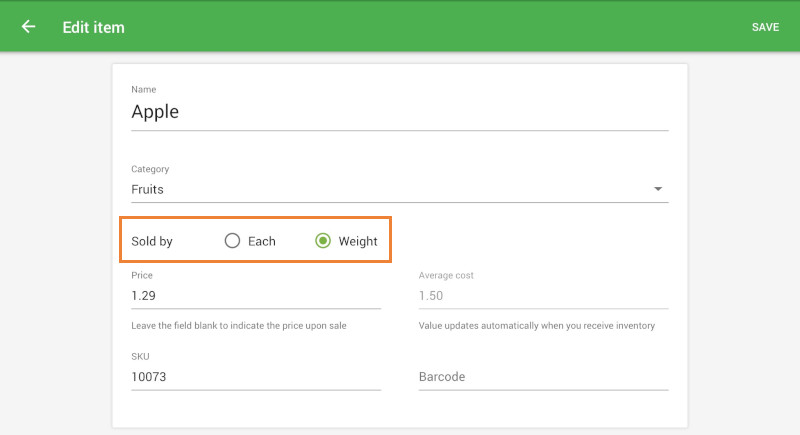
- Enter the Price per unit of weight.
- Tap Save.
2. Selling a Weighted Item
Go to the Sales screen in the POS app.
Tap the item icon to add it to the ticket.
A numeric keypad will pop up:
Enter the actual weight (e.g., 2.8 for 2.8 kg).
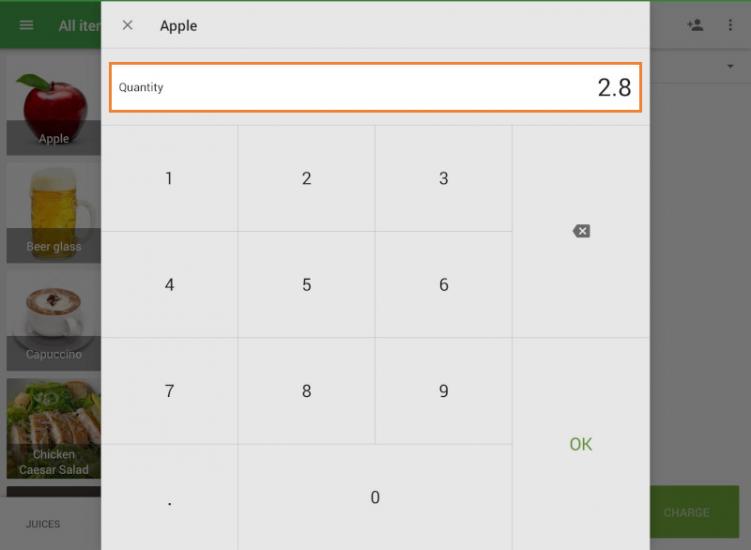
- Tap OK.
The system calculates: Price per unit × Entered weight = Line total
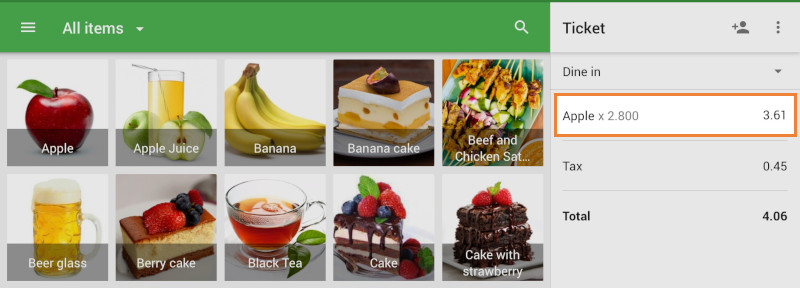
Complete the sale as usual (see “How to Make Sales” for payment steps).
With these steps, you can seamlessly sell items by weight, ensuring accurate pricing and inventory management in Loyverse POS.
See also: