1. Configuring Loyverse Back Office
2. Setting Up the Loyverse POS App
3. How to reprint kitchen orders
Cafes and restaurants use kitchen printers to inform the cooking staff what to prepare from an order.
1. Configuring Loyverse Back Office
Log in to the Back Office, navigate to the Settings menu, Features section, and switch on the 'Kitchen Printers' slider.
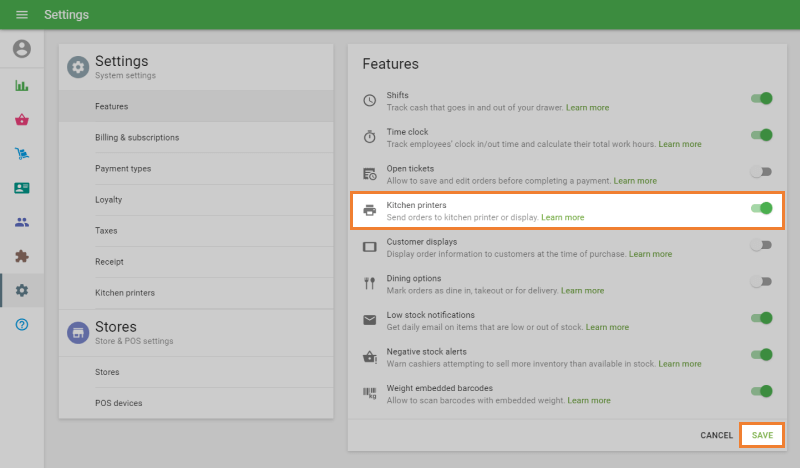
Click the Kitchen Printers menu and create a printer group.
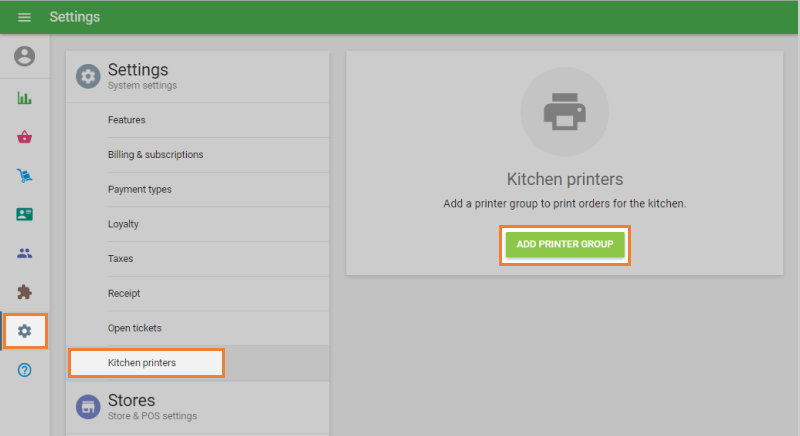
Give the printer group a meaningful name. A printer group typically corresponds to the printer location - bar, kitchen, kitchen station, etc. Therefore, the recommended practice is to use the printer location as the printer group name.
Tick item categories that should be included in this printer group and save your selection.
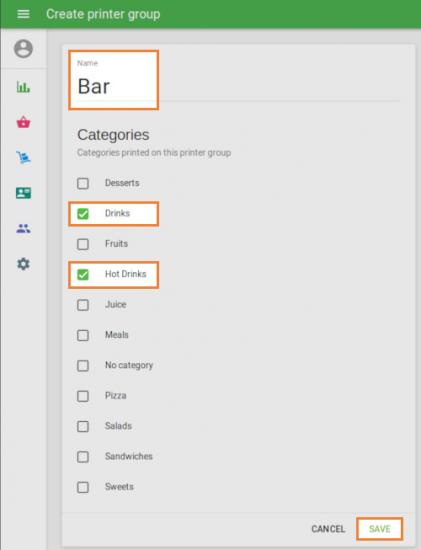
2. Setting Up the Loyverse POS App
Using the Loyverse POS app (Play Market or App Store), assign an actual printer to a certain printer group.
Open the Settings menu and select the printer you will use to print the orders for the kitchen or add a new one. (How to set up Star ethernet printer in Loyverse POS)
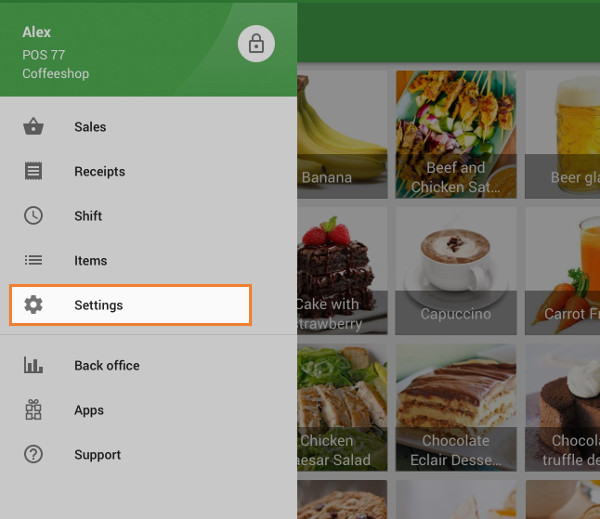
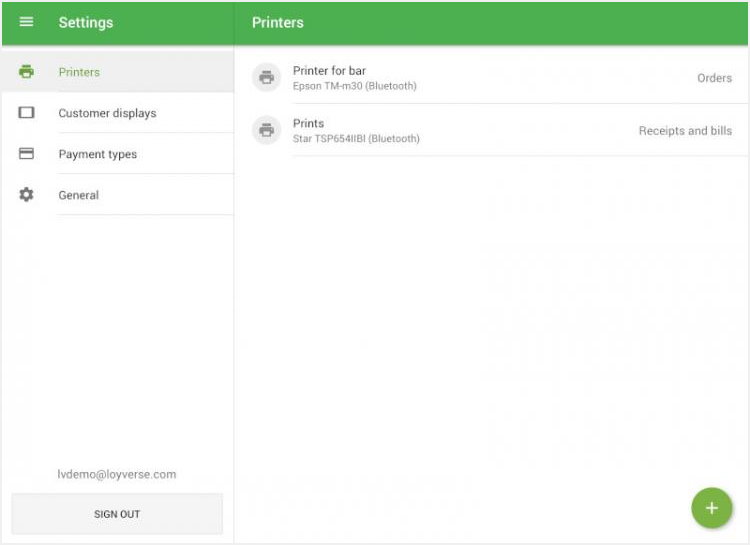
Specify that this printer will print orders. Switch on “Print orders”, select the proper printer group, and save your settings.
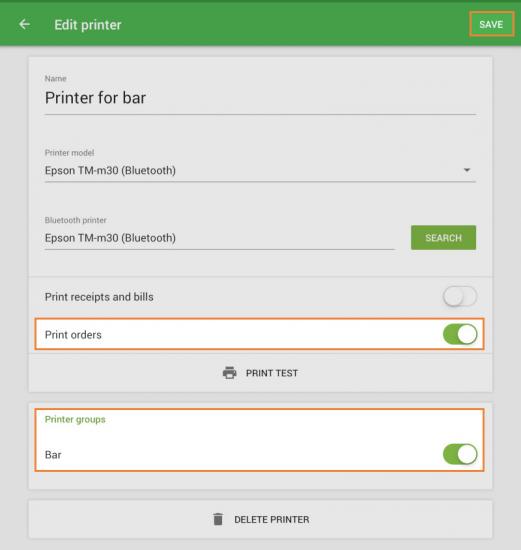
Now, when a customer orders, the kitchen printer automatically produces a ticket with the list of items to prepare. If you use open tickets, the kitchen ticket will print as soon as you save the open ticket.
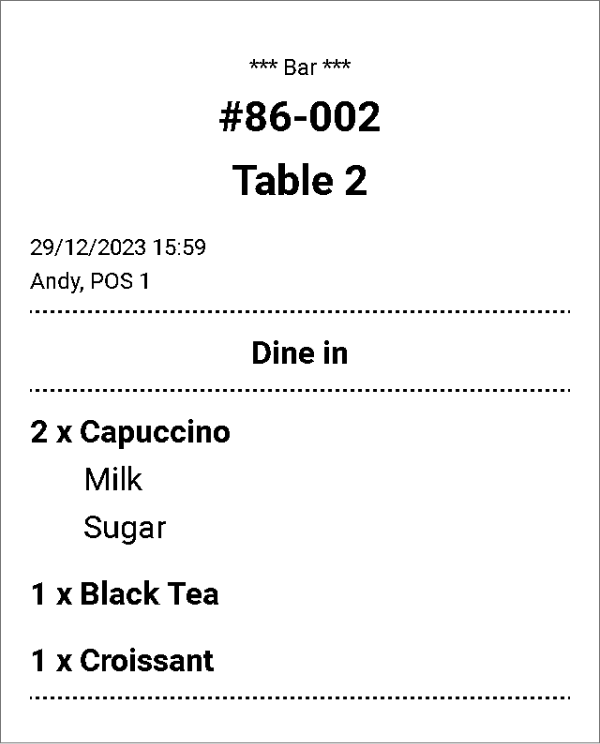
If you correct an open ticket by deleting or adding an item, the kitchen printer will print a corresponding ticket.
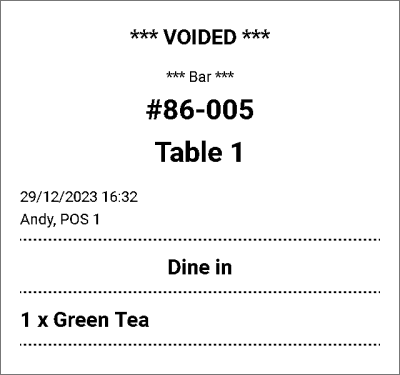
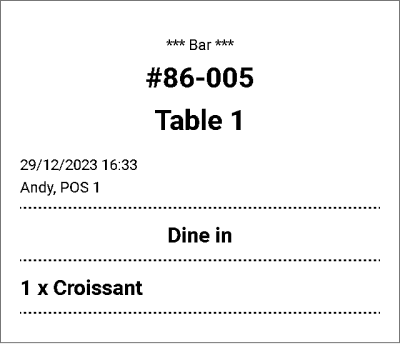
Sometimes, it is convenient to print each item in the order separately instead of having the whole order printed at once. To do that turn the toggle “Print single item per order ticket” on, and then each item in the order will be printed as a separate ticket.
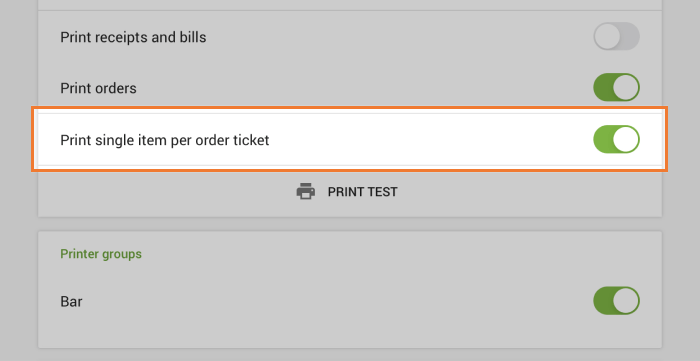
You can reprint the kitchen orders. To do this, open the saved ticket and tap ‘Reprint order’ from the three dots menu.
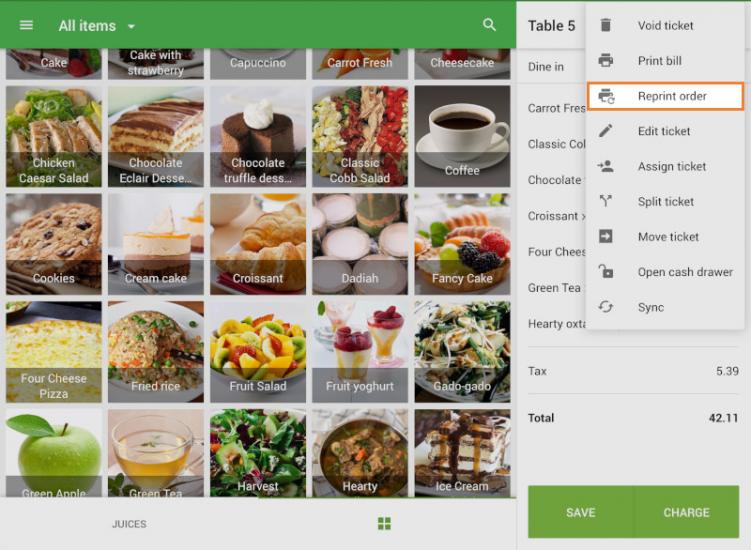
The kitchen printer will reprint the ticket with the mark ‘Reprint’.
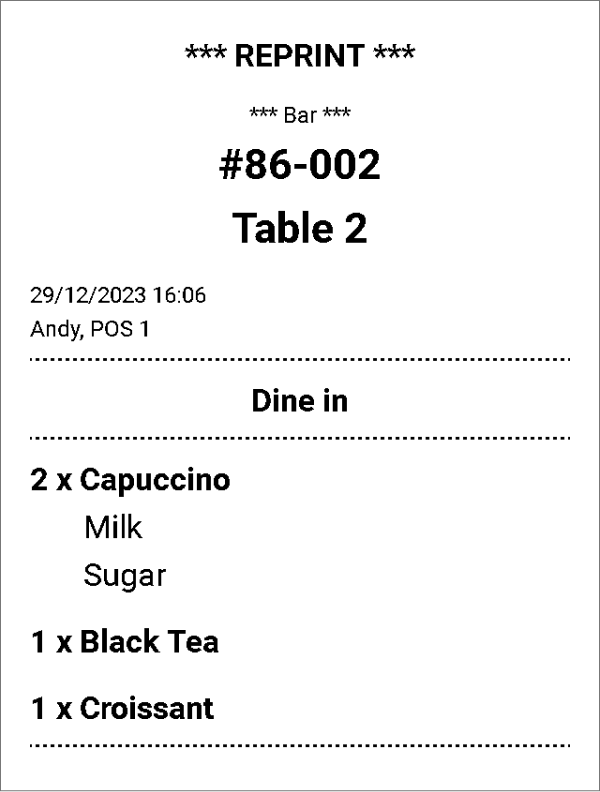
You can reprint the kitchen orders for 2 hours after closing the open ticket from the Receipts section.
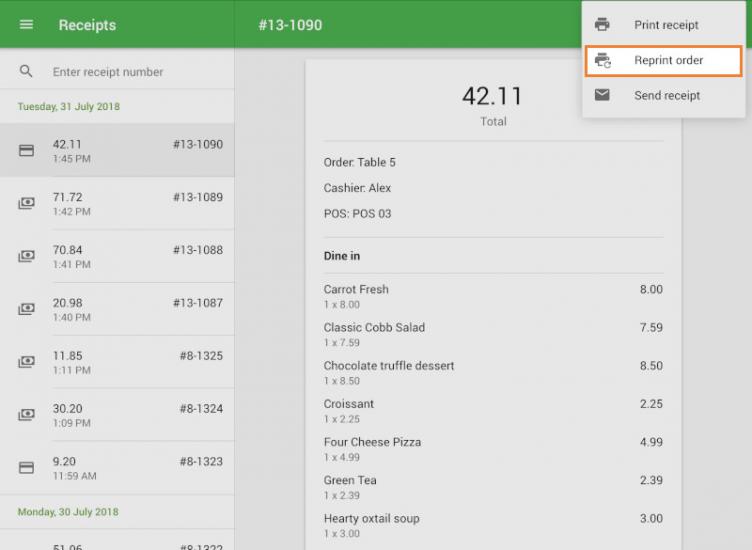
See also:
How to Set Up Kitchen Printer for Each Kitchen Station
How to Set Up Multiple Kitchen Stations to Share one Printer
How to Set Up an Ethernet Printer in Loyverse POS
Kitchen Display System Configuration Guide
How to Use Loyverse KDS Kitchen Display