Once you have set up the customer loyalty program, which connects sales records to customers, you can view the purchase history of registered customers directly in the Back Office.
Viewing Purchase History from the Customer Profile
Log in to the Back Office and open the Customer Base.
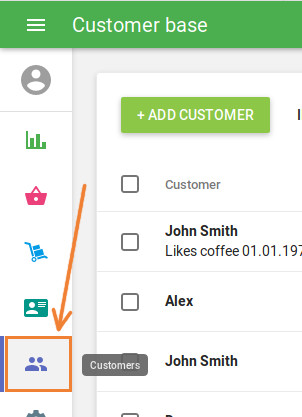
Click on the desired customer’s name to open their profile. You can search for a customer in the list by name, email, or phone number.
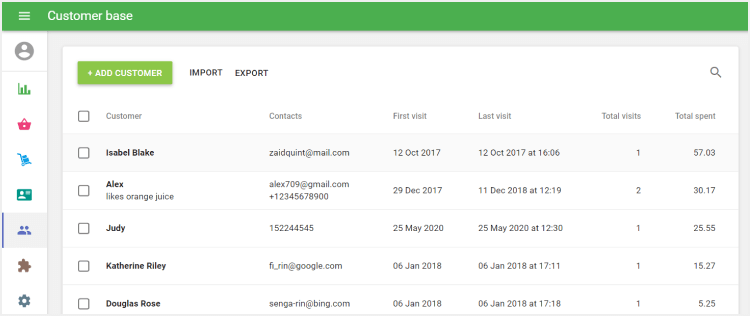
In the profile, click the ‘More’ menu and select ‘View purchase history’.
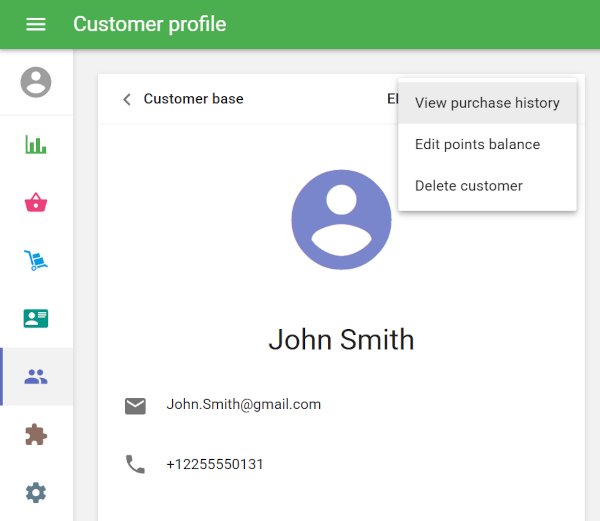
You will see a list of receipts linked to this customer.
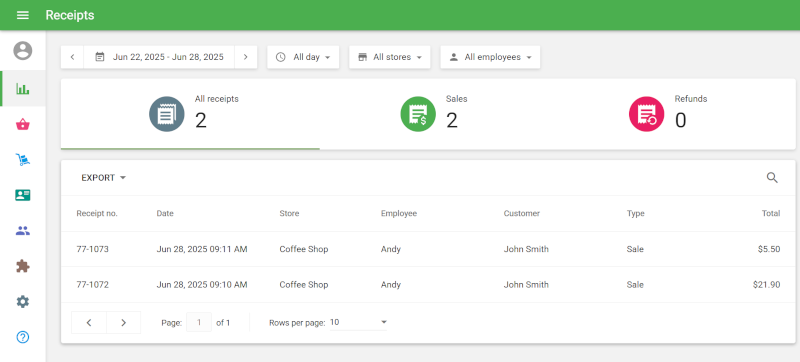
You can filter the list by:
- Date range
- Store (if you have multiple stores)
- Employee
Click on a specific receipt row to view receipt details on the right-hand panel.
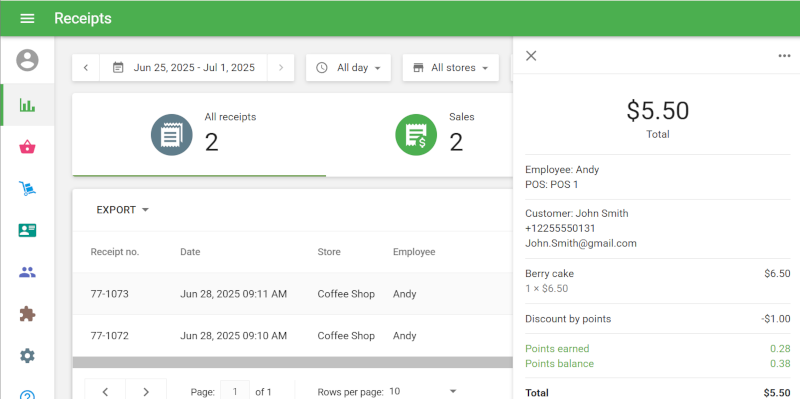
Exporting Receipts for a Specific Customer
You can export the filtered list of receipts for deeper analysis or record-keeping:
Click the ‘Export’ button.
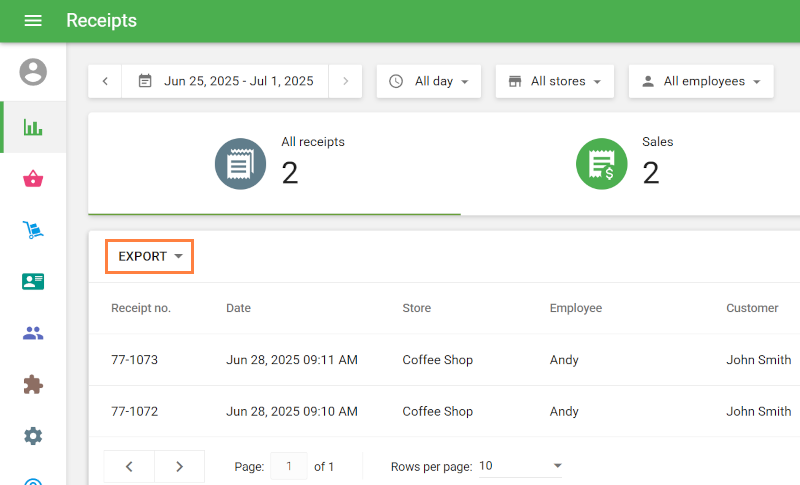
- Choose either ‘Receipts’ or ‘Receipts by Item’ for a more detailed breakdown.
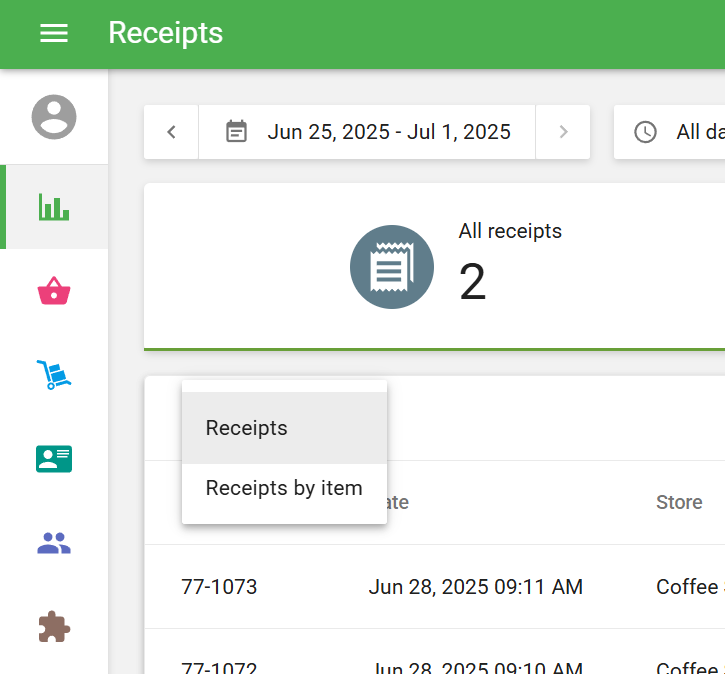
- Open the exported file in spreadsheet software like Excel, LibreOffice or Google Sheets to review or analyze the data.
Tip: This feature is especially useful for customer service, loyalty insights, or resolving questions about past purchases.
See also:
Purchase History of a Registered Customer in the POS